Essential Key Combinations in PowerPoint to Increase Productivity
Last updated on May 4th, 2024
Keyboard shortcuts save you plenty of time and energy when you’re working. It can also allow you to focus better on your work. In PowerPoint, it can boost your productivity greatly. Let’s take a look at some essential key combinations in PowerPoint to increase productivity.
When you’re busy and caught up with work, especially when you’re chasing after a deadline or just want to be extra productive to impress the boss, having a smooth workflow can greatly decrease your time working as well as add-up significant productivity points. This is because when you’re working on something, like a PowerPoint presentation, your hands are already on the keyboard.
Small disruptions, such as reaching out for the mouse and moving it across the screen can take up a few seconds at a time. In the long run, these can add up to a lot more. Therefore, if you want to have a smooth workflow that will allow you to better focus on your presentation tasks, then you must learn these valuable keyboard shortcuts for PowerPoint.
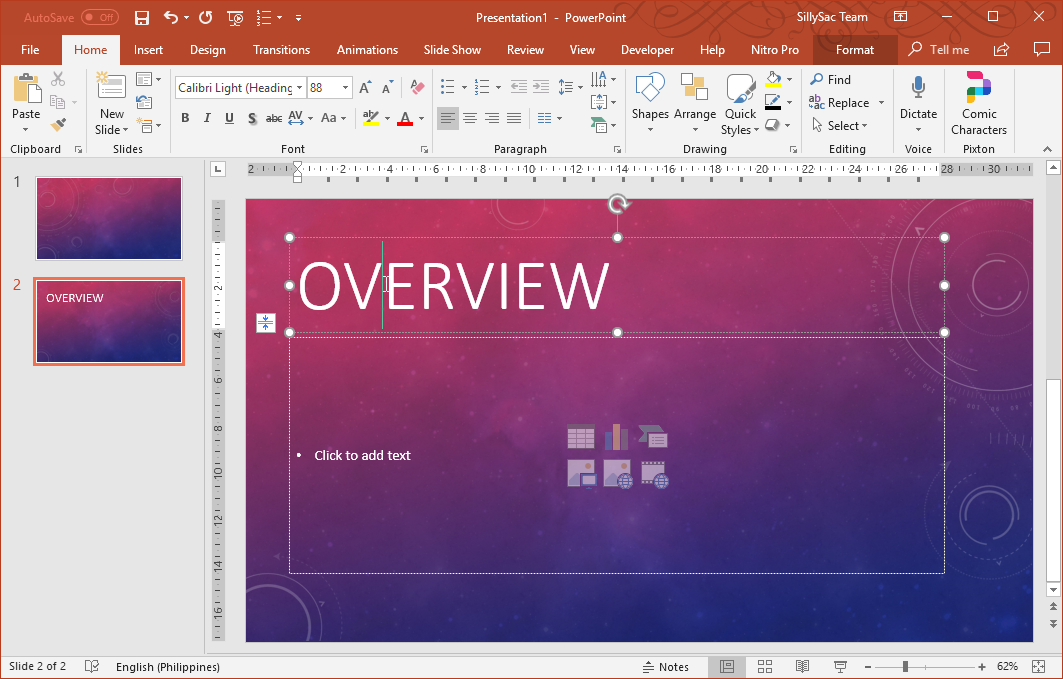
Shifting Focus on the Shift Key
Like with other Office programs, holding down the shift key along with other keys allows you to perform certain functions. The same goes for PowerPoint.
Draw Shapes with Equal Size
For one, holding down the shift key while resizing an image can allow you to draw shapes with equal sides and sizes. It won’t be stretched or distorted. For example, if you have a circle and you resize it while holding down the shift key, you still retain the shape of the circle even if you make it bigger or smaller. Otherwise, you run the chance of resizing the circle but ending up with an oblong.
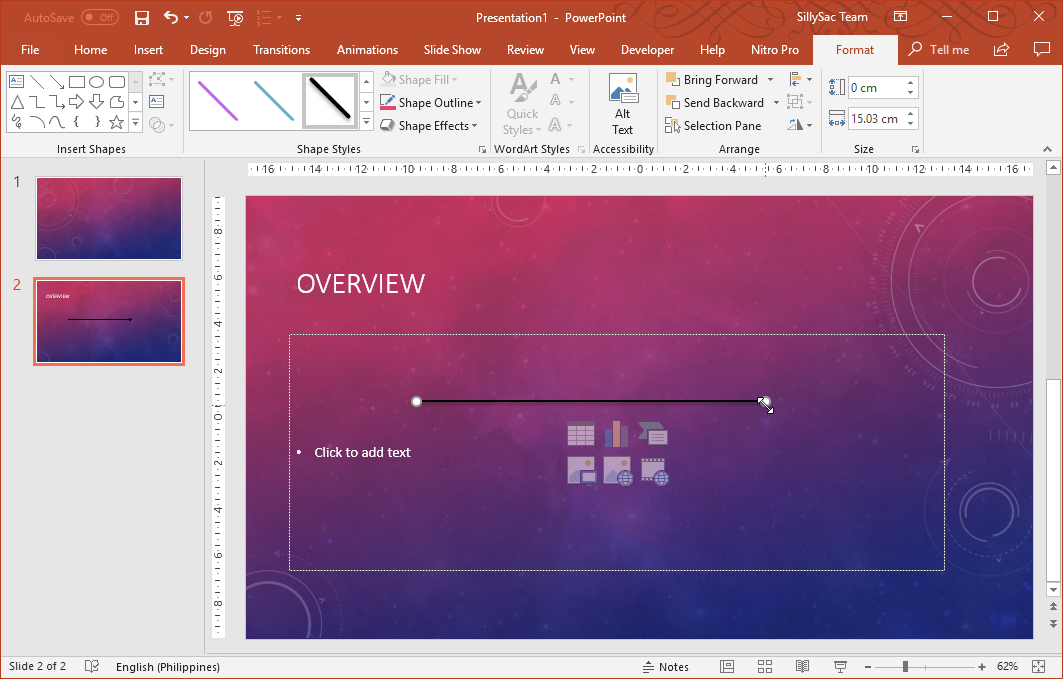
Aside from shapes, the shift key can also allow you to draw perfectly straight lines in any direction. Whether it’s vertical, horizontal or diagonal, you only have to hold down the shift key for a straight line.
Move Objects by Controlling their Shape
If you want to move a shape or object along a horizontal or vertical axis, you can also hold down the shift key while moving the object. This makes sure that it goes straight up or straight down, as well as straight left or right. This is perfect if you want to keep with your alignment or if you want to make sure everything is in order and organized. For rotating objects, the shift key also allows you to rotate objects in 15-degree increments. By holding it down while doing the rotation, you have better control of objects as you rotate them.
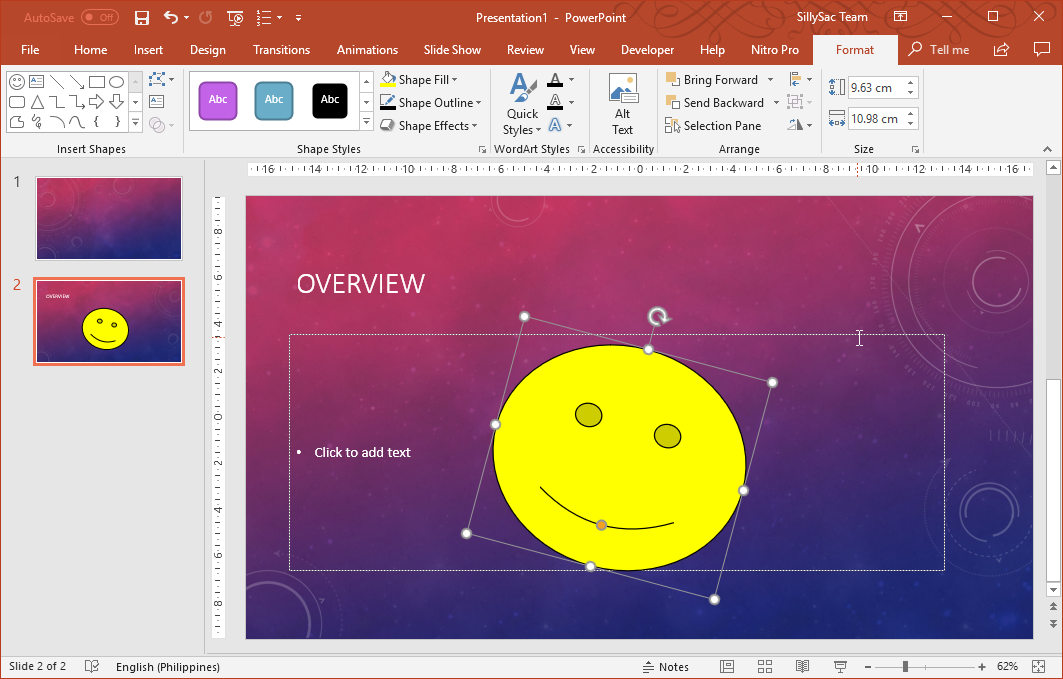
The Power of Control in the Ctrl Key
The Ctrl key is widely used for copying and pasting. However, in PowerPoint, you get more power with Ctrl. In fact, there’s a nifty way of copying and pasting objects in your presentations.
Create a Duplicate Object
By holding down the Ctrl key and then clicking and dragging an object with your mouse where you want to paste the object, you actually create a duplicate of that object. You don’t have to use Ctrl+C and Ctrl+V, making things more seamless. With this new keyboard shortcut, you copy and paste, or duplicate, an object without affecting the location of the original object.
And that’s not all–you can hold down the Ctrl key and select multiple objects and duplicate them to any desired location as well. And, if you want to duplicate objects along a straight path, you can hold down both the Ctrl and Shift keys while dragging one or more objects.
Move object in small increments
By holding down the Ctrl key and the pressing one of the arrows, the shape or object selected will move in small increments. This helps toward making pixel-perfect presentations and desigining slides that are pixel-perfect.
Resize Text
For resizing your text, the Ctrl key can also come in handy. Just press the Ctrl key and [or ] keys (open and close square brackets), to make your text bigger or smaller.
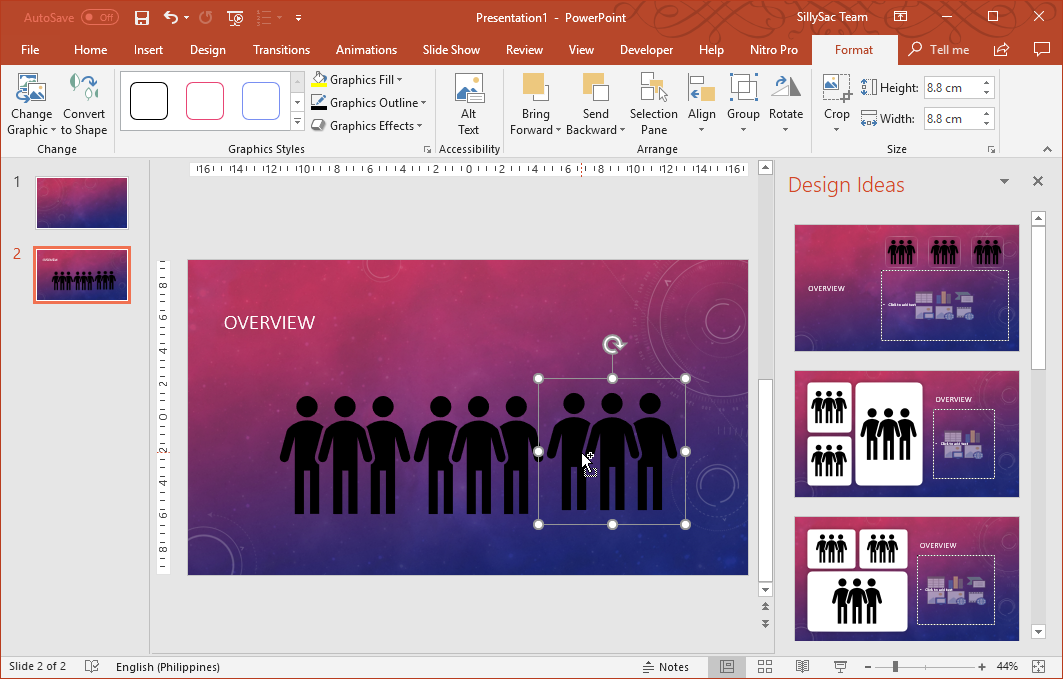
The above mentioned short keys can help you enhance productivity while making your presentations. Once you get the hang of it, let your muscle memory do the rest.
