Create Better PowerPoint Charts With Think Cell Chart Add-in
When making data driven charts in PowerPoint, the primary problem is to edit the charts in a way that they look professional enough, without ruining the layout. Moreover, some chart types are simply not available in PowerPoint. Think-Cell Chart is a Microsoft PowerPoint add-in for spearheading the creation of business charts. The developer claims that this add-in is 3-5 times faster than conventional chart making methods in PowerPoint.
Create Better Data-Driven Charts in PowerPoint
ThinkCell provides a wide range of data-driven chart types and elements which can be used for making professional charts and tables with ease. The available chart types include; Column charts, Waterfall charts, Gantt charts, Mekko charts and other PowerPoint charts.
Related: 10 Best Gantt Chart Tools and Templates

Insert Charts, Tables, Slide Types and Symbols
Once installed, the chart software integrates in PowerPoint and creates a new tab (Think-Cell tab), from where you can insert chart, connectors and different slide types.
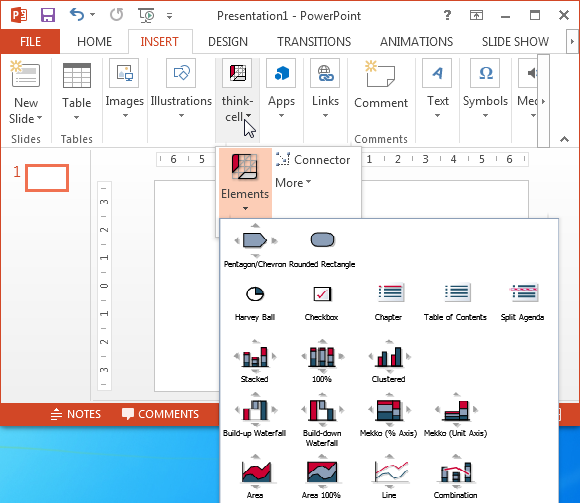
After you have selected a chart simply drag your mouse on the slide to create a graph. This will launch an Excel window where you will require entering your data to populate the chart. If you have ever made charts in PowerPoint or tried creating charts in Excel, you would know about populating chart types. The process in Think-Cell is no different.
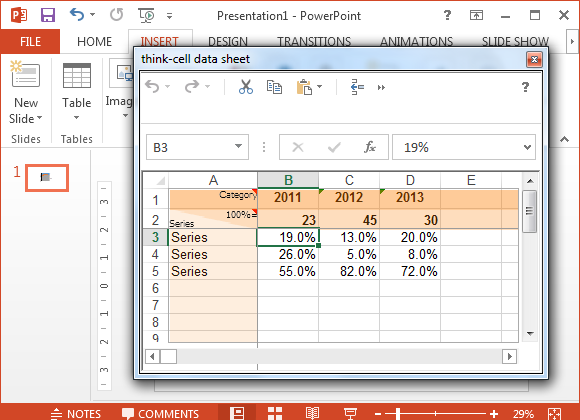
Quickly Adjust Chart Settings
Once a chart is added, you will be able to comprehensively edit it. The handy pop-up options make it easy to configure your chart by quickly selecting the chart theme, font, spacing, etc. The result is accurately made charts that are 3-5 times faster than any PowerPoint expert can create or adjust without a graph maker like Think-Cell.
You can also add connectors to connect your graphs and tables. By selecting the ‘Connectors’ option from the Think-Cell tab, you are shown different points on your graphs which can be connected by dragging your mouse from one connector to the other.
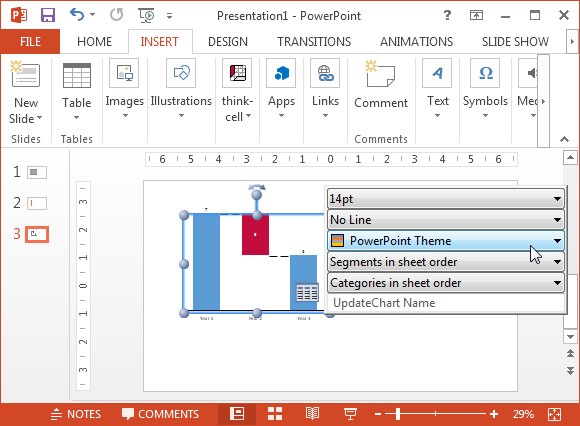
Add Slide Types with Table of Contents, Agenda Layout and Checkboxes
The Elements option in Think-Cell delivers very handy options for quickly making a slide with Table of Contents, Checkboxes and Symbols, as well as an Agenda Slide.

Insert Math, Business and Punctuation Symbols
By going to More –> Insert Symbols from the Think-Cell tab, you can insert a plethora of symbols, including; Mathematical, Business, Punctuation and other general symbols. This can help add important symbols to your tables and charts, as well as any custom diagrams you might have added to your slide.
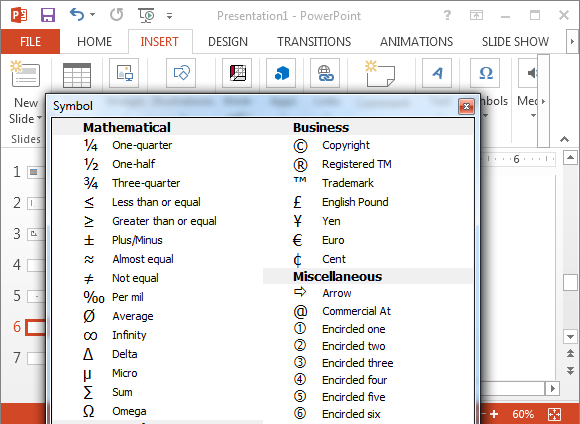
Making a Chart Using Think-Cell
Here is a video tutorial which shows how to make a Gantt chart timeline using Think-Cell.
During testing (using PowerPoint 2013) we experienced a few hangs after inserting the charts. However, once a chart was added to a slide, Think-Cell worked like a charm.
If you are looking for a more feature rich chart making software, you might find Tableau to be quite useful.
Think-Cell is a paid add-in however you can download a trial version. The trial is limited to corporate users, this is why you cannot sign up for an add-in using a conventional email (Gmail, Outlook.com, Yahoo Mail, etc). You will require signing up with a corporate email address to be able to receive a link to download the add-in.
Go to Download Think-Cell
