How to Transform Text in PowerPoint
Last updated on May 14th, 2024
WordArt is one of the features available in PowerPoint that let you format a text or paragraph with different styles.
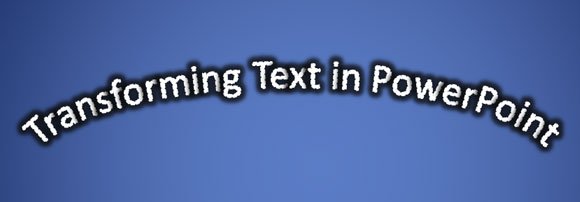
You can apply a text transformation to change the way a text or paragraph look on the slide. To make text transformations in PowerPoint, use the Transform gallery, as shown below.
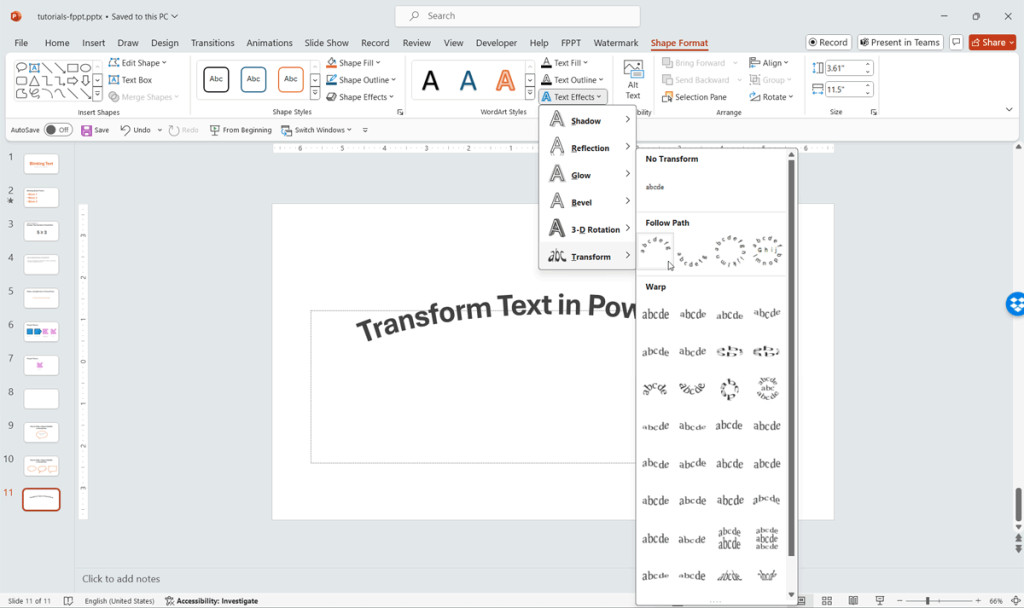
Under Format menu in PowerPoint Ribbon, you can find Text Effects popup. Click there and then click on Transform menu. This new popup will display a collection of text transformations that you can choose including Follow Path and Warp text effects.
You can apply different transform effects to your text shape: Follow Path and Warp effects.
How to Create Circular Text in PowerPoint
Some interesting text transform effects that you can find under this transformation list are the Follow Path styles. Under this category of text transformations you can find the circular text format.
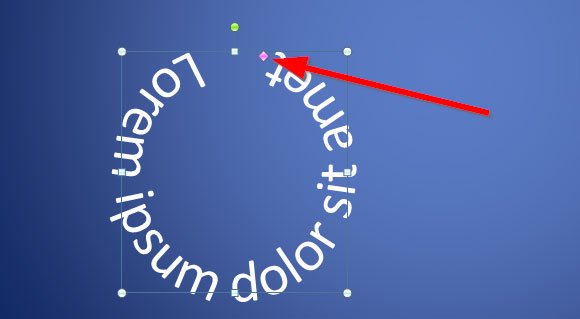
Here you can use a new purple handle with a small diamond shape. If you drag this purple diamond you can move the text along a circular path. You can drag the diamond until the text form a full circle.
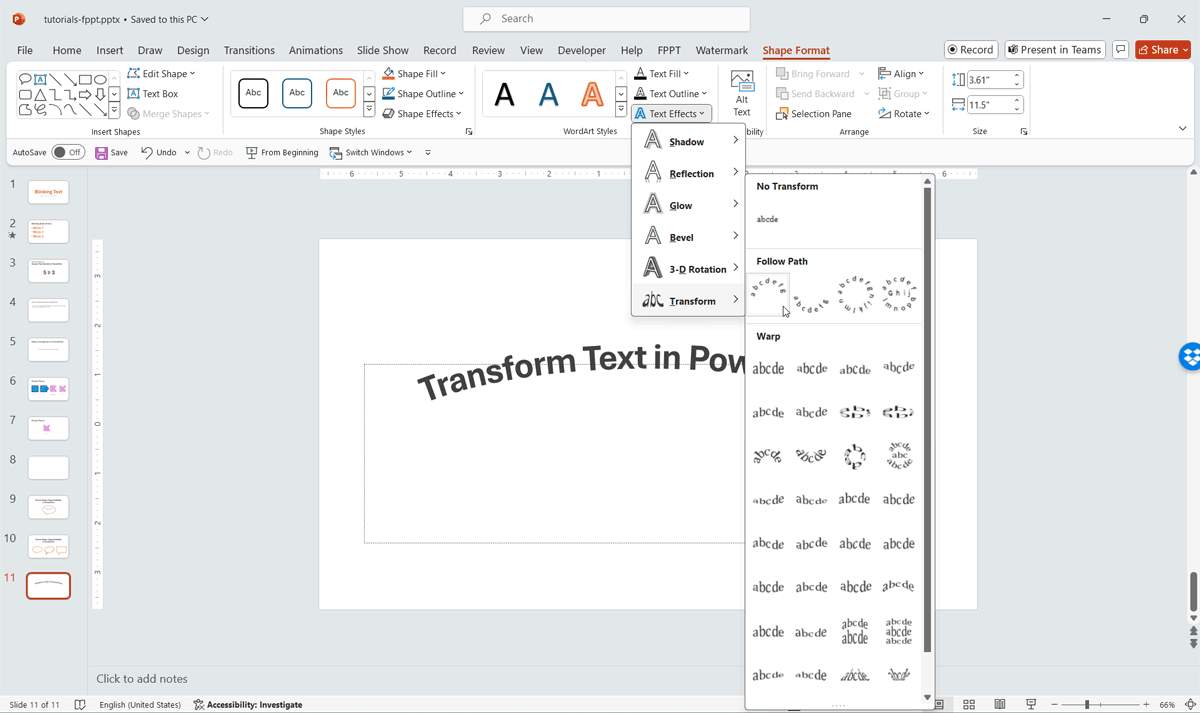
Make sure to adjust the text box using the green squares to change the width and height.
