Create Flashcards To Conduct Study Sessions With Flashcard Machine
Flashcards can help you better prepare for your exams and to memorize important bits of information. Fortunately, we need not to waste paper anymore, since we can make use of digital flashcards which can be randomly displayed to us to test our knowledge. Flashcard Machine is a website where you can create flashcard sets for study sessions and share them with friends.
The site also has apps for Android and iPhone, similar to the quizlet app. Furthermore, just like other services of its kind, such as quizlet flashcards and studystack.com, flash card machine has features quite suitable for both teachers and students to aid learning using flashcards.
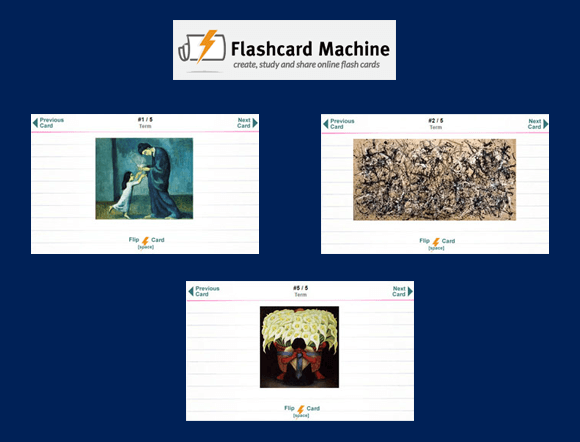
Create a Flashcard Set
Once you sign up for Flashcard machine, the first thing you would want to do is to create a set. A flashcard set contains flashcards related to a specific topic, which makes it easy to create flashcards according to each subject, chapter, exam, etc. For example, you can create a flashcard set by the name of ‘Biology’ to create flashcards related to your biology class. Similarly, you can make flashcard sets with names like ‘Biology Mid-Term Exam’ to create a set for a specific exam.
If you are wondering about the set of options listed on tabs above (in the below screenshot); these are tabs which allow you to view collaborative sets, study sessions, favorites and your flashcard pages, as well as your uploaded media (images and audio). You might want to upload a few images that you want to use as flashcards and then use them as your cards later on. This is because when you intend to pick an image when making your flashcards, you can either use a URL or an image from your set of uploaded images.
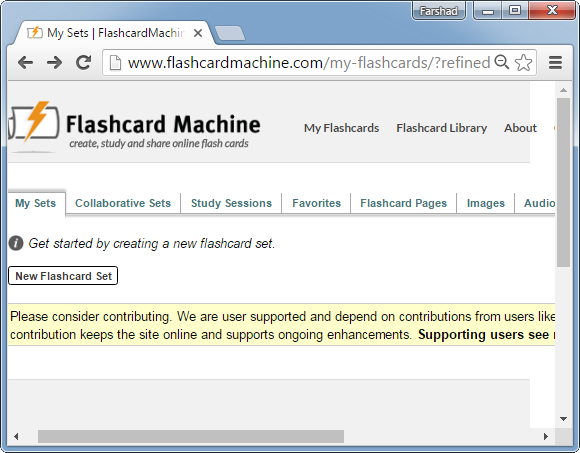
When making a set, you will be able to pick a title, description, category and education level. This will help you identify the flashcard set. Once done, click Advanced Editor to add flashcards to the set. We created a set about Alopecia and created cards to define alopecia.
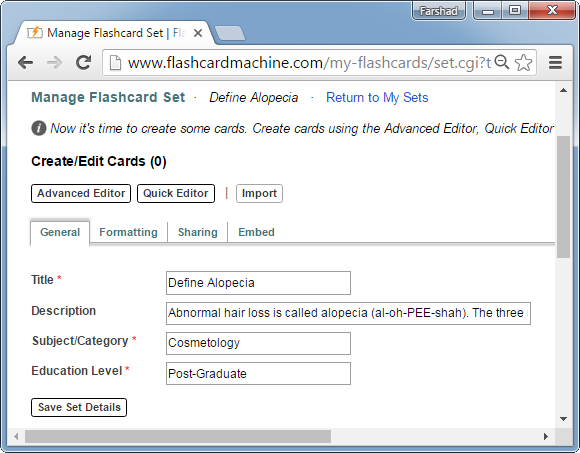
Add Flashcards to the Set
Using the Advanced Editor you can add flashcards to the set. Click Create a New Card to begin making your cards.
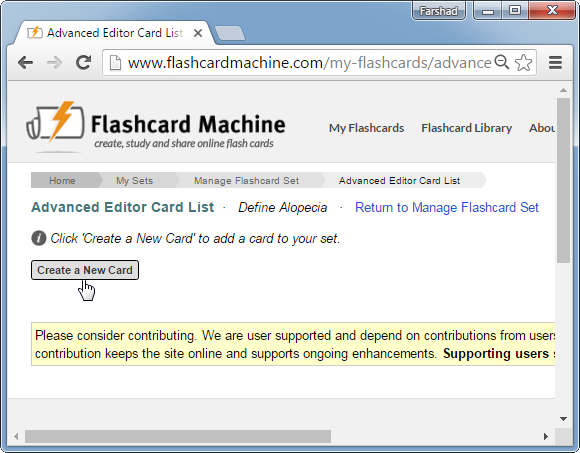
The new card can be made using an HTML editor where you can add rich text content. You can also click Images and use an image from your library or via URL (image URL). Similarly, you can create audio flashcards. Once you’re done making your flashcards, click Save and Exit. As mentioned earlier, your images and audio can be picked from files uploaded separately. To upload these files go to the Images or Audio tab (see first screenshot).
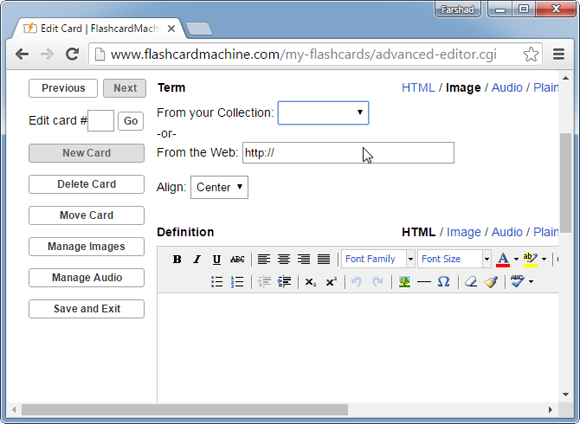
Conduct Study Sessions
Once your flashcard sets are ready you can conduct study sessions by going to a set and selecting the Start Study Session option. Below is a sample card which we made in PowerPoint and exported as an image. You can also pick images from the Internet via URL or save images by performing a search or from different websites. We just wanted to show how you can even create study cards by making a PowerPoint slide and then saving it as an image file. We created a sample card to define alopecia.
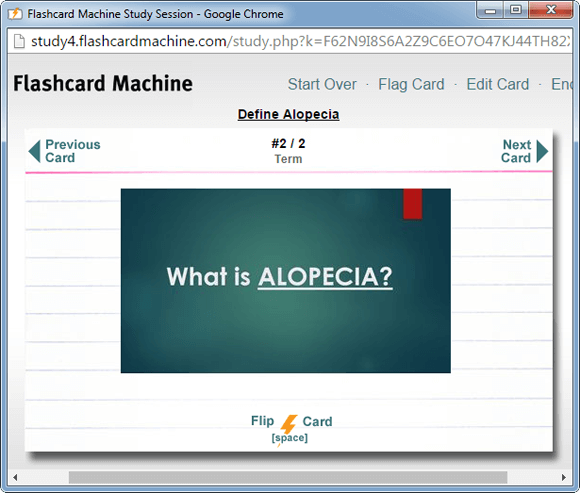
Once the card is flipped, a definition is revealed. This means you can create flashcards with questions or hints and flip the card to view the answers. Just like this card was used to define alopecia, once flipped.
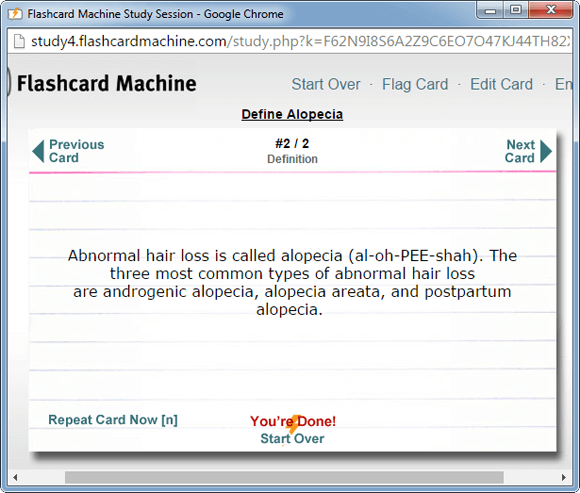
Flashcard Machine is free to use and relies on donations. We would also recommend that you check out a few similar services including; Exam Time and StudyBlue.
Go to Flashcard Machine
