Mentimeter: A Free Audience Response System
Last updated on November 7th, 2024
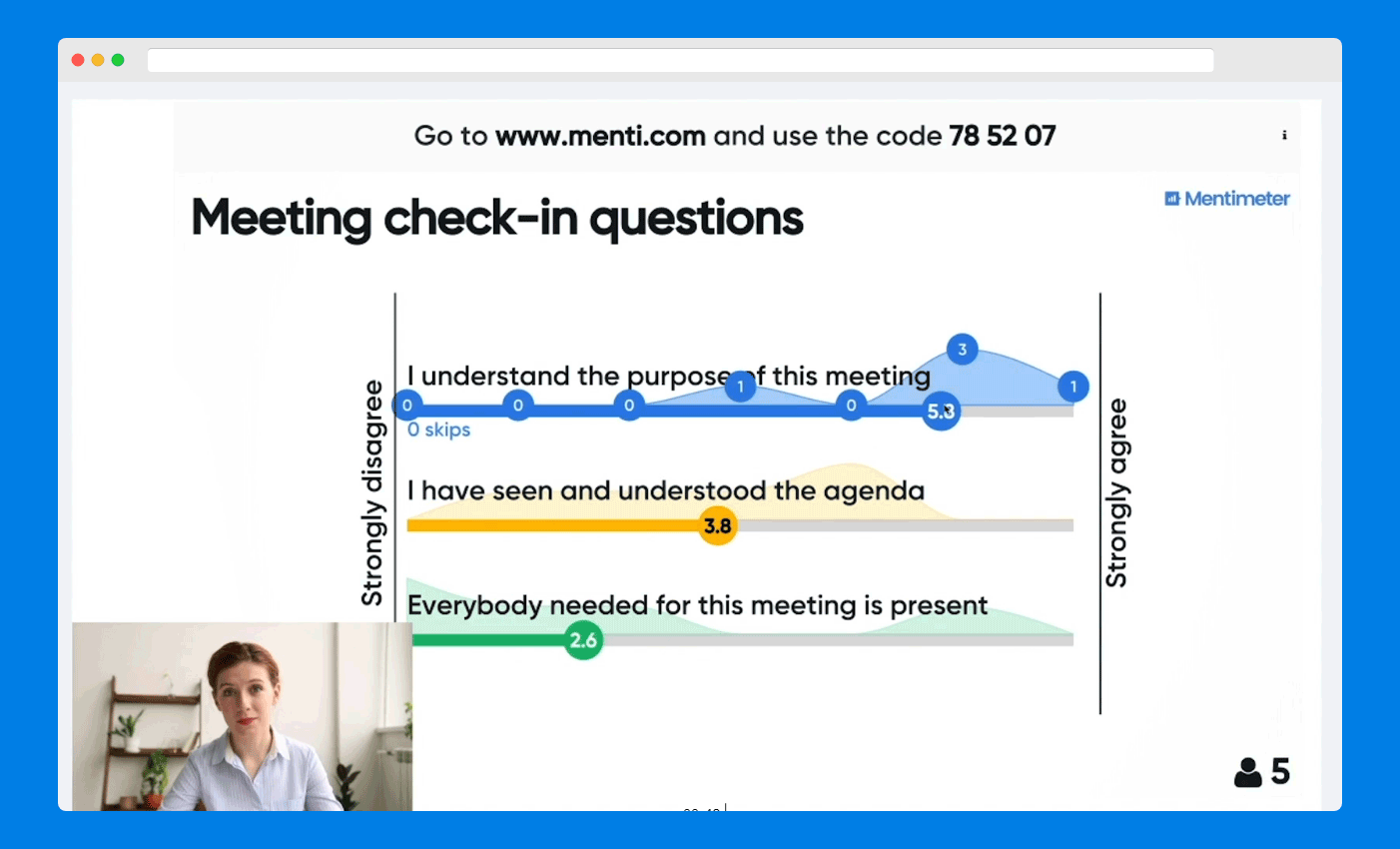
The best way to make your audience interact with you during a presentation is to use polls. A good audience response system can help you instantly gather feedback before, during or after a presentation and may even help you determine the mood of the audience when delivering your presentation. This might help adjust the topic to ease out any anxieties among people you are addressing or to avoid a possible backlash by easing your tone when addressing controversial topics.
Free Audience Response System & Online Presentation Feedback Tool
Audience response is also important as it keeps the interest of the audience alive and ensures that you are able to let them have a say, which is always a good method for satisfying your audience by making them a part of the discussion. If you are looking for a free audience response system, then you can use services like the previously reviewed Participoll, Presentain or IQPolls.
Alternatively, you can use Mentimeter, which is another good free audience feedback system that we are going to cover in this post and show you how to gather audience feedback during Live presentations using Mentimeter’s free audience response system.
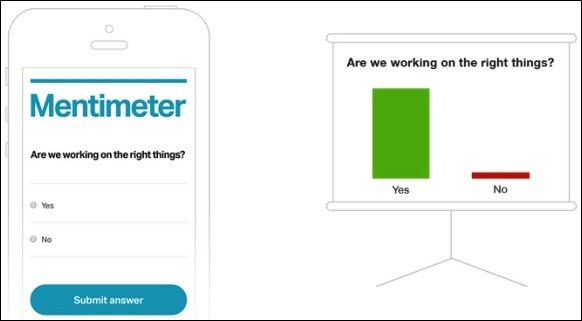
How to Conduct Polls Using Mentimeter
Step 1. Create a Question: To start using Mentimeter sign up for an account and select Create Question from your Dashboard. By default, there are sample questions available to help you get an idea about how to create questions for your polls.
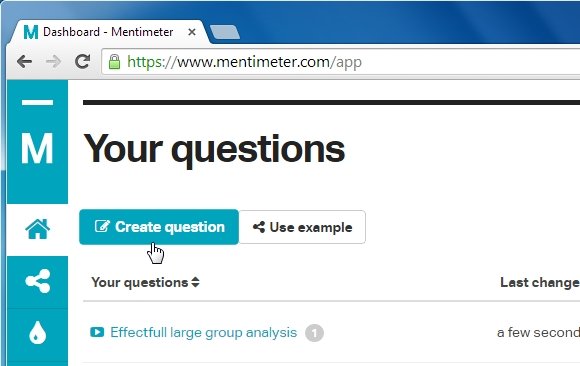
Step 2. Select Question Type: You can use a number of question types for your audience. For example, you can create a Multiple Choice question, Open Ended question or use Points, Scales or Dual Axis.
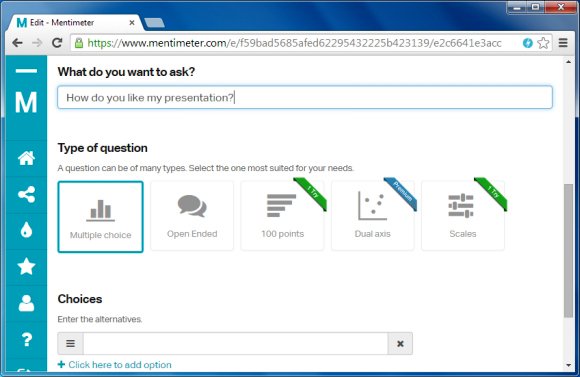
Step 3. Start Your Poll: After you have specified the question, selected the question type and completed the necessary settings (e.g. adding choices for a multiple choice question), click Start Presenting to take the question Live for polling. Alternatively, you can save the question and use it later, anytime.
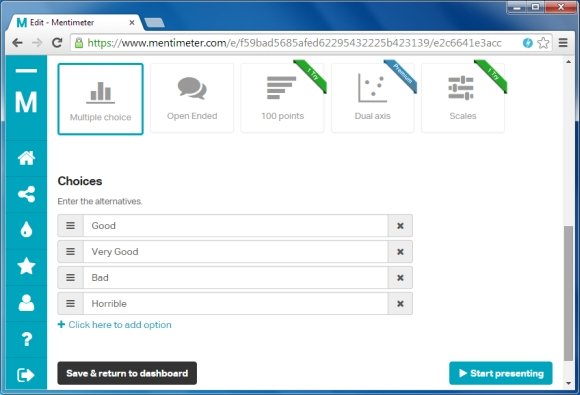
Gathering Feedback from your Audience
Once your poll goes Live, you audience will be able to vote via any internet connected device such as a smartphone, tablet or laptop. To poll, your audience will have to be given the respective polling URL (as highlighted below).
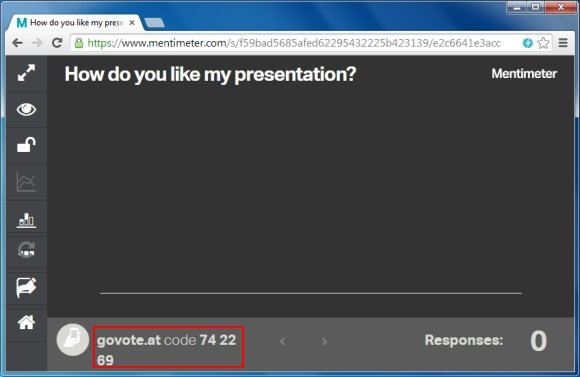
Once this URL is opened, the question will be presented and a vote can be casted.
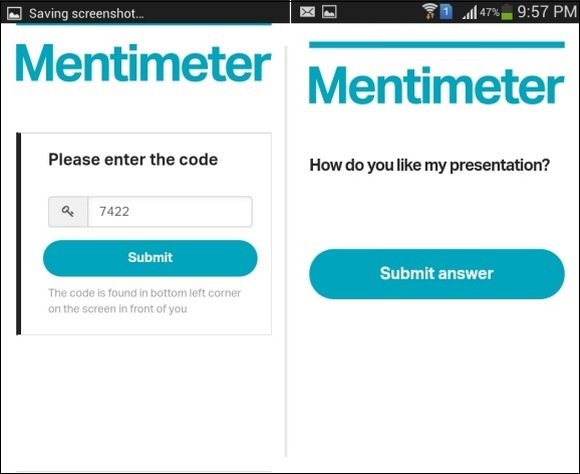
Display Results, Use QR Codes and Export Your Data
With Mentimeter you can use Fullscreen Mode for displaying polls on a large monitor, hide results if you like, close voting anytime, use Menti.com QR Code for voting, start a new voting session without ending the previous one, edit polls anytime, even during Live presentations and export your data to Excel.
Related: Best Tools for Conducting Polls During Live Presentations
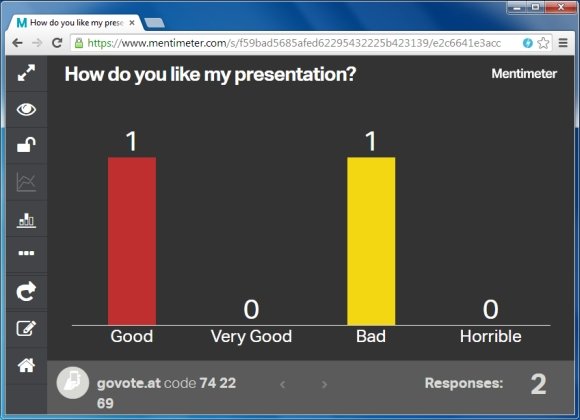
While you can use Mentimeter as a free audience response system, you can also upgrade for premium features for a more enhanced polling experience.
