How to Use Subscript in PowerPoint Presentations
Last updated on December 26th, 2023

The subscript font type in PowerPoint allows you to subscript text, making it appear smaller and subscripted. Subscripts in PowerPoint can be used to emphasize specific text or to create subscripted text for mathematical formulas or chemical equations. Subscripts are also used in footnotes.
Also, subscripts are used to indicate a lowercase letter in mathematical equations and scientific formulas. Unlike superscript in PowerPoint (which is often used to indicate trademarks or brand names that are registered, e.g. ACMER), in subscript the text appear slightly below the regular text. How to make text subscript in PowerPoint? In this article we explain how.
How to apply Subscript to any text in PowerPoint?
To subscript text in PowerPoint, follow these steps:
- Select the text that you want to subscript in the presentation slide
- Right click over the text to apply subscript and choose Font option
- Under Effects subsection, mark Subscript option
- Click OK button to apply the subscript
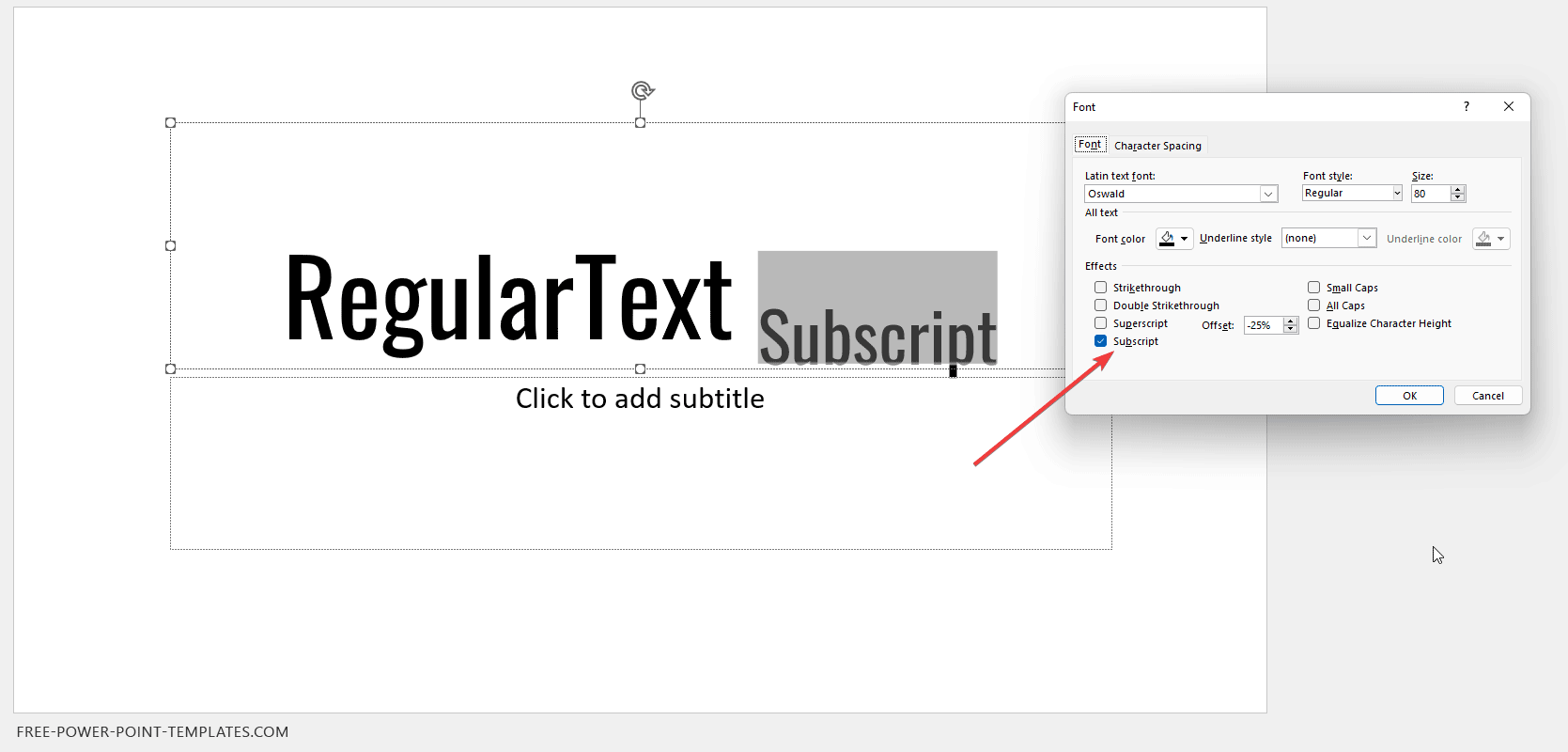
In this article we have explained how to apply subscript in PowerPoint. A presenter can subscript text in their presentation to make it stand out and be more noticeable to the audience. Subscript text is often used to emphasize important points or to create a visual hierarchy on the slide.
