How to Change the Aspect Ratio in PowerPoint
Last updated on July 3rd, 2024
In PowerPoint you can change the orientation of slides to make your presentations look good in wide screen or other screen sizes. To control the Aspect Ratio in PowerPoint presentations you can use the Slide Size option and Page Setup options.
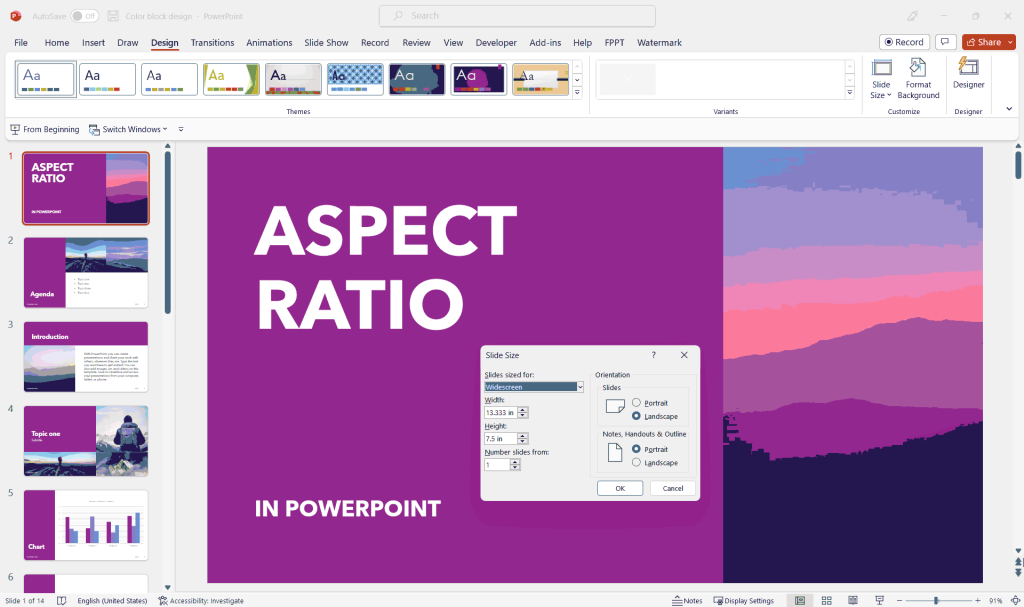
To configure a special Aspect Ratio for your slides, you will need to go to Design tab and then press Page Setup.
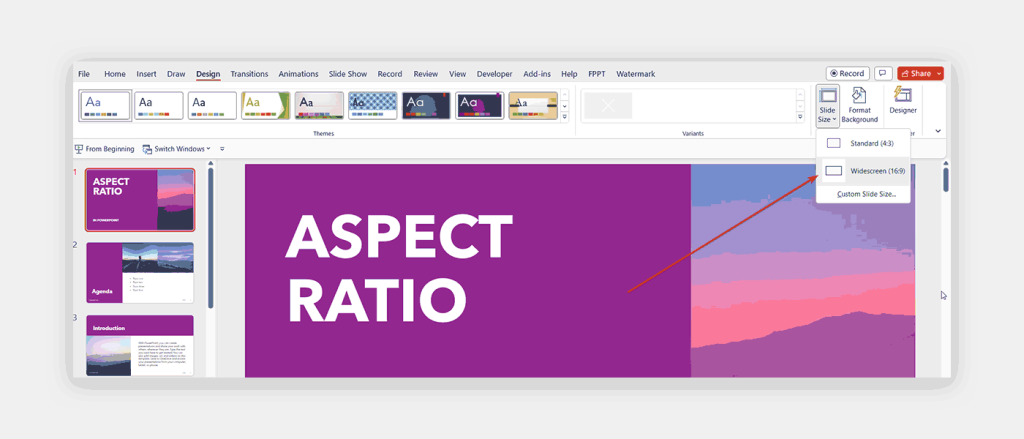
In previous versions of PowerPoint, you can do this by using the Page Setup option in the View menu. This will open a new Dialog showing the Page Setup options. Here you can choose the Slide Size for different screen types and resolutions, and you can also set the page width in inches or page height. If you want to learn more about what are the different PowerPoint slide sizes, we have a separate article explaining the differences and the recommended PPT sizes.
The page setup also let you configure what is the first slide in the sequence when adding slide numbers to slides.
Here you will choose On Screen Show or any other landscape orientation, but if you want to change the orientation to vertical orientation then you can use the portrait.
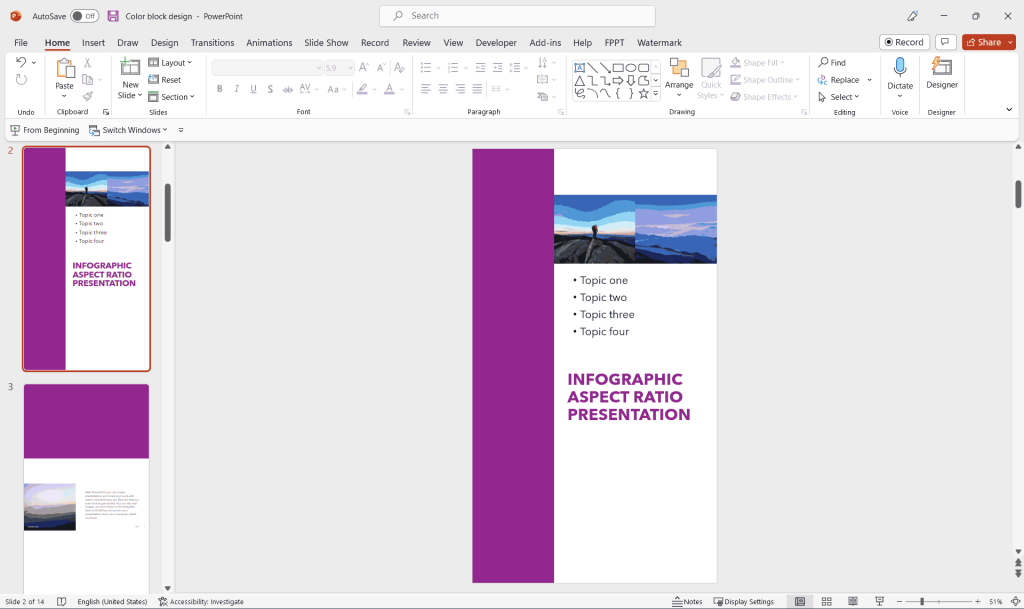
Recommended reading: Change image resolution in PowerPoint
For a comprehensive guide and learn more, we recommend reading our article how to change to portrait in PowerPoint.
How to Choose the Right Aspect Ratio for your Presentation?
If you are uncertain about which aspect ratio to use for your presentation, you can consult your screen settings. Certain monitors may utilize a 4:3 aspect ratio for slides, while others may feature a wider screen, making it more practical to adjust to a 16:9 or 16:10 resolution. When preparing a presentation for display on a projector or screen, there are three commonly used aspect ratios to choose from: 4:3, 16:9, and 16:10.
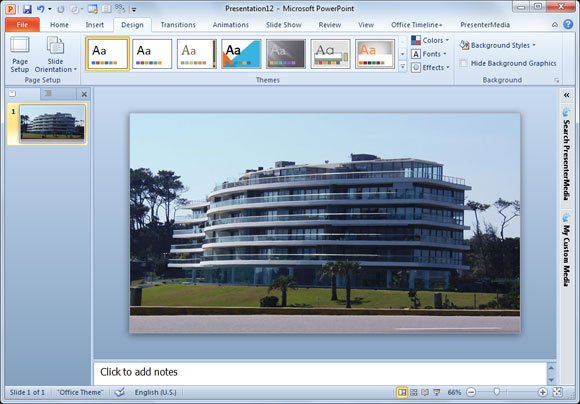
For 4:3 aspect ratio, the common resolutions are 800×600, 1024×768, 1152×864 and 1280×960.
16:9 aspect ratio is used by HDTV screens and beamers. Common resolutions for these monitors and screens are 1280×720 and 1920×1080.
10:10 is commonly used by modern screen and beamers having resolutions like 1280×800, 1440×900 and 1920×1200.
If the aspect ratio is not right for your screen then you’d get black bars on the side of your presentation slides.
If you need to find what is your monitor resolution then in Windows there is an easy way to do it. You need to open Start and then Control Panel to enter the Screen properties, or you can right click in the desktop of your computer and then choose Screen properties to read the resolution of your system.
This article explained how to change the aspect ratio in PowerPoint and make your slides look ok for wide screen monitors as well as other orientations like the vertical orientation.
Final Words
In conclusion, changing the aspect ratio of a PowerPoint presentation can be a crucial step in ensuring that your content is displayed correctly on a variety of screens and devices. By following the steps outlined in this article, you can easily adjust the aspect ratio of your presentation to fit the needs of your audience and the equipment you will be using. Whether you are creating a presentation for work, school, or personal use, taking the time to optimize the aspect ratio can greatly enhance the viewing experience for your audience and help you to deliver your message with clarity and impact.
