Create Interactive Presentations With Polls Using Swipe
Last updated on March 3rd, 2025
In recent years there have been a lot of new web apps released which can easily be used as an alternative to PowerPoint or Keynote for making presentations. The only problem with most presentation web apps is that the user interface is often too convoluted, making it hard to make sense of different features. Swipe is one web app which is an exception. With Swipe you can not only create interactive presentations but also add polls and get instant audience feedback using a direct link.
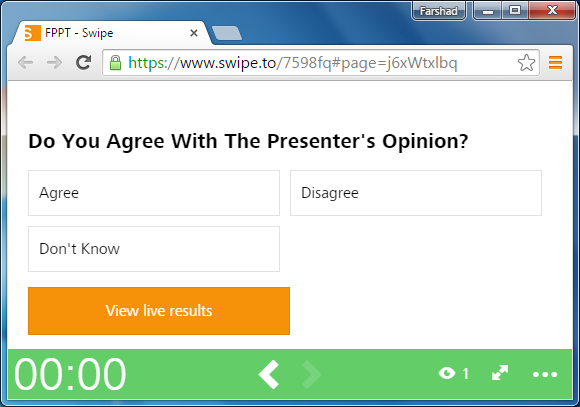
Upload Files to Create Interactive Slide Decks
Swipe is extremely easy to use. You can begin by hitting the ‘+’ icon to start a new slide deck. You can currently make slides by uploading PNG, JPEG, GIF, SVG, MD (Markdown) and PDF files. You can also create decks by picking videos via Vimeo and YouTube.
Even if you have a PowerPoint presentation that you wish to upload, you can simply save it as PDF to use it with Swipe. While this might be a workaround for now, this is one feature the developer’s should definitely look into, i.e. to provide support for PowerPoint files.
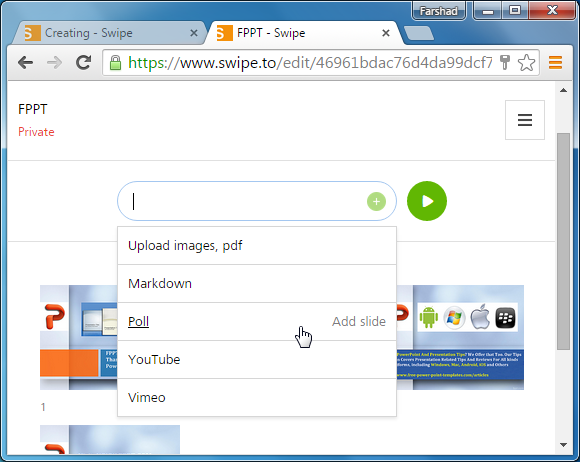
Add Polls as Slides
When adding a poll, you can simply enter a question, followed by multiple choices. The polling feature, like other options is quite straightforward, which makes Swipe so much easier to use. However, if you are looking for more advanced polling features, you can refer to our post about Best Tools for Conducting Polls During Live Presentations.
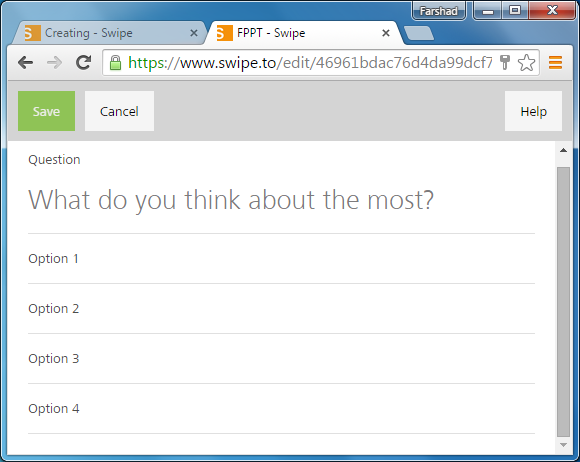
Make Private or Public Slide Decks
You can choose to keep your slide decks ‘Private’ or ‘Public’. Bear in mind that if you want your audience to participate in a poll, you should keep your presentation Public. There is a direct link given just above your presentation thumbnails in your Dashboard, you can share this link with your audience to help them follow your slides on their mobile device and to participate in polls.
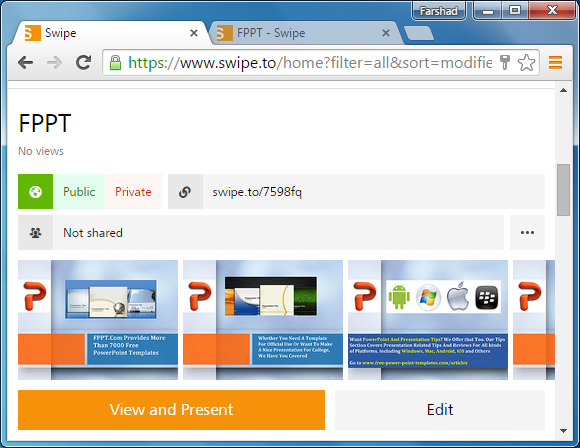
Present Responsive Slides from Your Browser
You can also get your sharing link directly from your slides when you begin presenting them and even get an embed code to add your slide decks to a website. You can present your slides directly to an audience via browser and that too in a responsive UI which adjusts according to your screen size automatically.
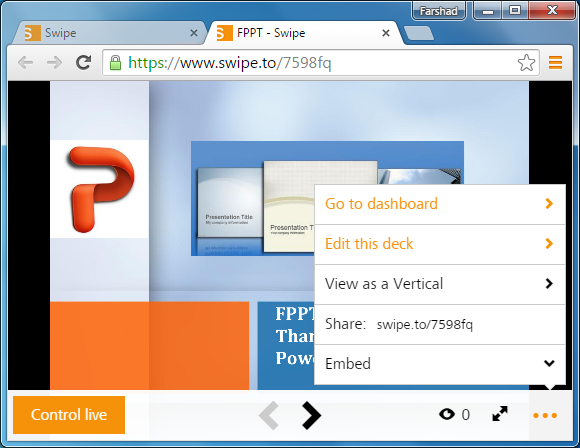
Enable Your Audience to Participate in Polls
As you can see from the below screenshots, we created a sample presentation with a poll and accessed it using an Android device. Your audience can view and participate in polls the same way by using your given direct link.
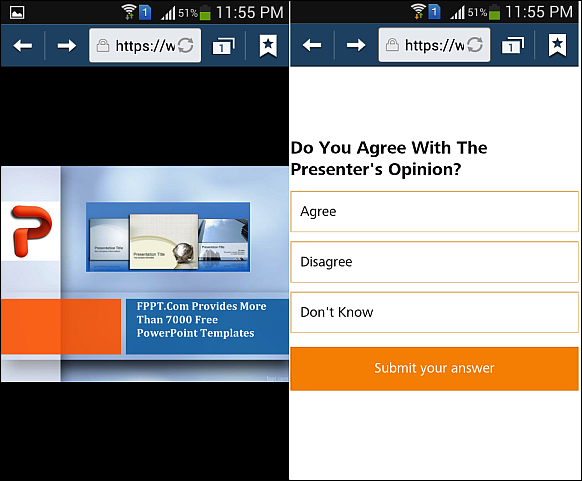
Collaborate on Your Slide Decks
You can invite other users to collaborate on your slide decks via email. This can help multiple presenters work together on a presentation remotely.
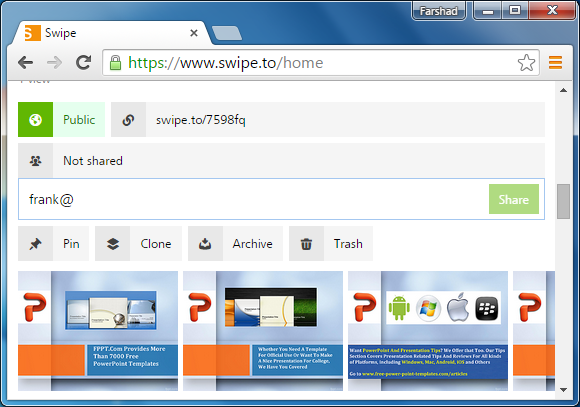
Swipe also has a number of other handy features like Markdown editing, analytics for slide decks, and secret links. Some of these features are available with paid packages. The free version of Swipe provides unlimited slide decks, unlimited collaborators, the ability to keep decks private and basic statistics.
Unfortunately Swipe.to is no longer available. You can learn more about alternative audience systems here, or learn how to make interactive presentations.
