13 Ways to Use PowerPoint Other than for Presentations
Last updated on June 6th, 2024
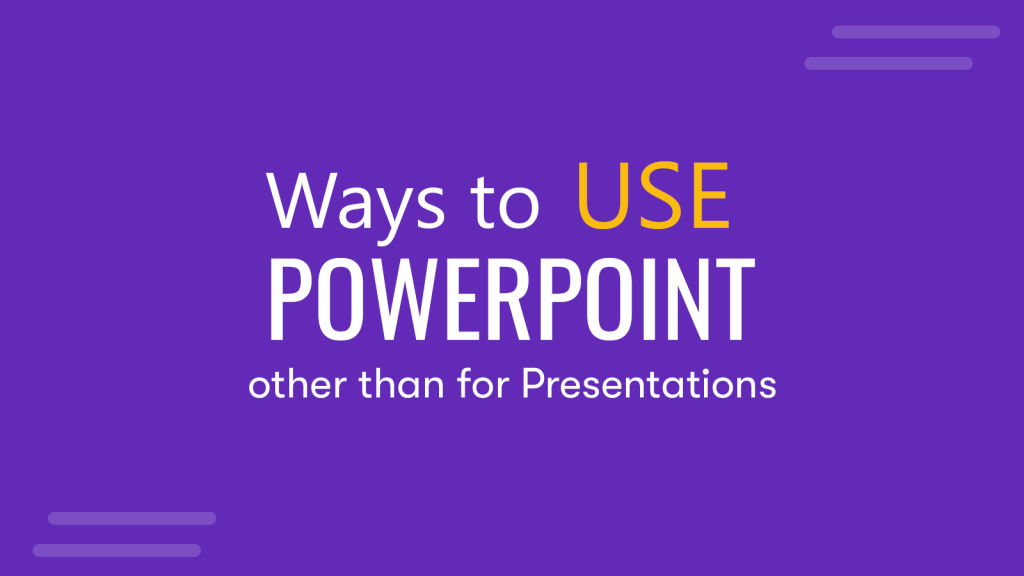
PowerPoint is widely used for making presentations across the globe, with an estimated 30 million presentations created using the app every day. Over the years Microsoft has been making subtle changes to PowerPoint, making it more than just a presentation app. Here are 13 ways to use PowerPoint other than for presentations.
1. Use a PowerPoint Template to Design Illustrations
Many people use PowerPoint not just for presentations but to create illustrations. Be it diagrams using SmartArt or by using add-ins that enable designing slides with stock images and clipart. There are a number of third-party PowerPoint template providers like SlideModel that offer slide decks for more than just making presentations. SlideModel offers a wide variety of customizable templates with editable maps, business diagrams, and backgrounds that can be used for making illustrations in PowerPoint.
You can save your PowerPoint illustrations as images to reuse them with other applications, in documents, or print them for your projects. For example, in the following design we have used the Two Person Talking PPT template to prepare a design illustration.
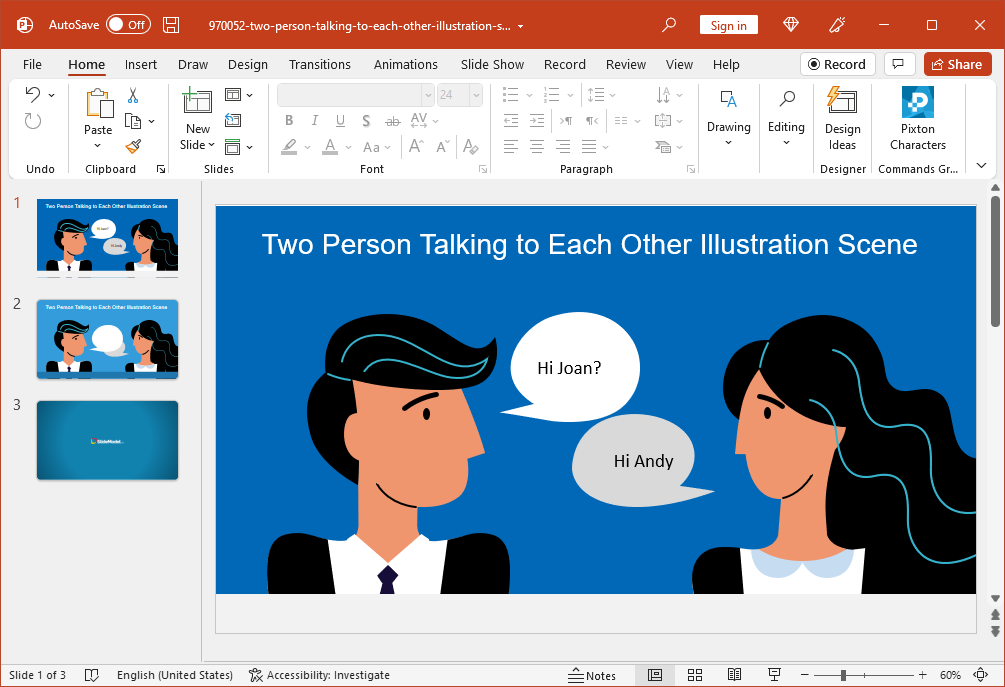
2. Use PowerPoint as a Whiteboard
PowerPoint is widely used by educators and business professionals to present presentations and use them for brainstorming. Be it remote meetings, presentations by teachers, or a session at the workplace, you can use PowerPoint as a whiteboard. Like Google Slides, PowerPoint acts as a good starting point for use as a whiteboard that can be used and reused according to the presenter’s needs.
You can get started by using PowerPoint as a whiteboard by selecting creating a new presentation with a blank slide and picking a pen via Drawing Tools from the Draw tab. From the menu, you can also pick the color and thickness of your pen.
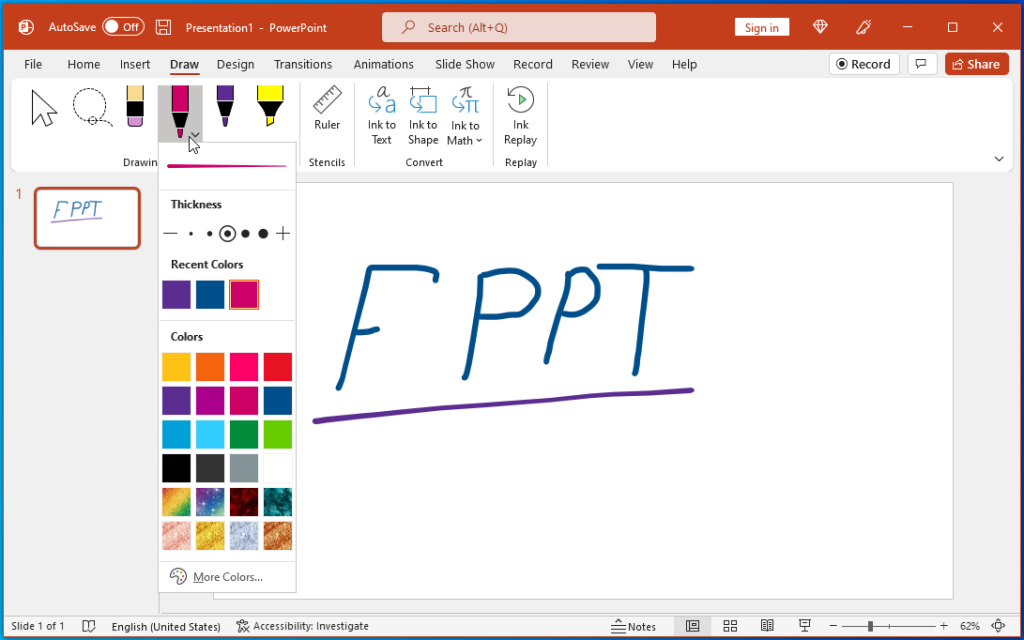
You can also use PowerPoint with whiteboard screens like Microsoft Surface Hub as Google Slides as used with Google Jamboard.
Recommended reading: Best Online Whiteboard Tools
3. Collaborate Online with Colleagues
Since PowerPoint 2013, Microsoft introduced powerful online collaboration features for end-users to enable them to edit a PowerPoint document simultaneously. This feature is similar to features found in Google Drive applications like Google Slides. To collaborate with other users, you can share your PowerPoint presentation via the Share button to invite collaborators via a sharing link. Multiple users can work jointly on a single document and also chat for instant collaboration.

4. Design Documents for Official Use
Small businesses can greatly benefit from saving cost in getting their documents designed externally or by a dedicated designer by using PowerPoint. By creating and saving slides in PDF format or by using invoice, form, or application templates, you can easily create professional-looking documents. Templates for official use are also available at templates.office.com. You can also design your own templates or download them from third-party sources to cater to your specific needs. One such example is this Free Invoice PowerPoint Template.
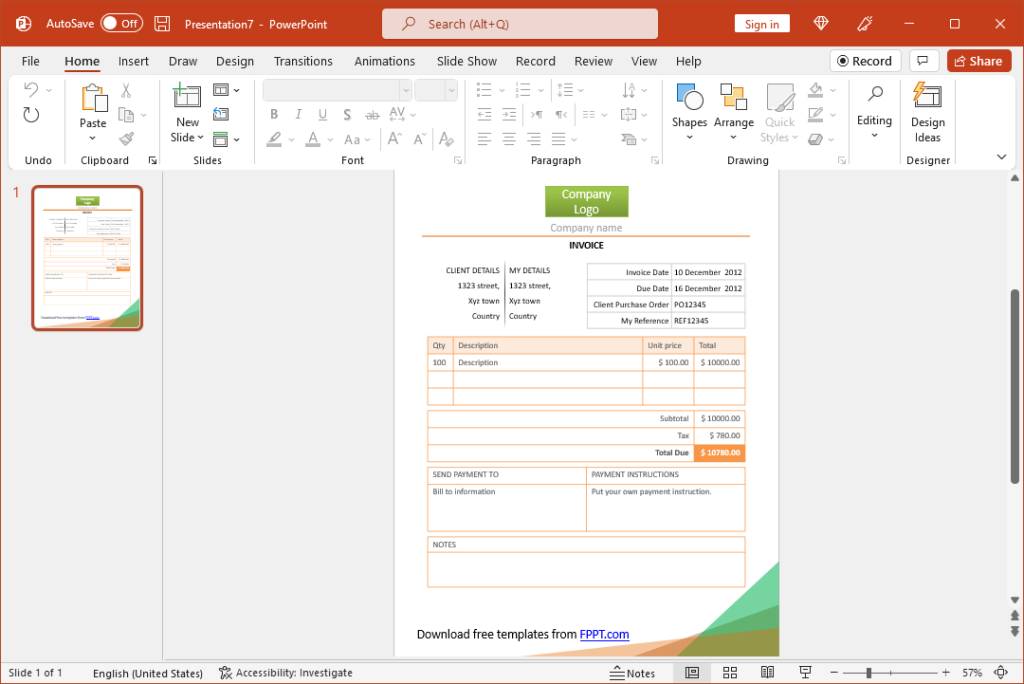
5. Create Wireframes and Mockups for UX Designs
There are many reasons why designing or presenting mockups and UX designs in PowerPoint can be convenient for your clients. One reason is the ease of viewing and giving feedback in PowerPoint, as compared to tools like Adobe Photoshop or Illustrator. The other is the availability of a variety of handy add-ins that can help you create them. Two very powerful tools that you can use for this purpose are Power Mockup and ShapeChef.
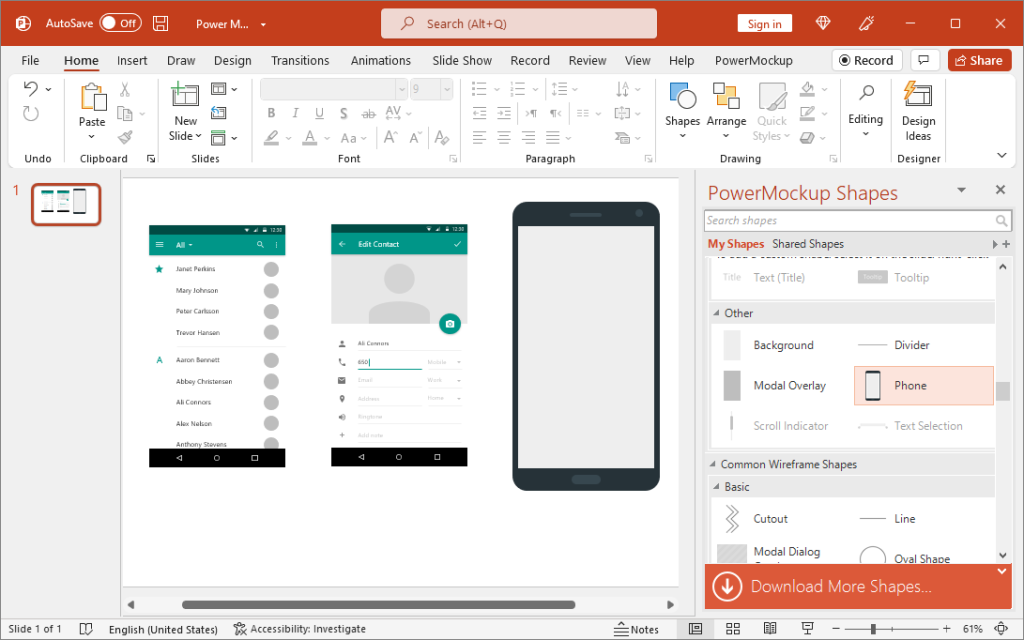
6. Make a Portfolio to Showcase Your Work
Some jobs require the applicants to provide a presentation to showcase their resume or a 30-60-90 day plan. This is why Microsoft provides various resume templates that you can download within PowerPoint or from the Office website. There are also third-party templates for this purpose. We covered a list of such templates in our post about Top 11 Professional Resume Templates for PowerPoint and other platforms with a collection of personal CV PowerPoint templates for free download. Futhermore, Microsoft PowerPoint can be used to design an infographic resume or CV with a visual presentation of your skills and background information. Learn how to make an infographic resume in PowerPoint here.
Another great feature in PowerPoint for making interesting resumes is the 3D capability. You can now design and showcase 3D models right within PowerPoint. This includes not only the capability of inserting your 3D models in PowerPoint but also downloading stock models for your slides.
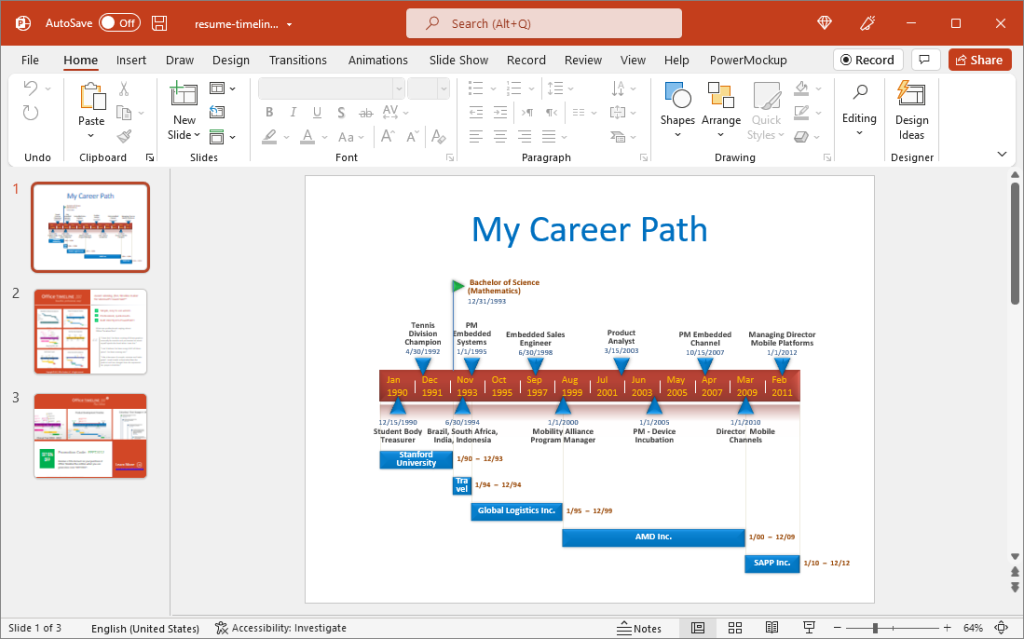
7. Create a Custom Calendar Slide
During the course of your presentation, you might need to discuss dates and time-bound activities. While timelines are a great way of showing such information, sometimes it’s easier to have a calendar displayed onscreen. Calendar Slide is a web app that can help you create a custom calendar slide. You can pick a month to generate a calendar and download it as a PowerPoint slide or PDF file. The downloaded calendar can be further modified in PowerPoint to highlight dates, add images, insert text, and perform other modifications according to need.
To learn more about how to use this simple web app to generate a calendar for your PowerPoint presentation in just a few clicks, see our post about using Calendar Slide.
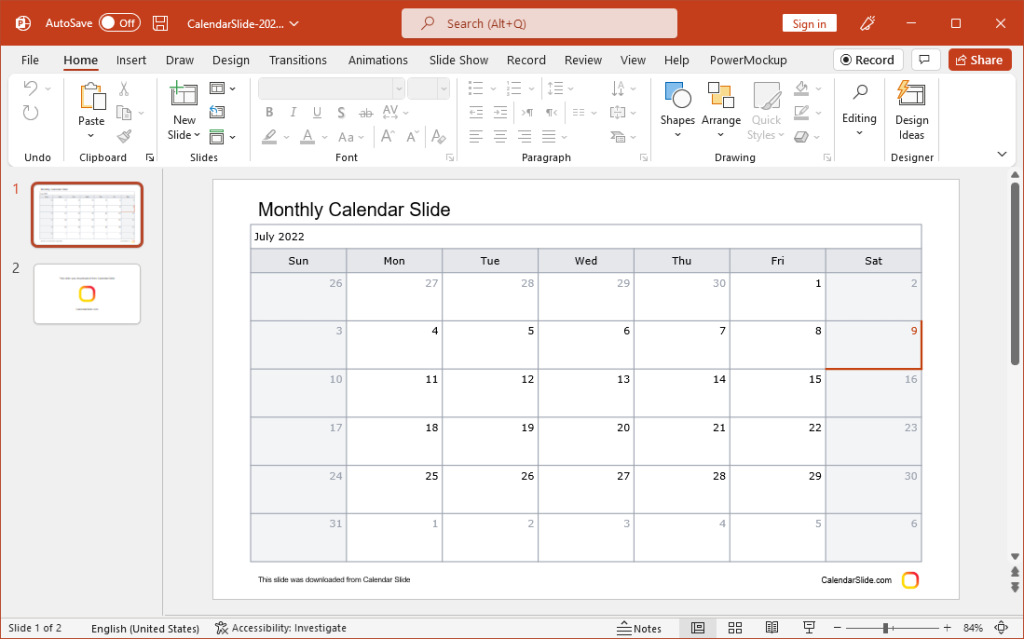
8. Create an Infographic in PowerPoint
Infographics can help you present complex and sequential information in an easy-to-grasp layout. While you can use readymade infographic templates, making a simple infographic in PowerPoint is actually easier than you might think. We previously showed this process in our post about how to create infographics using PowerPoint.
You can use SmartArt graphics to use a readymade layout and customize the look of your infographics using Design Ideas in PowerPoint to give a professional look to your design.
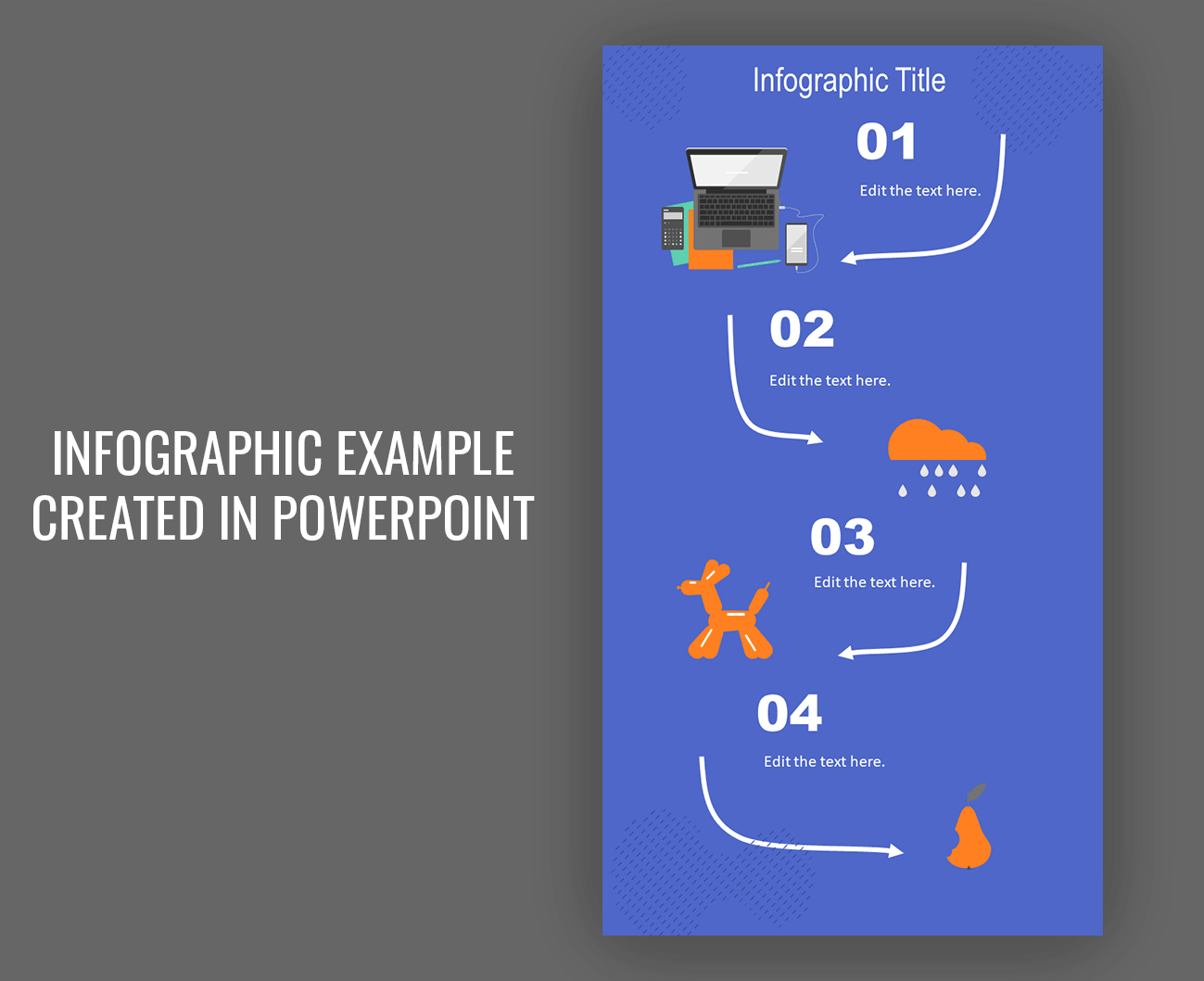
9. Design Banners for Social Media
An inexpensive and easy way of designing banners for social media is by using PowerPoint. You can adjust the aspect ratio of your slides via the Design tab to ensure your slide meets the recommended banner size for the platform you want to create the image.
Using this method, you can create banners for the following platforms with these recommended dimensions: Facebook (820×312), TikTok (1080×1920), YouTube (2560×1440), and Twitter (1500×500).
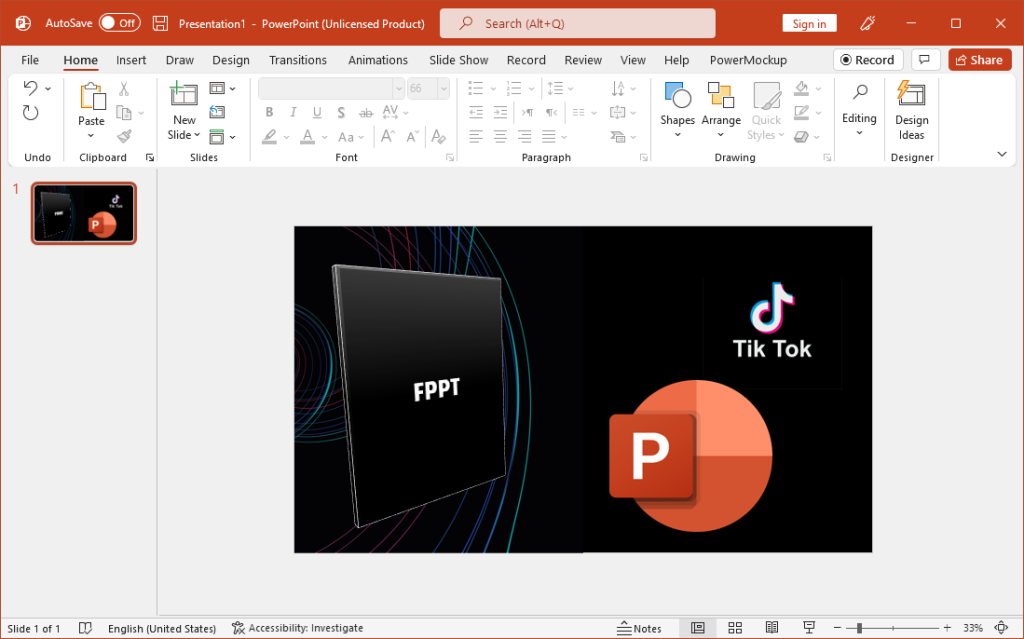
10. Create Video Tutorials and Walkthroughs
PowerPoint has been widely used for creating video tutorials and walkthroughs for more than a decade. Not only does PowerPoint provide built-in features via the Record tab but there are also apps like Camtasia Studio and iSpring that provide enhanced functionality for making videos using PowerPoint. Another very simple method for making videos in PowerPoint is to add media and save your slide decks as a video via File -> Save as to a video format like WMV or MP4.
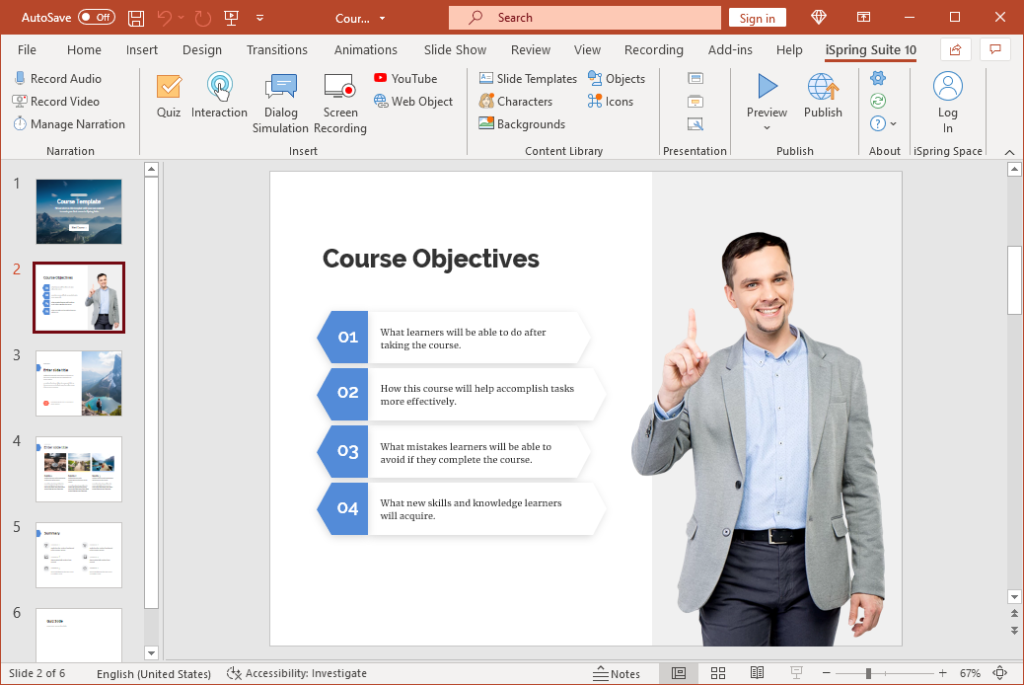
11. Create Comic Strips and Storyboards
PowerPoint can also be used for making storyboards and comic strips. There are many add-ins that provide clipart and images for PowerPoint including Pixton, and the Noun Project. You might also find these Animated Comic Strip Templates for PowerPoint handy for your next storyboard.
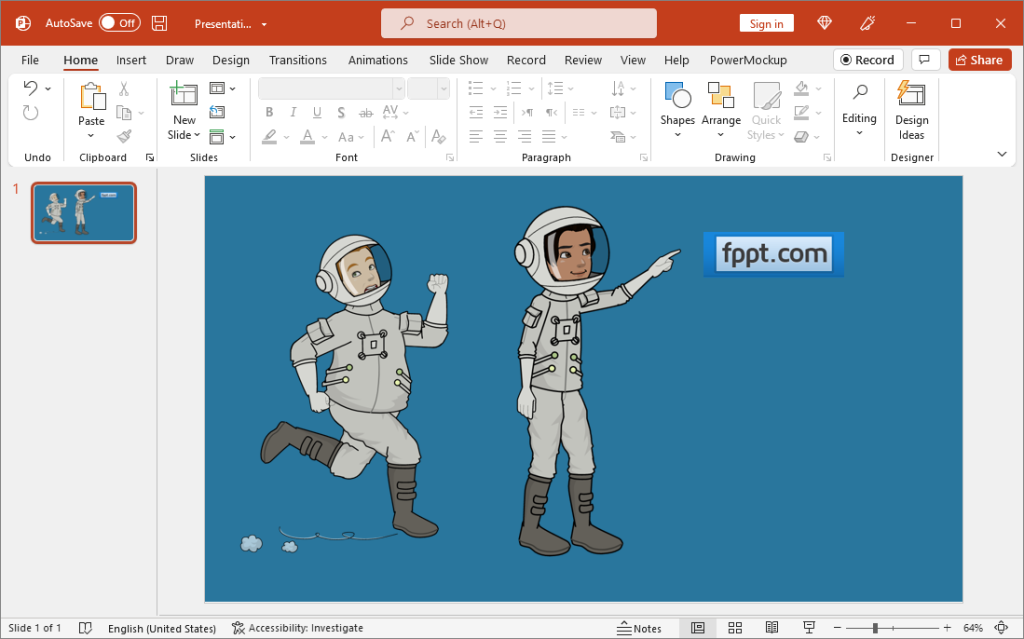
12. Translate Text in Another Language
The recent editions of PowerPoint come powered by Bing Translate, providing end-users instant translations in over 40 languages. You can instantly select text and get it translated in PowerPoint by selecting Translate via the right-click context menu. The text can also be inserted in PowerPoint.
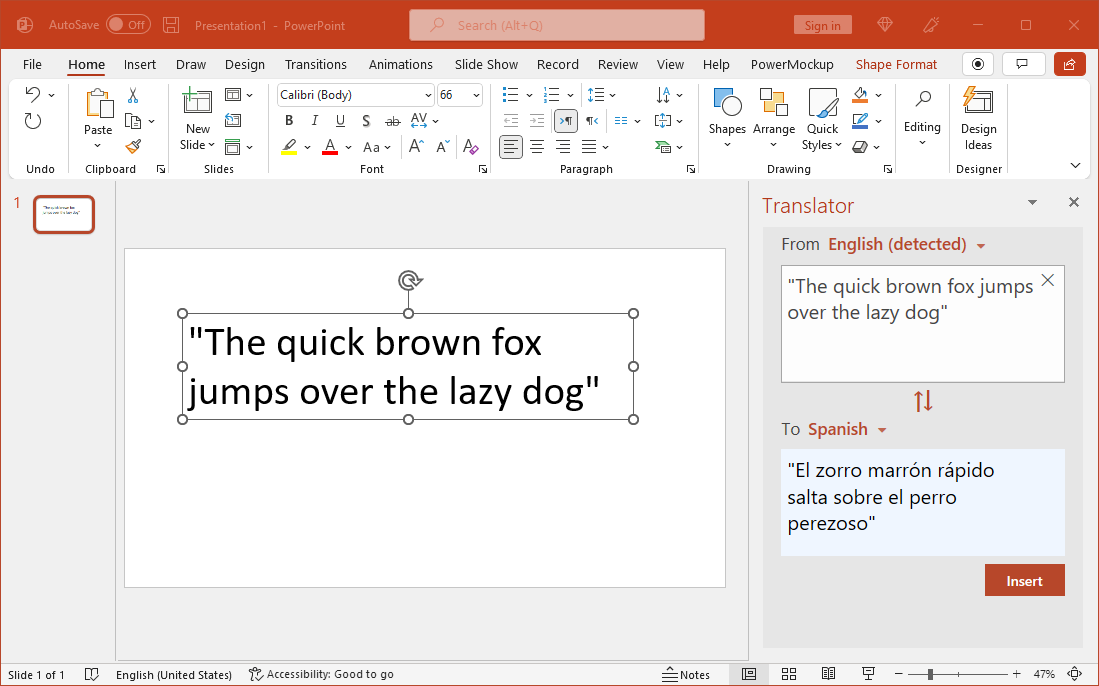
13. Generate QR Codes, Create Quizzes, and Forms
The Office Store provides a plethora of apps for PowerPoint that can generate QR codes, create quizzes, forms, maps, etc. There are also third-party add-ins outside the Office Store that also allow supercharging PowerPoint with additional features that can make it a handy app for more than just making presentations.
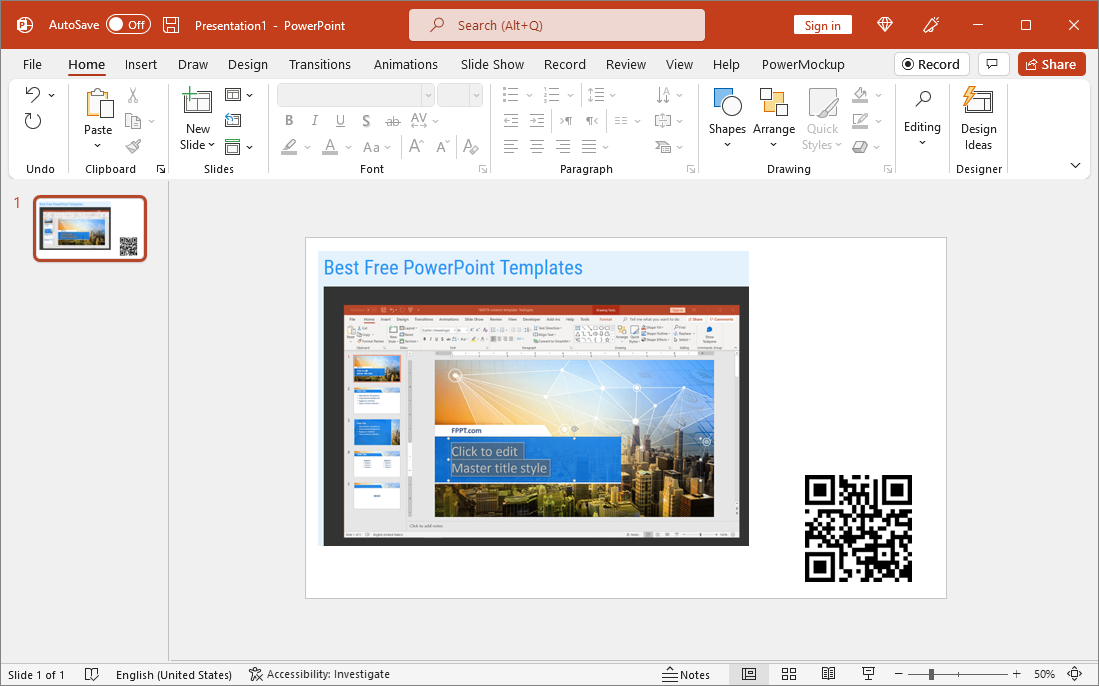
Final Words
PowerPoint is no longer limited to merely making presentations as there is a lot more that you can do with built-in features and third-party integrations. PowerPoint also integrates with many famous productivity suites and tools such as Adobe Creative Cloud, Power BI, Webex, Mentimeter, etc. By sifting through these apps, you might even find many new uses for PowerPoint other than using it for presentations.
