Create High Quality PowerPoint Screencasts: Camtasia Studio Add-In
Last updated on July 3rd, 2024
Recording screencasts of PowerPoint presentations can assist employees, students, clients and trainees to help them acquire the necessary know how about a process or product. Presentations can be required on a periodic basis and it can be difficult to arrange the necessary manpower to deliver them at numerous places every now and then.
Camtasia Studio is a famous application for Windows and Mac computers that enables creating high-quality screencasts. It not only allows recording video guides, but also contains options to capture audio and to use a webcam for recording footage (along with screencasts). While a lot can be said about the Camtasia application, in this post we will explore the Camtasia Studio PowerPoint add-in.
This add-in can be used to create dynamic screencasts with recordings from your PowerPoint document or PPT templates, voice and webcam. For example, a company may require demonstrating the benefits of their product via a PowerPoint presentation at numerous conventions. In such a case they can use the Camtasia Studio add-in to record a screencast of their presentation with on screen video, audio and webcam footage.
Once you install the Camtasia application, a PowerPoint add-in is automatically added to the Add-ins tab. After the installation of this add-in, you are also presented with a walkthrough regarding the use of the Camtasia.
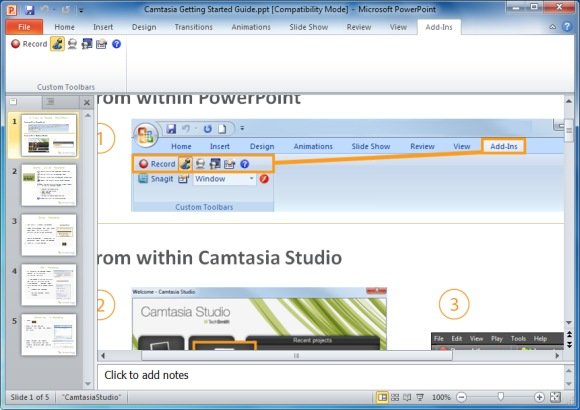
The available Camtasia options for PowerPoint include, Record (for starting the recording of your presentation), Record Audio, Record Camera (webcam), Camera Preview (to preview webcam), Camtasia Studio Recording Options and Open Help Topic.
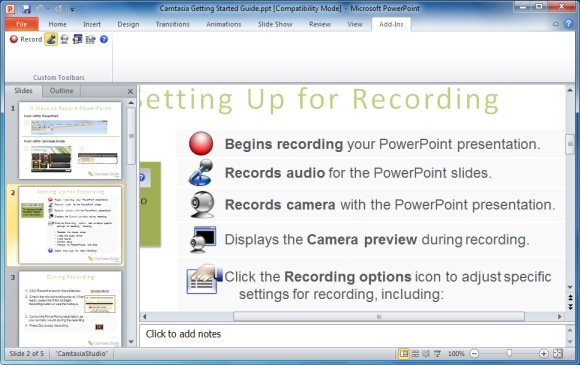
Camtasia Studio Recording Options provide essential features to help you customize the way you wish to record your presentations. These options include the utility to include a watermark for your video to prevent copyrights violations, start the recording process as paused, record/hide the mouse cursor in the recording, highlight the cursor, capture layered windows, enable/disable audio and webcam recording, adjust volume levels and customize hotkeys.
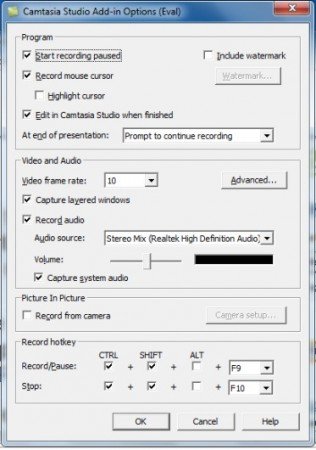
Camtasia Studio and Camtasia:Mac are both available on a 30 day trial basis. Camtasia Studio (for Windows) costs $299, whereas the Mac version is worth $99. Camtasia works on the following operating systems:
- Windows XP
- Windows Vista
- Windows 7
- Mac (Intel Only)
