How to Use Thesaurus in PowerPoint
Imagine this situation: You are preparing an important PowerPoint presentation and once you are ready to close it you find that there are many repeated terms. You are so focused in your presentation that it is hard to find other related terms, synonymous or antonyms in order to help you as a presenter (you don’t want to look like you are reading the slides, huh?).
Learn how to use the thesaurus in Microsoft PowerPoint
Fortunately there are ways to use thesaurus in PowerPoint. You can find lot of applications for a thesaurus in Microsoft PowerPoint, for example:
- You can use thesaurus to find synonymous to be used in your slides
- You can use thesaurus to practice your speeches differently than the slide content
- You can use thesaurus to find the right words for some terms
By default, thesaurus is not enabled in PowerPoint however you can customize the Quick Bar in the same way we did for Combine Shapes feature (union, subtract, intersection, etc.). Besides that we can use some free alternatives online for example words.bighugelabs.com there is a thesaurus available in Microsoft Office (including Word, Excel, and even PowerPoint). Let’s see how to do this:
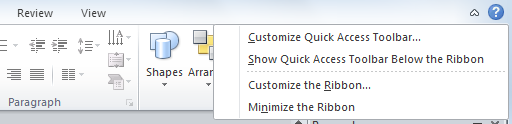
Right click somewhere in the toolbar and then click on Customize Quick Access Toolbar option.
Here you need to add the Thesaurus option in the left, to the right.
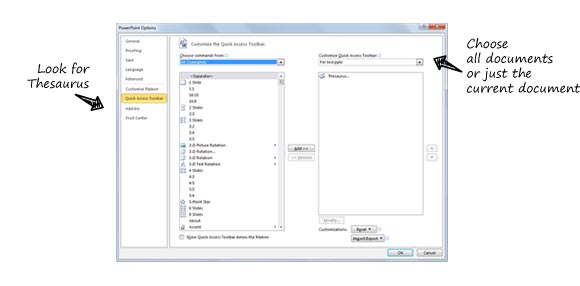
And then you are ready to use the Thesaurus (look for the small icon on top).
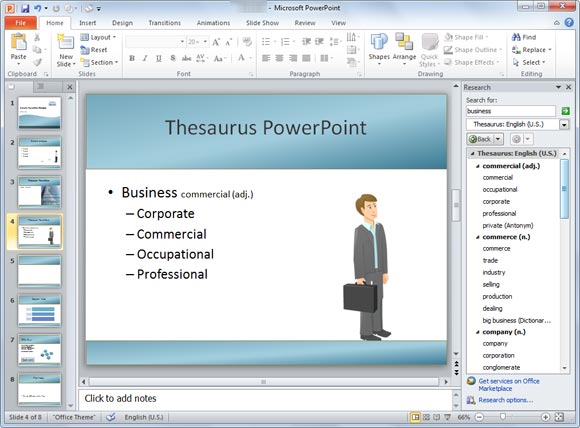
The new Research panel will appear on the right. Here you can access the thesaurus and search for a term. For example in the picture above we have searched for “business” expecting to have some synonymous like commercial, occupational, corporate, professional, etc. This is a great example to show you how to use the Thesaurus in PowerPoint. If you enjoyed to read this article, please let us know how do you plan to use this thesaurus feature in PowerPoint.
