How to Embed a PowerPoint Presentation on Squarespace
Last updated on September 24th, 2024
Squarespace is a platform you can use to build websites, a blog, build an online store, create a brand, and manage your store in a single platform. Other related tools such as Wix, Yola, Website.com, or IMCreator offer similar features, but Squarespace offers some key differentiators. One of the top differentiators is the quality of the website templates available (quality of website templates, responsive design, etc.).

Either if you are creating a blog or a e-commerce store, presentations can help the audience to understand a product, a process or share ideas. So, embedding presentations on any website is something that you’d like to accomplish.
How can I embed a Microsoft PowerPoint presentation on a Squarespace website? If you want to give visitors the opportunity to view your presentation online instead of having to download it, then you can use any of the following methods to embed your PowerPoint presentations on a Squarespace, when you build a website.
Method #1 – Upload your Presentation to OneDrive
Upload your .pptx presentation to OneDrive and generate the HTML Embed code, then place the code in your web page.
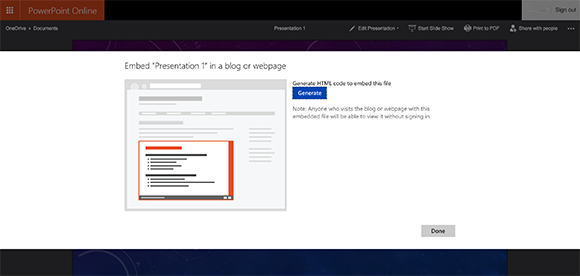
Method #2 – Export PPT to Images
Export your PowerPoint presentation to images. In PowerPoint for Windows you can save the presentation to JPG or PNG images and then a copy of the slide will be saved in a directory.
Once you have the images you can use the built-in Squarespace SlideShows feature to display the presentation as a slideshow. Here you can learn more about Squarespace Slideshows and here you can learn more on how to export PPT to images. Alternatively, if you don’t have a website yet, you can learn how to build a website very easy.
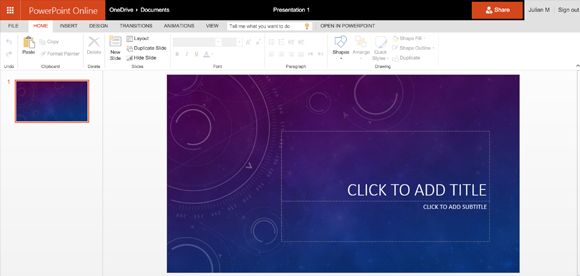
Method #3 – Use Google Slides
Import your PowerPoint presentation into Google Slides and then click Publish to the Web and generate the HTML code. Google Slides allows you to generate a code that can be embedded into any web page using the source code view. Moreover, you can specify the width and height in order to match your current layout.
Method #4 – Upload your presentation to Youtube
Upload your presentation to Youtube. If you are using animation effects this method allows you to preserve all the animations. As in Google Slides, Youtube provides a way to generate an embed code that can be used to insert the video into any web page, including Squarespace websites. Here you can learn how to convert your PowerPoint presentations to Youtube videos.
One of the major advantages of Squarespace is its level of customer support and knowledge base, but the quality of their website templates is also a key differentiator. At Squarespace you can also use your own custom domain name and it can be changed via the Settings panel. Other free solutions like Berta also offers a good level of customization and can help you to make websites very quickly.
