Free Puzzle Template for PowerPoint Presentations
Last updated on August 26th, 2023
Creating Puzzles in PowerPoint is something teachers and educators usually want to do. Still, it is not only limited for educators since business people may use it to share certain messages with the audience. We will help you learn how to create a puzzle in PowerPoint from a set of puzzle pieces that can be combinedto create large puzzles. This method will use a PNG image that you can download from here, too, and then you can use it like a shape in PowerPoint to replicate the puzzle and make more giant puzzles.
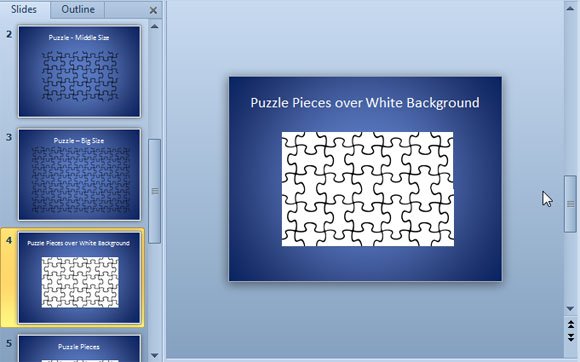
First, you need to insert the puzzle piece into your slide. The video at the bottom of this article will show you step by step how to enlarge the puzzle, but at a glance, you need to insert a picture, and then you can change the size. Alternatively, you can replace the color and draw a rectangular shape to be used as the puzzle’s background. This puzzle piece template for PowerPoint has black lines, but you can easily change the color.
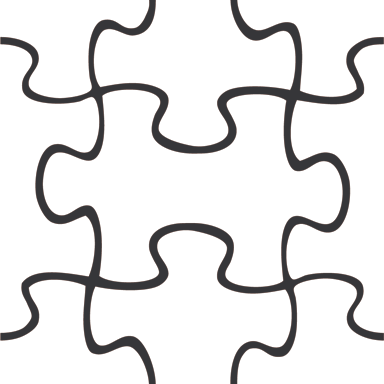
Now, once you download the PNG puzzle template you can use it in your slides. Just insert the picture into your slides or drag and drop from the file explorer. Then you can manipulate the puzzle size.
This screenshot will show you how the puzzle looks after you insert the piece into the PowerPoint slide.
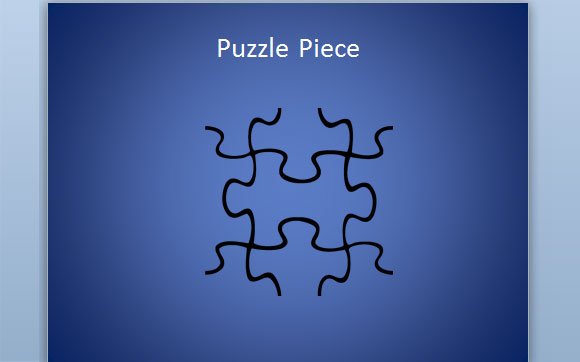
Then you can start duplicating the shape graphic to make a large puzzle.
This other screenshot will show you how we have built a big puzzle from this template.
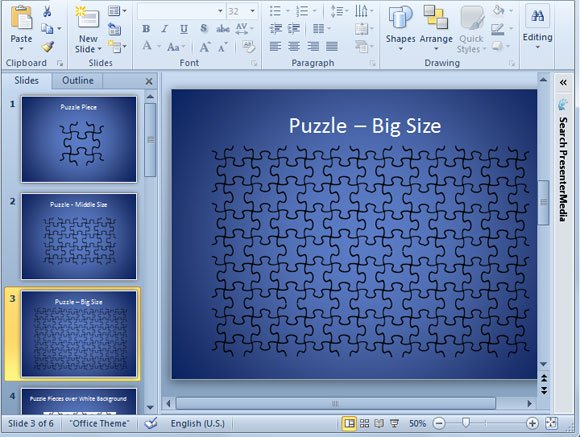
And now, let’s apply a background to the puzzle and fill it with an image.
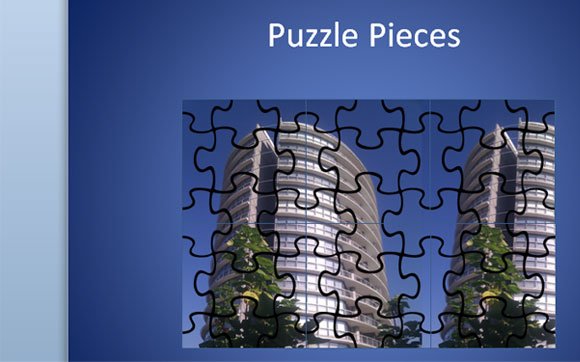
Watch the video tutorial below to learn how to do all this work in PowerPoint.
We have seen how to create a puzzle slide with an image in the background. Alternatively, you can download other free puzzle templates for PowerPoint containing slides with puzzle pieces, jigsaw and backgrounds, or use any of the puzzle toolkits to make presentations
