NormanZ Numbering Add-In Automatically Links Numbered Lists Between Slides & Shapes
There are often small annoyances within applications which take up a large chunk of our time and PowerPoint is no exception. The automatic numbering feature of PowerPoint for instance, isn’t all that flexible. Things become even more complicated when you require depicting a number sequence between multiple slides; or in the case of diagrams, multiple shapes. I guess that’s what we have add-ins for. Thanks to the efforts of a third-party developer, we now have an the NormanZ Numbering add-In, which can automatically continue bullet numbering from one slide to another and even between PowerPoint shapes.
Automatically Link your Numbered Lists between Slides & Shapes
The below image shows an example of how the NormanZ Numbering add-in can be of immense help for users who might want to automatically link shapes and slides to continue a numbering sequence.
First Slide: The below screenshot shows 2 shapes, each linked from left to right. Any changes made to the left shape will automatically change the numbering for the other shape.
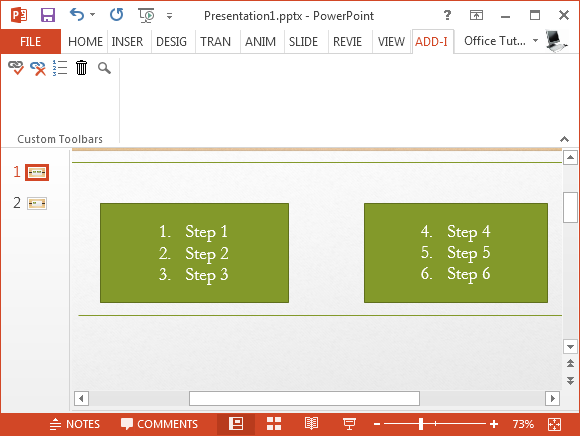
Second Slide: This screenshot is from slide number two, where the given shape is linked to the second shape in slide one. This means that numbering will continue automatically for slide two; continuing the sequence from slide one.
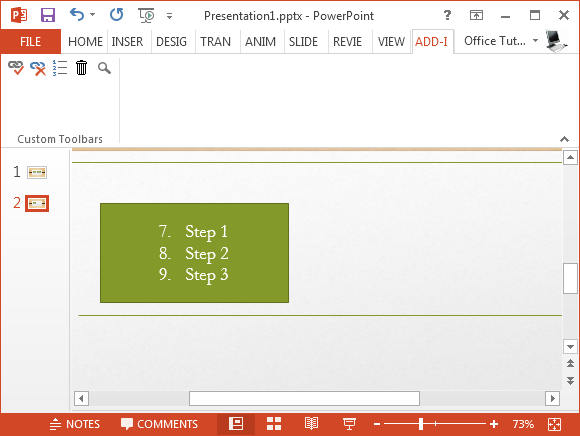
How to Link Slides & Shapes
Link Buttons: The NormanZ Numbering add-in has a simple enough menu. The Add numbering link to shape button enables you to link multiple shapes, whereas any link can be removed by using the Remove link from shape button.
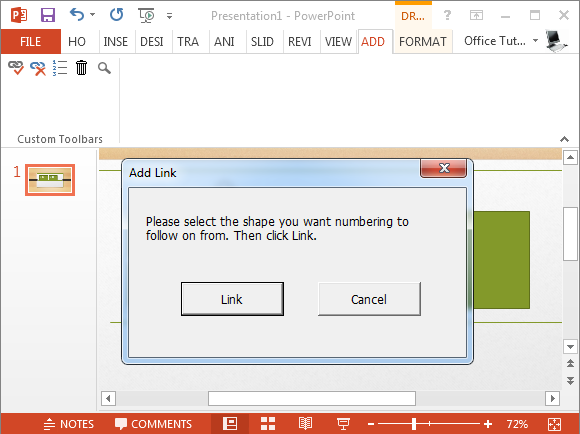
Renumbering and Removing all Links: To renumber your slides, you can use the Renumbering all slides and shapes button, whereas the Remove links from all slides and shapes button (trash can icon) removes all links in all slides. This might be helpful if you want to start over or get rid of all links between multiple slides, without having to manually delink them.
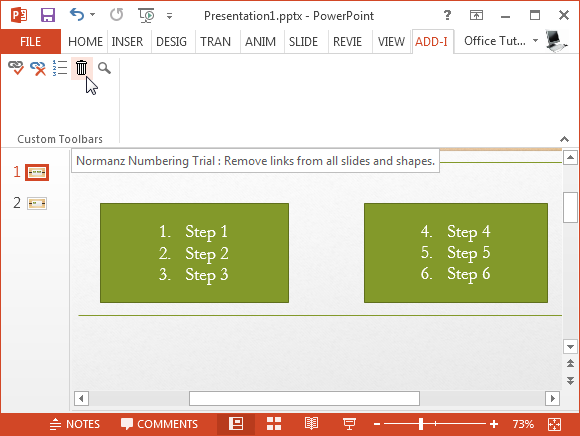
View all Links: The Show Links (search button) reveals all links in the form of a dialogue box. This option can help you quickly preview all your linked shapes at a glance.
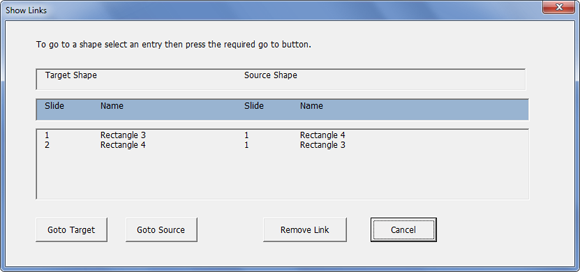
You can download the NormanZ Numbering add-In trial edition to test the add-in. The add-in comes with a user and installation guide in case you require any assistance.
Go to Download NormanZ Numbering Add-In for PowerPoint
