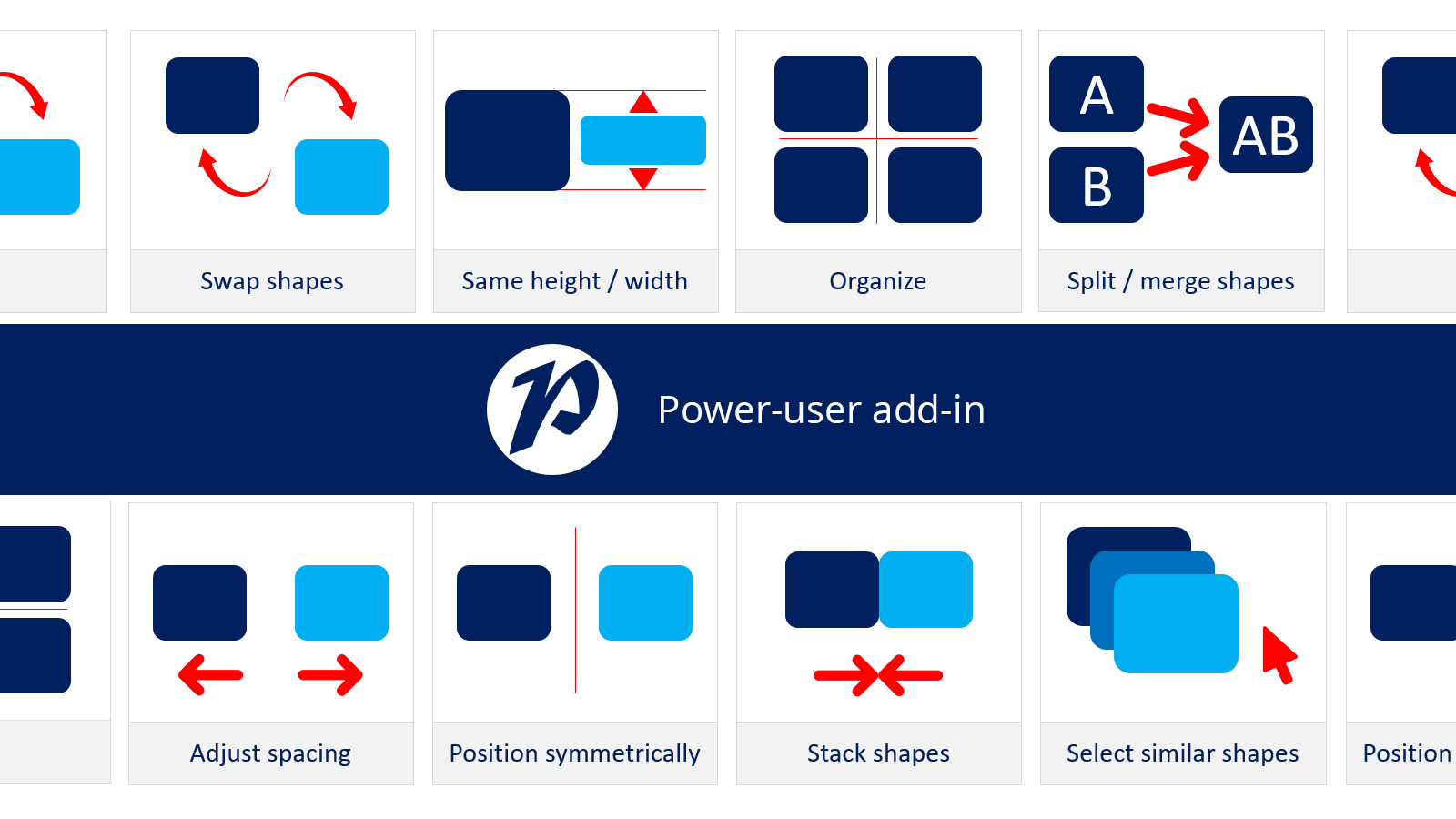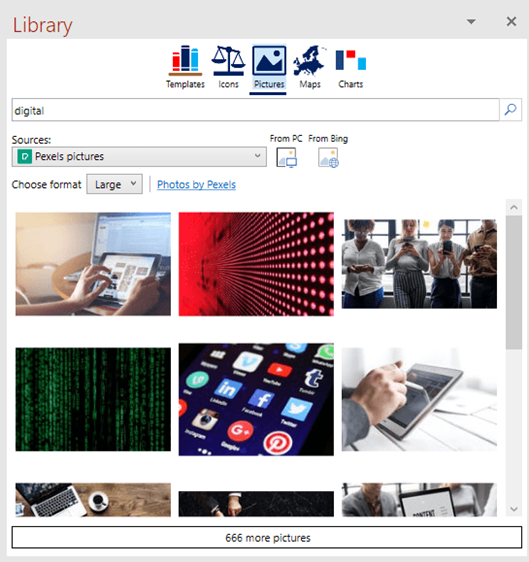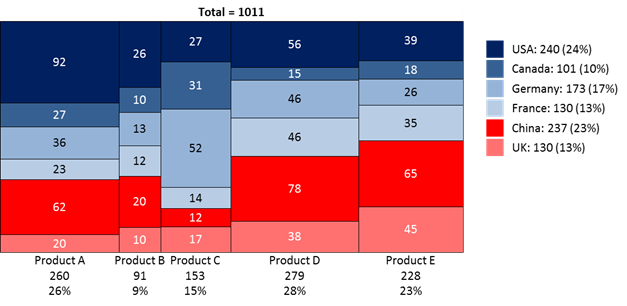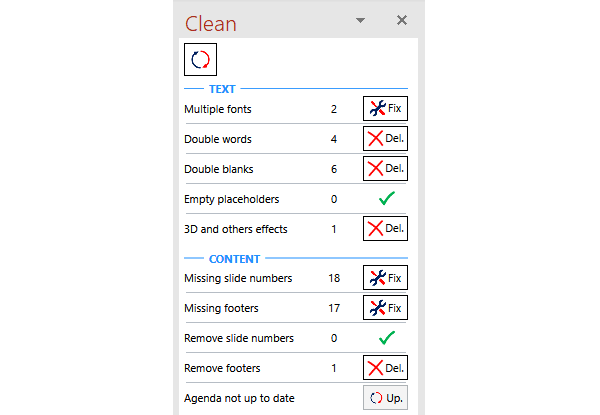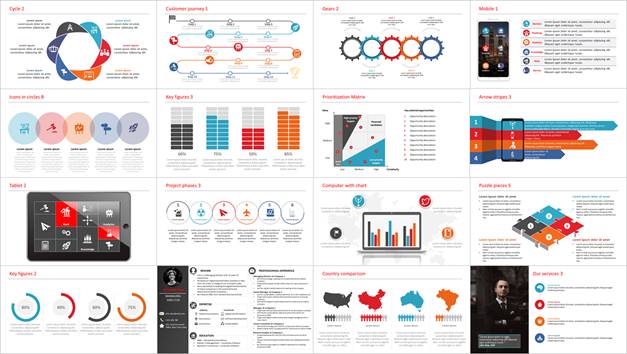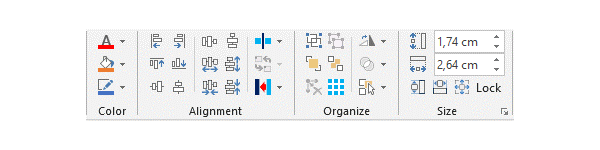Make Excel & PowerPoint More Powerful With Power-User Add-in
We have previously reviewed a number of PowerPoint add-ins and tools that can help you supercharge PowerPoint. Recently, we came across a PowerPoint add-in by the name of Power-user, which as the name suggests is a tool that can help make the most novice PowerPoint users create presentations like a Pro.
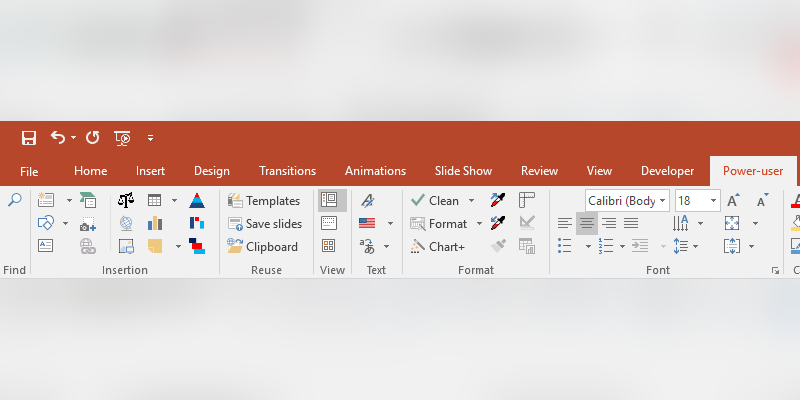
How Can Power-user Enhance Your Productivity?
In the jargon of nerds and IT pros with horn-rimmed glasses sitting in quiet corners of chilling server rooms, a Power User is a term used to describe an experienced computer user capable of advanced use of software applications, hardware configurations and system administration.
PowerUser Add-In for PowerPoint & Excel
Purchase your license here
Power-user is a productivity software that enables awesome new features to save time on PowerPoint and Excel. You can get beautiful content directly into your presentation from our library containing thousands of icons, slide templates, editable maps, diagrams, pictures and advanced charts. Appealing content will make your presentation stand out and help you make an impression.
Power-user is productivity software that enables awesome new features to save time on PowerPoint and Excel. You can get beautiful content directly into your presentation from our library, containing thousands of icons, slide templates, editable maps, diagrams, pictures and advanced charts. Appealing content will make your presentation stand out and help you make an impression.
Luckily, you can save yourself from the aforementioned grim realities of life by simply using the Power-user! This plugin not only provides some very nice features such as the ability to add templates, icons, charts, maps or pictures; but it also simplifies access to important PowerPoint options that you might have to otherwise find using convoluted menus. Hence, making you a Power User (at least as far as PowerPoint is concerned), by making it easy to design professional-looking presentations.
Insert Editable Maps, Diagrams, Icons, Illustrations & Create Gantt Charts
Once you have installed the Power-user, the first thing you might notice are the reinvigorated features. In the Power-user tab, the Insertion menu simplifies access to commonly used default features and provides access to maps, illustrations, icons, diagram elements, and special charts, with an exclusive option for making Gantt charts. Since Microsoft killed clipart a while back, having access to 6,000 icons, royalty-free stock images, and a range of diagram-making options can help serve as a clipart alternative and make it possible for you to design custom diagrams using nothing more drag and drop.
Highly Customizable Maps with the Option to Separate Regional Maps
The below screenshot shows an editable map of France that was fetched via Power-user. The maps provided by this add-in are pretty flexible and you can easily add/edit labels, recolor and single out provincial/regional maps according to need.
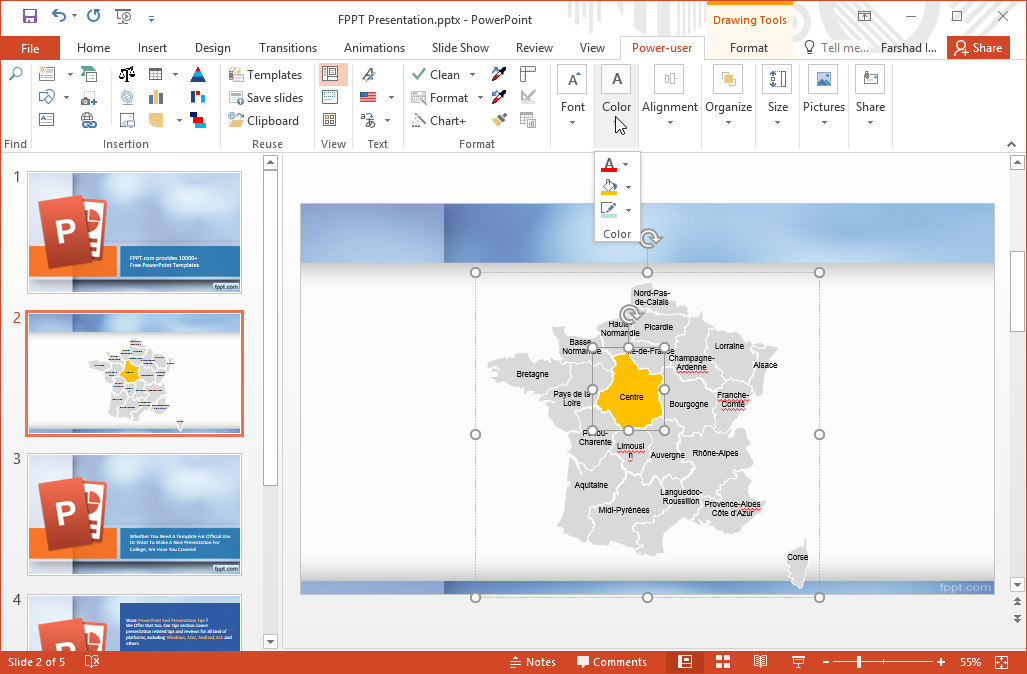
The same applies to other maps available via Power-user, which includes maps for different continents, regions (e.g., EU, EMEA) and countries (250 maps in total).
This alone would be very useful already, but you can also color these maps based on Excel data just like if they were charts, as shown below:
Choose Content from a Vast Library of Icons & Stock Photos
Power-user also provides 6,000 icons that make up for the loss of the clipart killed off by Microsoft. The icons are all vectors that can be resized and color without any loss of quality.
The stock pictures and logos are also helpful, as they are all in high-resolution, helping you design better presentations without leaving PowerPoint and searching the web. Also, they are all yours to use without having to worry about copyright issues.
Create Complex Diagrams & Charts in a Flash
One fine feature of Power-user is that it simplifies the creation of complex diagrams by providing a range of diagram-making options. As shown in the image below, you can easily generate a circular diagram by defining the number of arrows and picking a color.
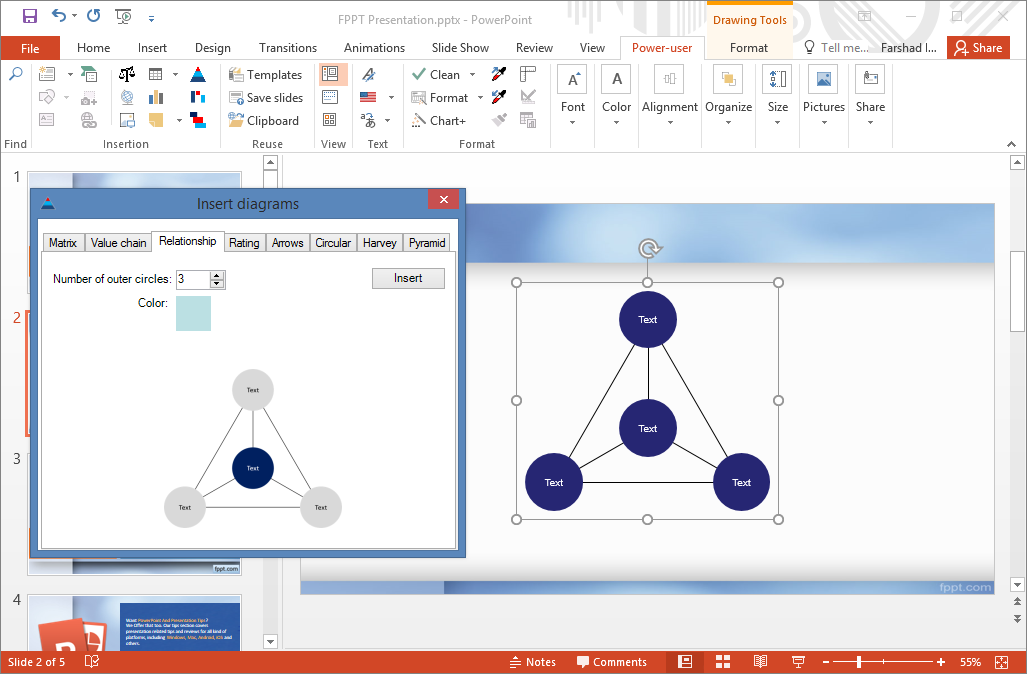
Again, you can create a range of diagrams such as; pyramid, matrix, value chain, relationship, rating, Harvey ball and circular diagrams. Similarly, you can use the Gantt Chart and Special Charts functionality from the Insertion menu in the Power User tab for making professional-looking charts.
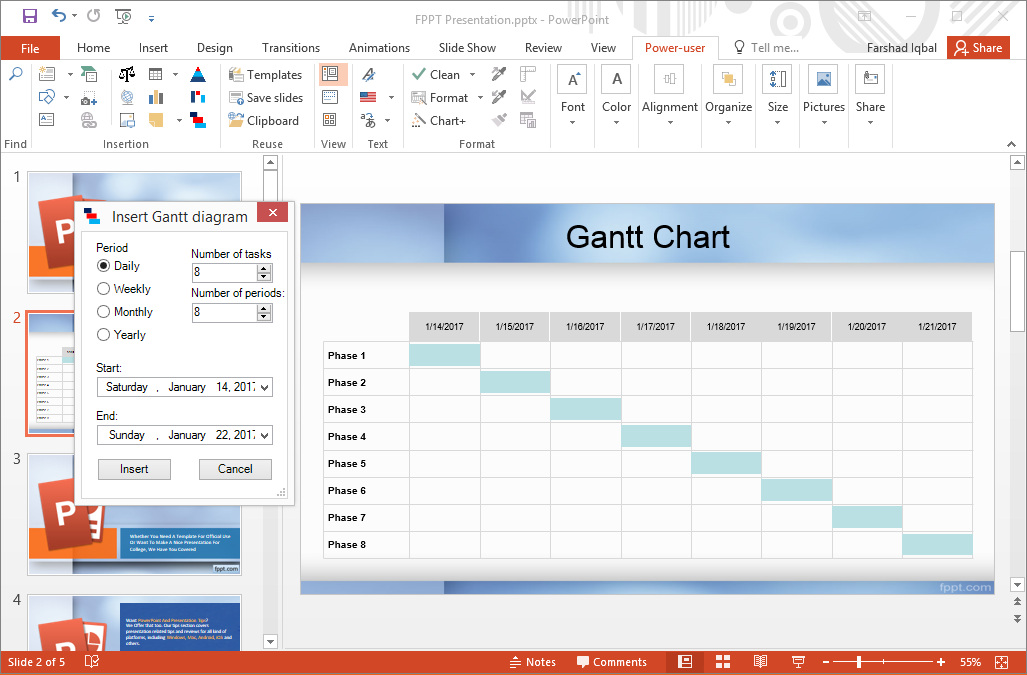
Advanced charting solution
The charting options are pretty extensive with Power-user, enabling more advanced visualization for your data. The add-in brings the possibility to create and edit chart types such as Waterfall, Mekko, Sankey or Tornado charts that wouldn’t be possible to create in PowerPoint without it.
Clean a presentation
Nobody makes a perfect presentation without leaving some typos here and there. Finding the small imperfections to fix them is really hard and painful. But with Power-user, some of this can be automated. The add-in brings a useful “Clean” feature that detects and fixes such issues. For instance, spot incorrect font, missing slide numbers or double blanks in your text, and fit it all in the blink of an eye.
Create Agenda pages automatically
You can use the Agenda option to create a table of contents and agenda pages for your entire deck. This is very useful since creating agenda pages manually is time-consuming. They are also hard to maintain because you need to replicate the change for all the agenda pages every time you make a change.
With this feature, the Power-user add-in offers a big time-saver and reduces the risk of error. See here how it works:
Add Miniature Slides
To provide a brief preview of a slide with another, you can even add miniature slides. This Mini Slide option can be quite handy to give a quick comparison between two slides to an audience or individual.
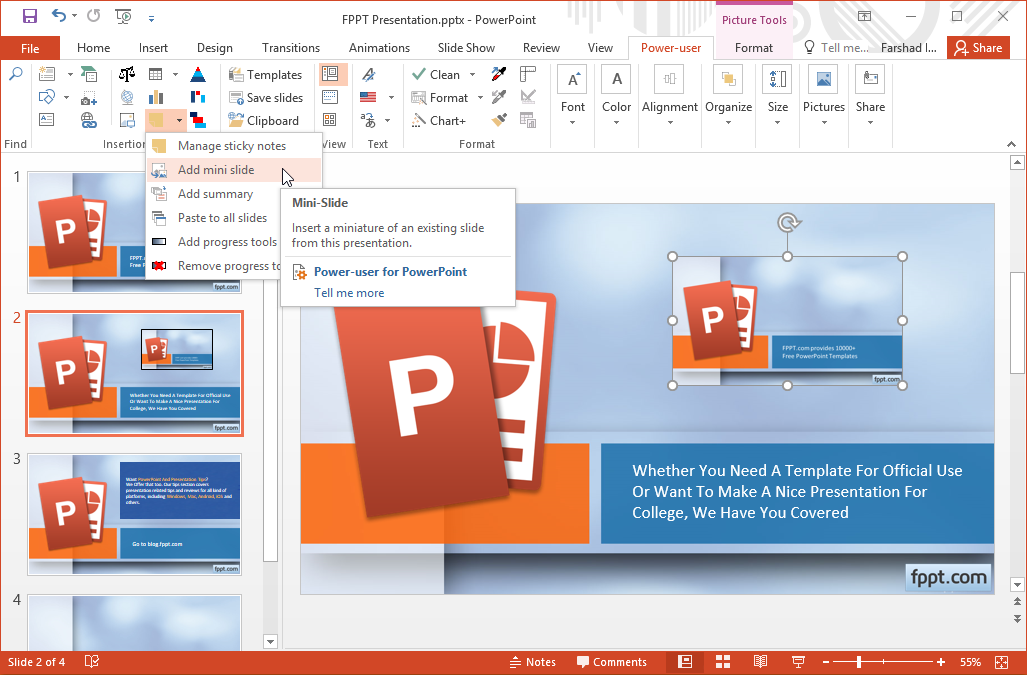
Add Progress Bar to Show How Much of the Presentation is Left
The audience is often left in a fix when they are unaware of how much of the presentation is left. This can result in boredom and the early exit of people who might anticipate the presentation to be longer than it might actually be.
Power-user gives a feature that enables your audience to know how much of the presentation has been covered by adding a progress bar. You can pick a color, font and location for the Progress Bar to insert in your slides discreetly.
PowerUser Add-In for PowerPoint & Excel
Purchase your license here
Power-user is a productivity software that enables awesome new features to save time on PowerPoint and Excel. You can get beautiful content directly into your presentation from our library containing thousands of icons, slide templates, editable maps, diagrams, pictures and advanced charts. Appealing content will make your presentation stand out and help you make an impression.
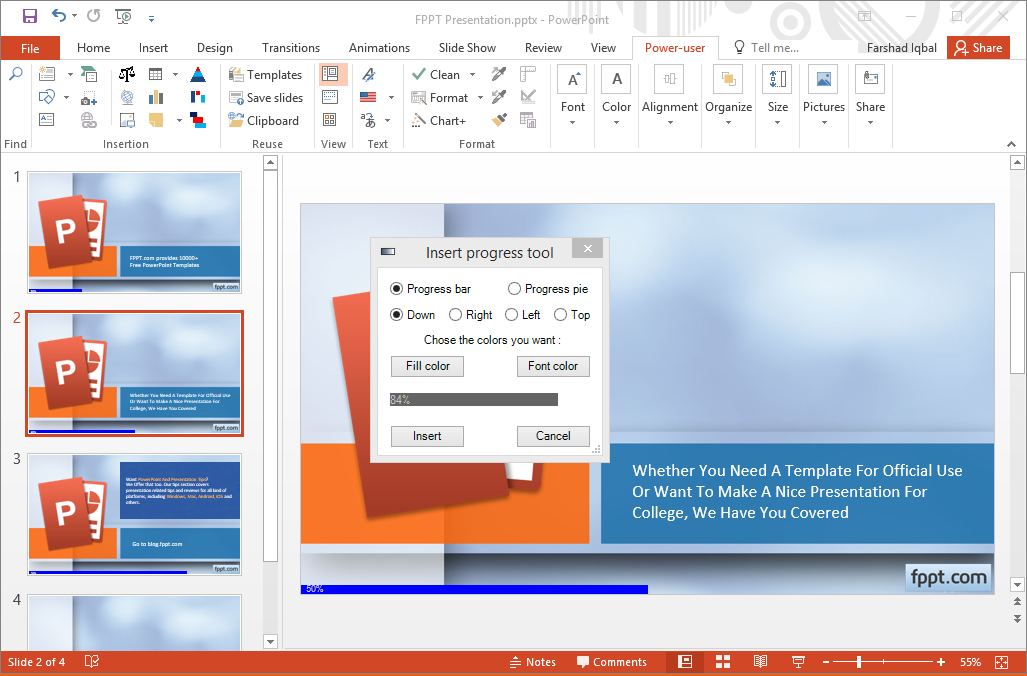
Search & Find Power-user Features
Power-user also comes with a search option that instantly enables finding any of the add-in’s features by typing a keyword or phrase. Just click the magnifying glass option and a search window will pop-up, where you can instantly find any feature in a flash. The Power-user search utility also provides a brief explanation of every feature that shows up in the search.
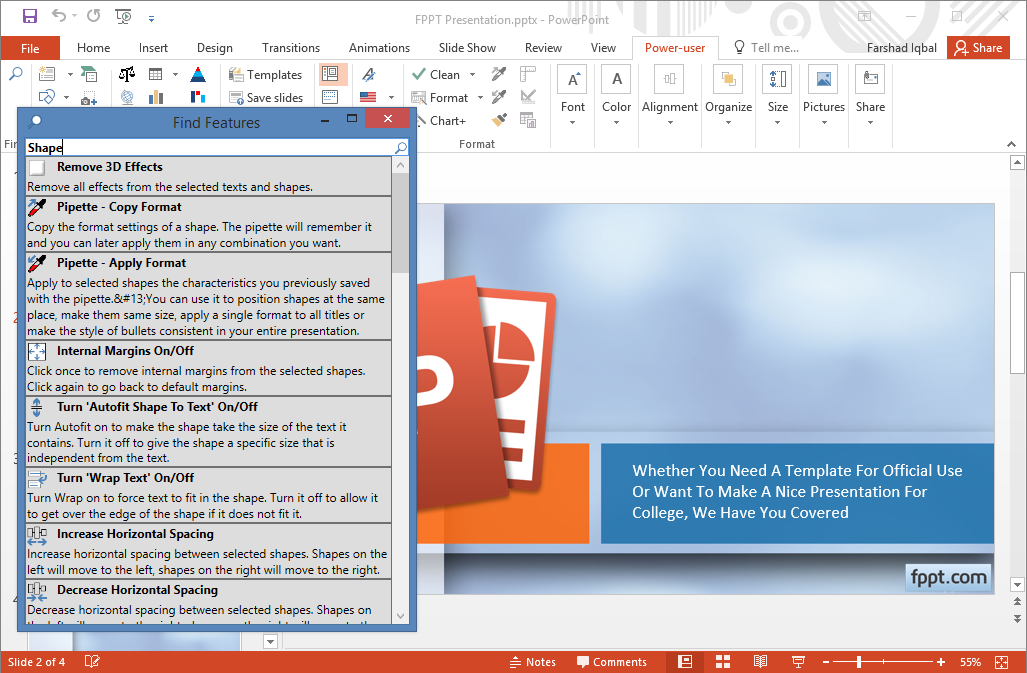
More than 500 Slides with Diagrams and Useful Layouts
You can also make use of the slides offered by default by this plugin. In the Library, browse the 500 Templates included within the template and slide designs.
You can also right-click any slide in your presentation, and hit “Save Slides” which allows creating your own library of presentation templates for use anytime. In other words, you can save copies of certain slides so that you can reuse them for other presentations from your library.
Copy & Apply Shape Formatting using Pipette
The Format menu also provides a number of other handy features such as the Pipette, which can help you copy the formatting of a shape, which you can later apply in a combination of your choice. Just select a shape and click Pipette – Copy Format. To apply the changes, select a shape and click Pipette – Apply Format. This will provide you with a dialog box like the one shown below, from where you can pick and choose previously copied features to apply to a shape.
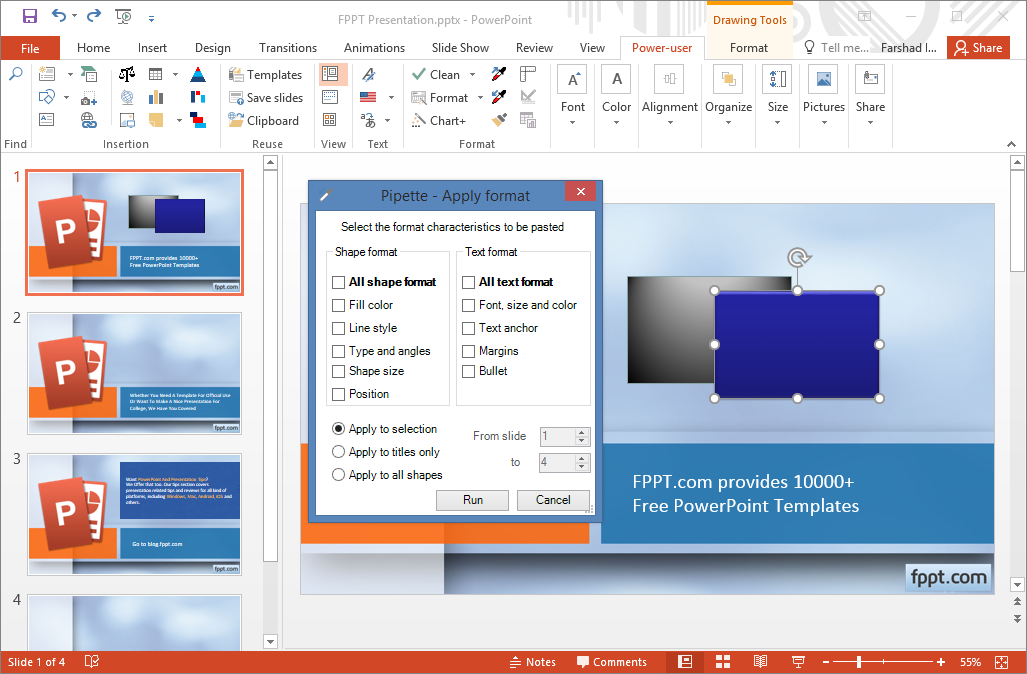
The following video demonstrates the use of the Pipette feature provided by Power-user in a real presentation.
Add Colorful Sticky Notes to Collaborate with Colleagues
Another fun feature of Power-user is that you can use sticky notes to collaborate with others working on the same presentation. You can add sticky notes with just a click, making it easy to take notes on a presentation while reviewing it with your colleagues.
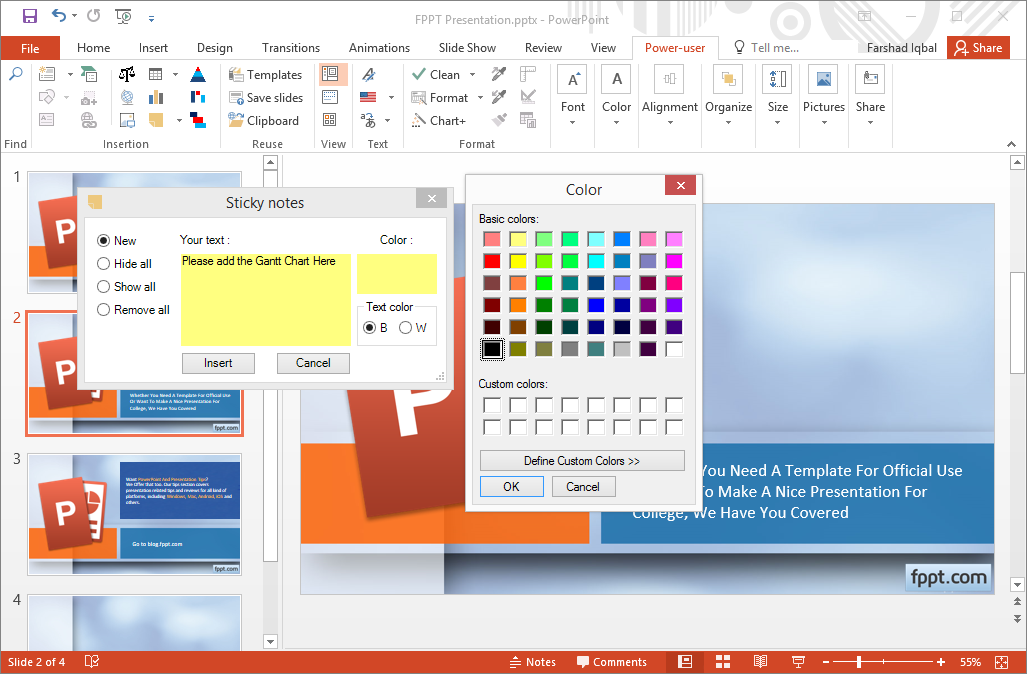
Align Multiple Shapes & Objects
The Alignment section in Power-user provides a wide variety of alignment features that can help align shapes and objects, swap the position of slide objects, stack shapes, etc.
You can select various objects to fix their alignment according to your slide design requirements by using the different alignment options in the Alignment section. These options allow the alignment of objects to the left, right, top, bottom, center & middle.
You can also distribute objects horizontally or vertically; with or without spacing. There are also options to help you symmetrically align multiple shapes around the middle axis of the slide.
The Verdict
Power-user provides an impressive number of additional features to supercharge PowerPoint and makes it easy and convenient to access useful options in a unified tab. This well-thought interface is fantastic to save time, energy and focus, by not constantly switching between all the PowerPoint tabs.
Although this was not the focus of this review, the add-in also features Microsoft Excel and Word features. To find out more about how Power-user can make your presentations more powerful, see the developer’s introductory video.
Download Power-user for Microsoft Office
Purchase a PowerUser Add-In LicenseWe will send you our curated collections to your email weekly. No spam, promise!