How to send PowerPoint Handouts to Word
Send PowerPoint handouts to Word for printing. In PowerPoint 2003, 2007 and 2010 you can send PowerPoint Handouts to Word. You can use Send to Word to make thumbnails or your slides or to copy the speaker notes or blank lines to a processing document like Word. Then you can modify as necessary to provide a customized handout for your audience or presentation.
In PowerPoint 2003 and 2010 go to the File menu, click on Send To and then choose Microsoft Word. In PowerPoint 2010 you can do the same but click on Create Handouts option.
Now you will need to choose the page layout used for your content. As displayed in the screenshot below, you can choose between:
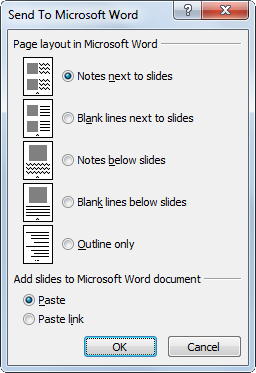
- Notes next to slides
- Blank lines next to slides
- Notes below slides
- Blank lines below slides
- Outline only
