Speaker Notes in PowerPoint and How to Use Them
Last updated on June 27th, 2023

Speaker notes are a powerful feature in Microsoft PowerPoint that allow presenters to add additional information, reminders, and cues to their presentation. These notes are not visible to the audience and are intended solely for the presenter’s reference. In this article, we will explore the importance of speaker notes, what they are, and five possible use cases for speaker notes. Speaker notes is a concept used in presentations and Microsoft PowerPoint has a special section in the slide that you can use for speaker notes.
What are Speaker Notes?
Speaker notes are a feature in Microsoft PowerPoint that allow presenters to add notes to each slide of their presentation. These notes are intended to help the presenter remember key points, provide additional information, and keep the presentation on track. Speaker notes can be added to a slide by selecting the “Notes” pane at the bottom of the PowerPoint window.
Speaker notes are also known as Notes Pages in recent versions of PowerPoint. The speaker notes or notes pages are a reserved space for each slide in your presentation that is intended to be used by the presenter for many different purpose.
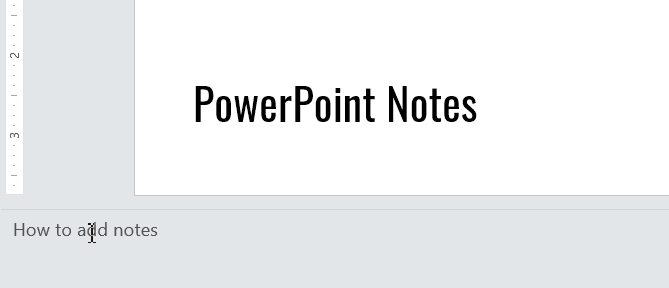
Why are Speaker Notes Important? 3 Reasons
Speaker notes are important for a number of reasons.
Reason #1: Speaker Notes help the presenter to stay on track and remember key points
First, they can help the presenter stay on track and remember key points. This is especially important for longer presentations or presentations that cover complex topics.
Reason #2: Speaker Notes provide additional information
Second, speaker notes can help the presenter provide additional information that may not be included on the slide itself. This can help the audience better understand the content being presented.
Reason #3: Speaker Notes help presenters feel more confident
Finally, speaker notes can help the presenter feel more confident and prepared, which can lead to a more successful presentation.
The presenter can add some key points that he want to cover during a PowerPoint presentation or meeting, and don’t want to miss. The following figure shows a sample PowerPoint presentation with speaker notes in the slide.
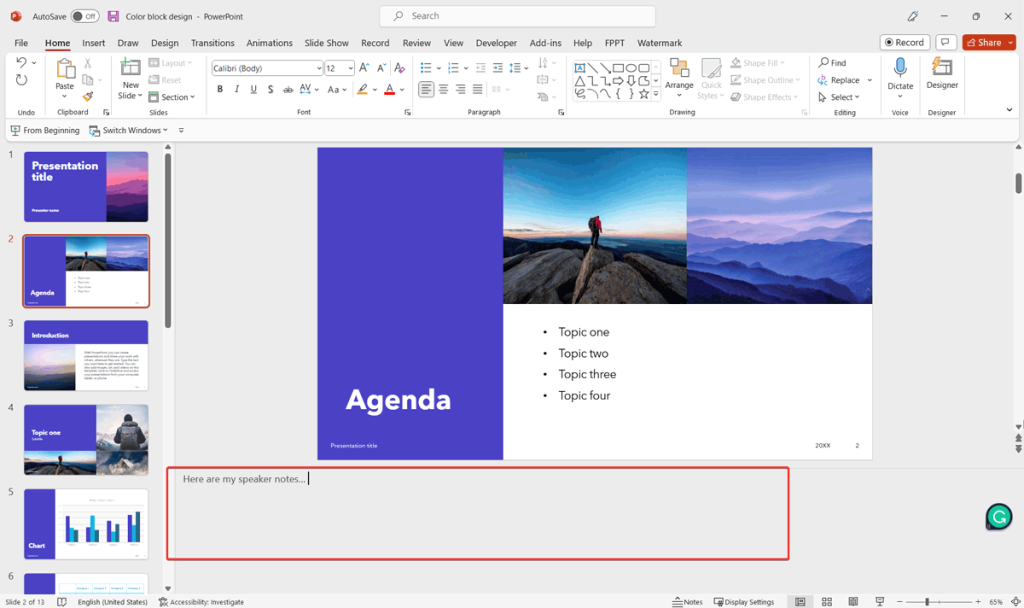
The speaker notes can be printed separately or there is additional software that you can use to display the notes in a separate screen for example in front of the presenter, while the audience is watching the presentation at the background of the presenter. You can also learn how to print notes in PowerPoint here.
Entering speaker notes for each slide is easy, just need to locate the bottom area of the slide and start entering text there.
How to view Speaker Notes in PowerPoint
In order to view your speaker notes or notes pages in a better view or prepare it for printing you can change the view in your PowerPoint presentation.
- Open your PowerPoint file or start a new presentation
- Click on View tab and then choose Notes Page
You can click on the notes area and start typing or changing your existing notes.
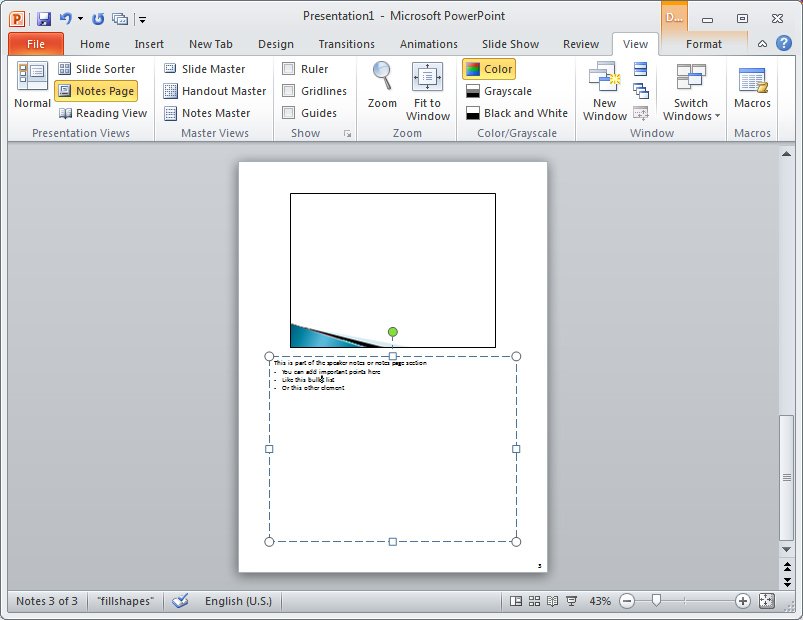
So here you learned how to use the Speaker Notes and how to add the key points that you want to remember during your presentation. You can download free sample PowerPoint templates and free PowerPoint slides for Microsoft PowerPoint presentations.
BONUS: Possible Use Cases of Speaker Notes
Here are some possible use cases for speaker notes:
- Reminders: Speaker notes can be used to remind the presenter of key points or to-do items during the presentation. For example, if the presenter needs to remember to ask for questions at the end of the presentation, they can add a reminder to their speaker notes.
- Additional Information: Speaker notes can be used to provide additional information that may not be included on the slide itself. For example, if the presenter is discussing a graph or chart, they can use the speaker notes to explain the data in more detail.
- Timing: Speaker notes can be used to help the presenter keep track of time during the presentation. For example, if the presenter has a limited amount of time to present, they can use the speaker notes to remind themselves to move on to the next slide at a specific time. With the help of Presenter View, Speaker notes can boost your productivity.
- Script: Speaker notes can be used to create a script for the presentation. This can be especially helpful for presenters who are new to presenting or who are presenting in a language that is not their first language.
- Cues: Speaker notes can be used to provide cues to the presenter during the presentation. For example, if the presenter needs to change the tone of their voice or emphasize a certain point, they can add a cue to their speaker notes to remind themselves to do so.
Final Words
In conclusion, speaker notes are an important feature in Microsoft PowerPoint that can help presenters stay on track, provide additional information, and feel more confident during their presentation. By using speaker notes effectively, presenters can create more successful and engaging presentations.
