How To Prevent Saving Sent Messages in Outlook 2016
Microsoft’s Outlook is undoubtedly one of the oldest desktop email clients out there. In organizations all over the world, many rely on Outlook’s powerful features to manage their company’s emails. Still, as one of the pioneering email clients, Outlook continued to evolve through the years, improving and adapting its features to address the needs of the market. It has also made changes to its interface through its different versions, making it more efficient, more streamlined, from Outlook 2007 to now Outlook 2016. In this post we will take a look at the options for saving sent items in Outlook 2016.
Before, in the older versions of Outlook, it was easy to see the option for preventing Outlook from saving your sent messages. However, the latest versions have hidden this option, so not many know that it exists. Knowing where to find this option, and knowing how to stop sent messages from getting saved into the Sent Items folder, can help you a lot in the long run.
Whenever you send an email in Outlook, a copy of it gets saved in the Sent Items folder. That is the default and automatic setting for the latest versions of Outlook, such as Outlook 2013, and Outlook 2016. This feature is great if you want to look back at the emails you have sent and you want to make sure you have replied to your emails. However, it can be a big hassle if you run out of space.
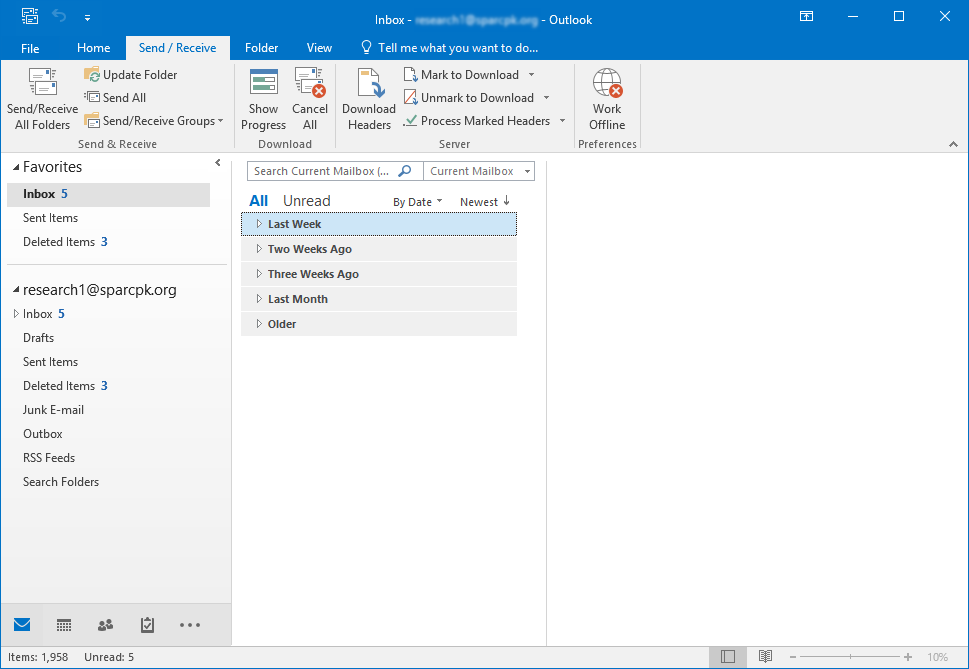
Saving Sent Messages in Outlook 2016
Many people find it convenient that they have their past emails saved in their Sent Items folder in Outlook. They can go to this folder to check on the emails that they have sent. They also use it to double check if they have sent their emails to their intended senders, if there may have been some errors that they can quickly remedy; or simply for reference.
Saving your sent messages is also helpful if you’re on the go and you have to resend a previously sent email. You can just go over your Sent items folder for the message that you want to send and forward this to your recipient.
However, this feature has some major setbacks. One of the most glaring problem with saving sent messages in Outlook 2016 is that you can easily run out of space. You can go to the folder and delete your sent messages every once in a while, but this can prove to be tedious, and let’s face it–you are better off doing something else more productive, right?

Prevent Outlook from Saving Your Sent Messages
To prevent Outlook from saving your sent messages in the Sent Items folder without you having to go there and delete them by batches yourself, there is an easy way. This is by means of an option that automatically deletes all the messages you sent.
This option has been around for a very long time, but latest versions of Outlook has tucked this option away so not many know about it. If you have Outlook 2016, you can benefit from these instructions.
To stop saving sent messages in Outlook 2016, you have to Open your Outlook 2016 email client, then go to File. Under this File menu, click on Options. In the Options window, you then select the Mail tab. Under this tab, there’s a long list of settings that you can change to customize your Outlook experience. Scroll down and look for the ‘Save messages’ setting.
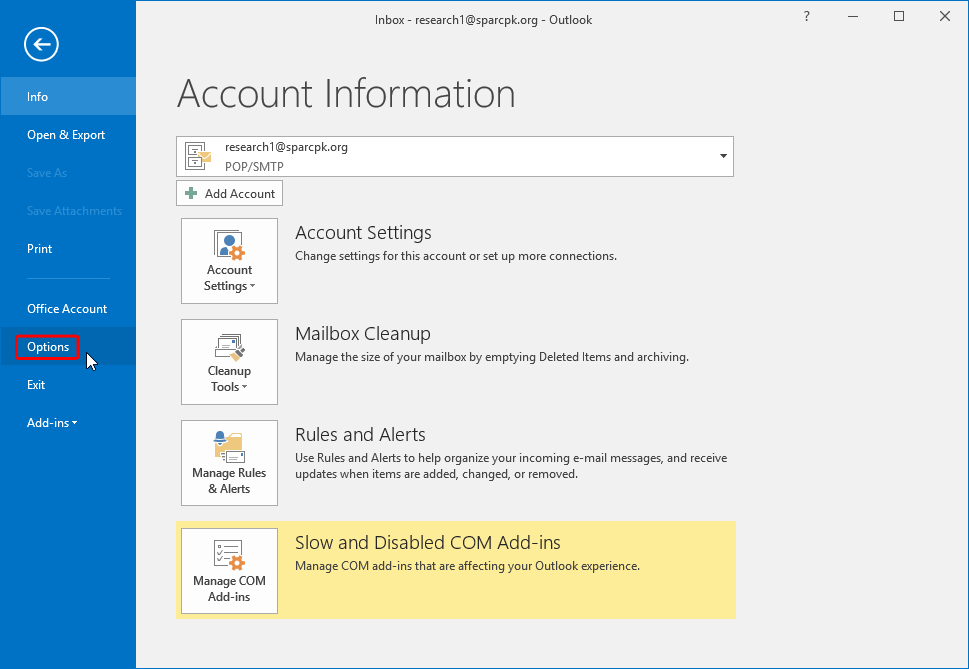
Under this ‘Save messages’ setting, you have three options to choose from. You can ‘Automatically save items that have not been sent after this many minutes,’ which is an options that you can find handy if you fail to send a message, it takes too long to send, or if you simply have slow to no internet connection. By clicking on this option, you save automatically the messages that don’t send after a set number of minutes. This is the delay period that, when passed, Outlook then saves the mail for you to get back to it so you can change it or send it for later time.
Another option is the ‘Save copies of messages in the Sent Items folder.’ This is the option that you are looking for. Uncheck this item to tell Outlook 2016 to stop saving your sent messages in the Sent Items folder.
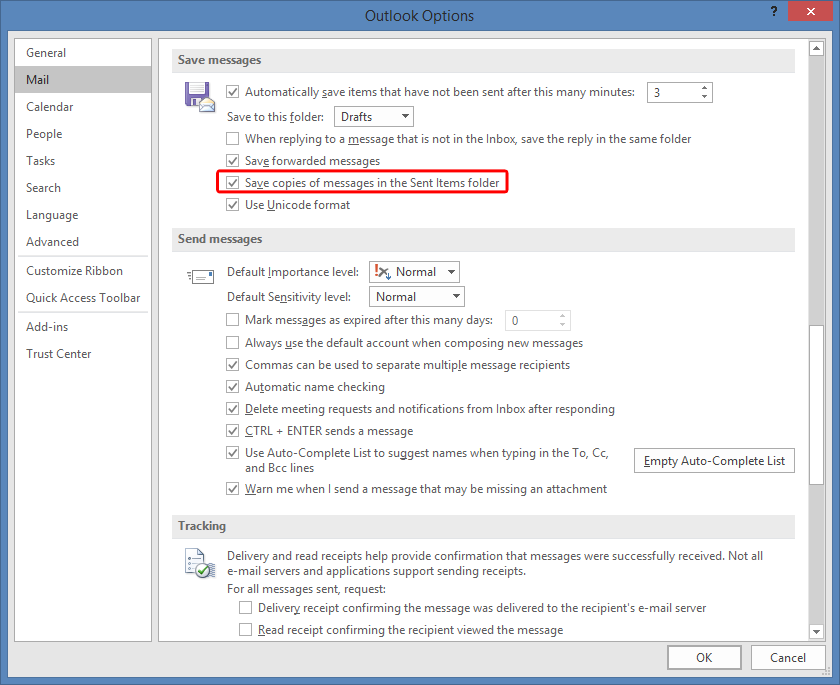
So there you have it, an easy way to get rid of the hassle of automatically saving your sent messages.
