How To Create A Poll For Twitter Followers And Add It To PowerPoint
The use of social media has become essential for businesses to monitor how their products are viewed by consumers. Many social media platforms provide excellent opportunities for businesses to gain information about consumer opinion. While there are a number of web services that allow creating online polls to gather public opinion (e.g. Polls Everywhere), however such services can be expensive to use. TwitPolls (Twitter Polls) is a free web service that allows creating polls and sharing them with your Twitter followers to get a response. In this post we will walk you through the process of creating a poll with TwitPolls and how to add that poll to a PowerPoint presentation.
To create a poll and share it with your Twitter followers, go to TwitPolls (see link at the end of this post), login and authorize your Twitter account and click Create. This will display the necessary options to create a poll. You can also add an image and select a time frame after which the poll is closed.
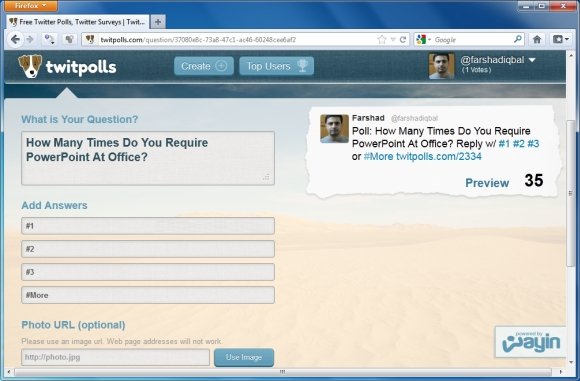
Once your poll is created, it will automatically be shared on your Twitter profile. TwitPolls has a large community of users who also vote on polls on a consistent basis. So you are likely to instantly start receiving votes from TwitPolls users as well.
TwitPoll enables you to enhance your PowerPoint presentations with great social polls using Twitter and your followers. Social polls can be quite viral and keep your audience interested in your presentation.
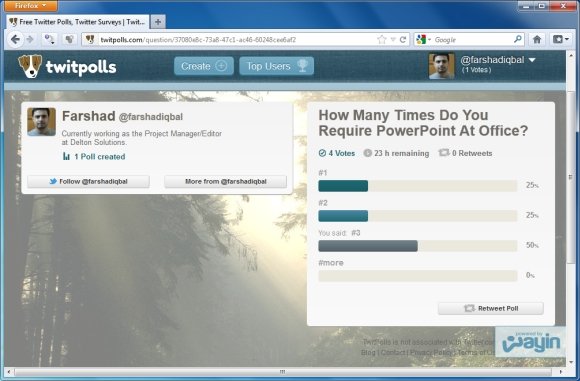
Since TwitPolls is a good resource for gathering the opinion of Twitter users, it might be worth adding this poll to your PowerPoint presentation and showing real-time stats to your audience. If you would like to do that then you can use the LiveWeb add-in to add your poll to a PowerPoint presentation. You can find out more from our Review of the LiveWeb add-in. You might be prompted to enable Macros to use LiveWeb. If the prompt appears, choose the Enable Macros option. Once done, click the Web Page option from the Insert tab in MS PowerPoint and follow the instructions given in the wizard. You will have to add the TwitPoll URL to display it in PowerPoint.
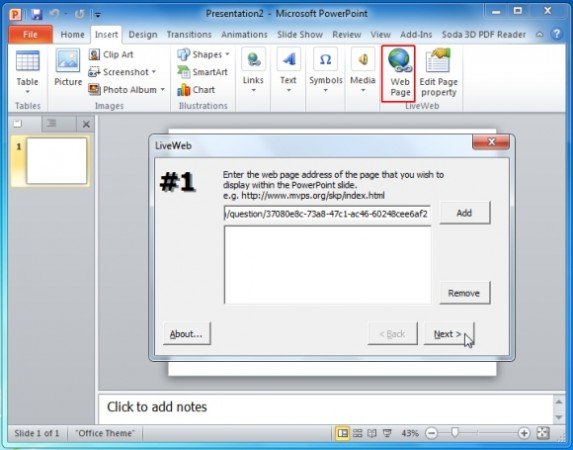
Once the wizard closes, go to the Slide Show tab and launch the presentation as a slide show. This will display your Poll in MS PowerPoint. You might require logging into your Twitter account from within the slideshow to display your poll.
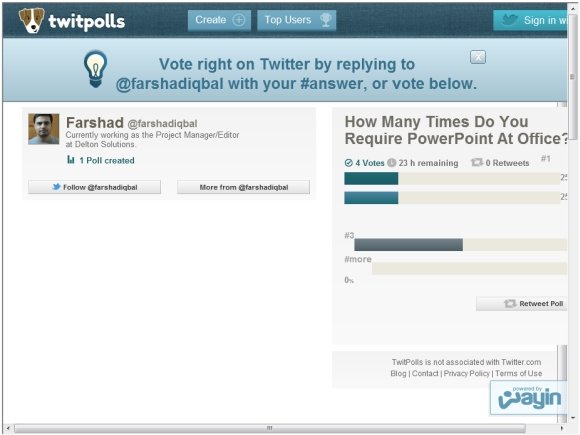
And that’s how you can create a poll, share it with your Twitter followers and display real-time results in MS PowerPoint to show it to your audience.
Go to TwitPolls

