How To Add Voice To Your Online Presentations
Last updated on April 11th, 2024
We have previously reviewed a number of cloud based services that allow creating presentations online. These include SlideRocket, Google Drive and Office 365. While creating presentations online is easy enough, it can be a bit difficult to add audio to your online presentations. In this post we will explore the various methods by which you can add voice narrations to your online presentations.
Ezvid
Ezvid is a feature rich tool for creating slideshows and recording screencasts with voice narrations. You can create your presentations with a complete voice over and share it online via YouTube. The best thing about Ezvid is its minimalist interface and easy to use options. Ezvid is simple enough to be used by advanced, intermediate and novice users. More details can be found from our Review of Ezvid.
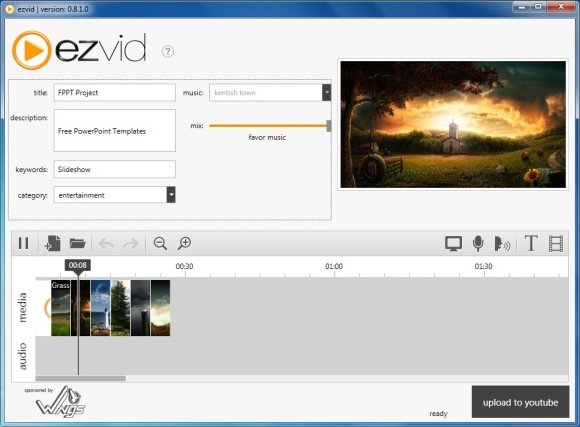
SitePal
If you like creating presentations with novel ideas then try SitePal. It is a web service that also has an add-in for PowerPoint. With the help of SitePal you can create animated avatars from stock or custom images and add voice narrations to your presentations. The presentations will contain talking avatars that will playback your recorded text. You can add SitePal to presentations online from the given embed code or via flash. For more details, see our Review of SitePal.
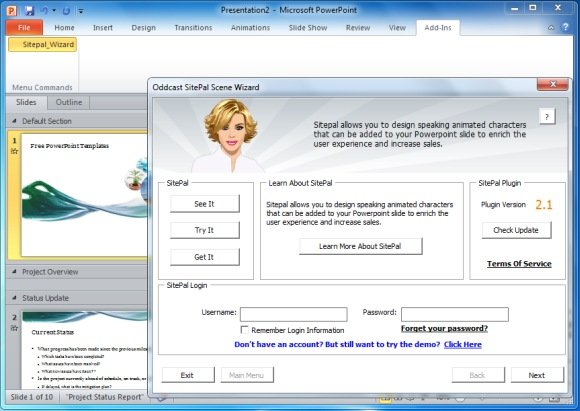
Camtasia Studio
Camtasia Studio is a robust screencast tool that also provides a PowerPoint add-in for recording screencasts and creating presentations with audio integration and video recording from a webcam. Presentations created with Camtasia Studio can be uploaded to YouTube or Screencast.com. Moreover, it allows converting your presentations to a variety of video formats such as MP4, FLV, SWF, M4V (iPad/iPod/iPhone/iTunes), Silverlight, GIF and RM. Presentations converted to these formats can be easily shared online. For example, you can upload FLV and MP4 videos to a variety of video streaming websites, whereas SWF files can be added to websites as flash videos. Likewise, the GIF format can be used to share your presentations online. For more details, see our Review of Camtasia Studio.

We hope that our compilation of the above mentioned tools will help you make your online presentations more attractive, with voice narrations. If you feel this article was useful to understand how to add voice to your PPT and online presentations, you are welcome to vote for it, Digg, +1, and share with your colleagues on Twitter.
