How to Add Blur Effect to Pictures in PowerPoint
You can apply a blur effect in PowerPoint using the artistic effects gallery. If you have a picture that you want to apply a blur effect, then select the picture in PowerPoint and then go to Format menu. Now look for Artistic Effects and choose the blur style.
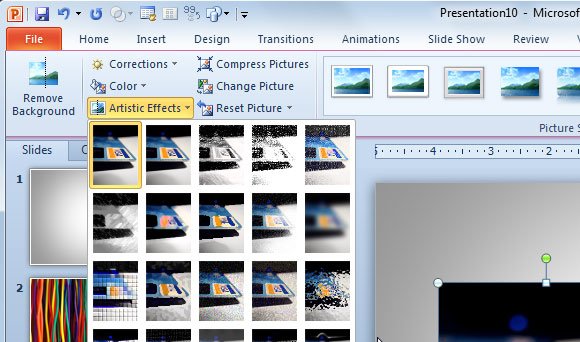
Here we will try to show you the difference between a normal picture and the blur effect applied to the same picture. You can compare the results in the following slide image. As you can see, the VISA credit card on the right has a blur effect. You can use blur effects to prepare awesome PowerPoint templates and backgrounds or customize your slide design.
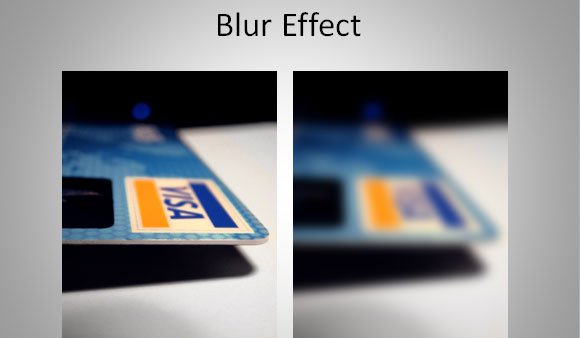
Related articles:
However, the default preset for blur effect may not give you flexibility to adjust the radius. If you want to apply a custom blur effect in PowerPoint you need to access Format Picture and then look for Artistic Effects. Now choose the Radius amount.
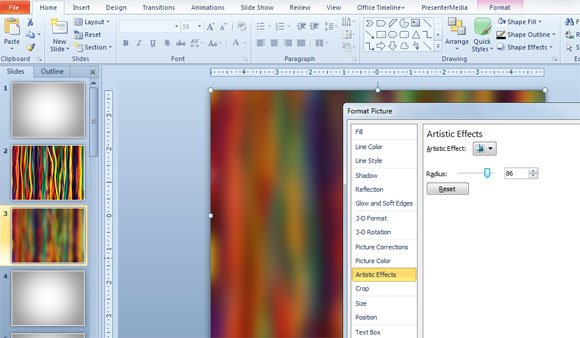
The blur effect is widely used in photography and as a special effect in graphic designs. In photography, this effect separates a subject from the background is the result of shallow depth of field. Generally, this effect is known as background blur. By applying blur effect to the images in your presentations you can make your slides more visual appealing and stand out from other designs.
