How to Show PowerPoint Left Pane with Slides and Outline
Last updated on May 23rd, 2024
PowerPoint left pane with slides and outline can be changed to show/hide it during the presentation design process. But if by mistake the pane appears hidden then you can restore it and show the left pane in PowerPoint with this simple way.
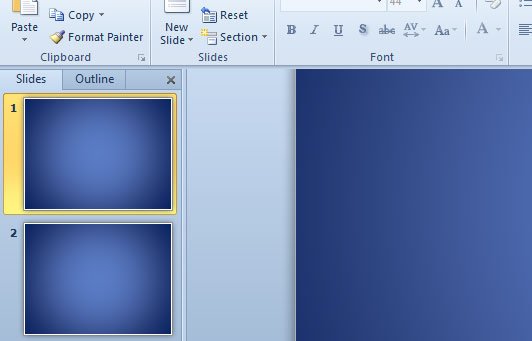
Here is the version of PowerPoint editor without the left pane. As you can see, there is a thin divider that once dragged to the right will make your left pane to appear again.
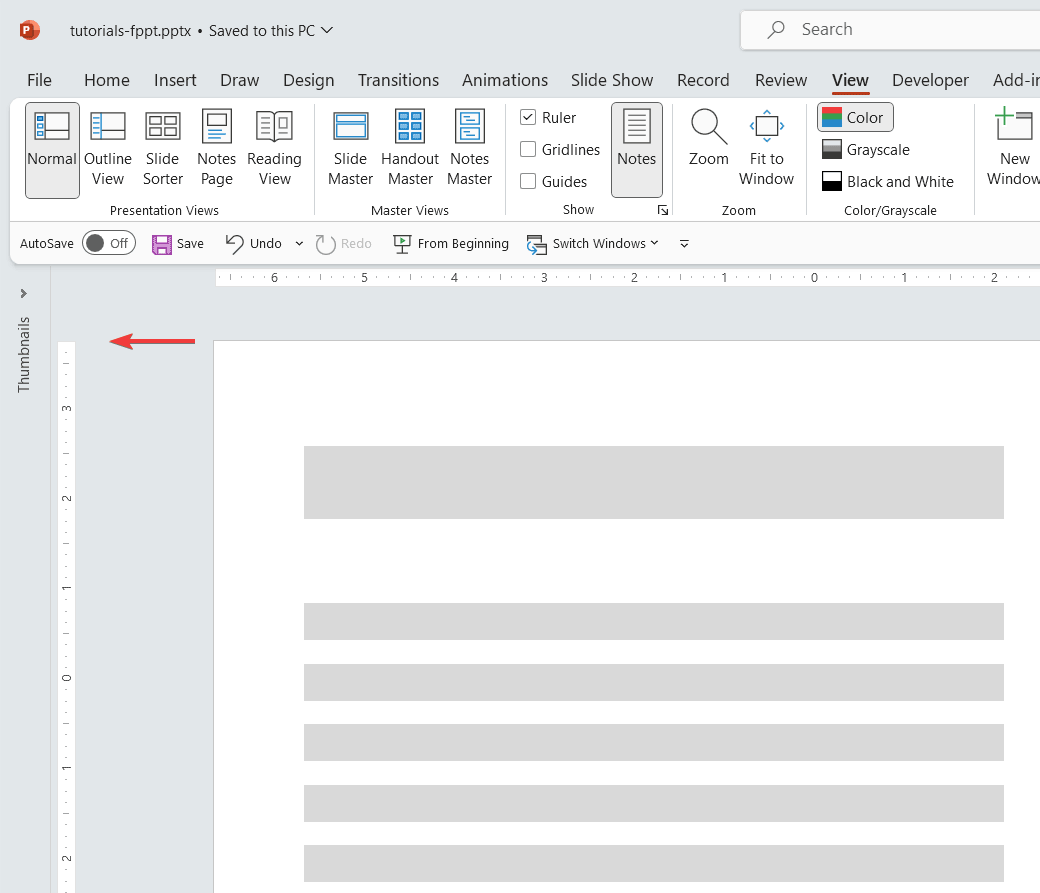
Hiding the left pane can be helpful if you need to hide the slides to someone. But of course showing the slide left pane again is also a great idea during the presentation design process since allows you to quickly move to any other slide.
How to show slides on left side of PowerPoint?
If you have hidden the small thumbnails at the left of the PowerPoint editor, you can show them back by clicking on the small arrow beside theThumbnails text. Here is how:
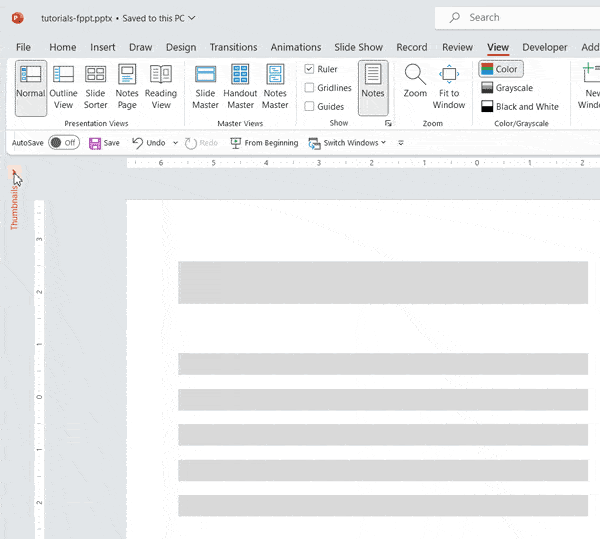
PowerPoint outline is also good for editing the presentation in the outline view. You can edit the presentation using this pane. Unfortunately, there is no way to hide only one of these left panes and keep the other one, at least for now.
