Snappa: The Easiest Graphic Design Tool That Anyone Can Use
Many people simply don’t understand or can’t afford to use tools like PhotoShop or CorelDraw. Even if they could, making a professional looking graphic can take hours and not everyone is good at graphic designing.
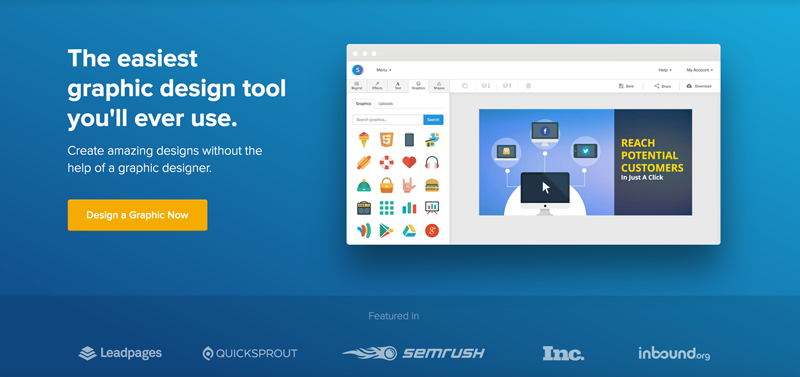
Thanks to graphic design tools like Snappa, you can now design all kinds of professional graphics using nothing more than drag and drop.

Create Social Media Posts, Banner Ads & Blog Images
Once you log into Snappa, you get the utility to use readymade templates for making social media posts, banner ads, images for your blog posts and new graphics from scratch. With an extensive library of images, icons and templates, you can design anything from graphics for your website to illustrations for your PowerPoint presentation and all that without having any knowledge of graphic designing.
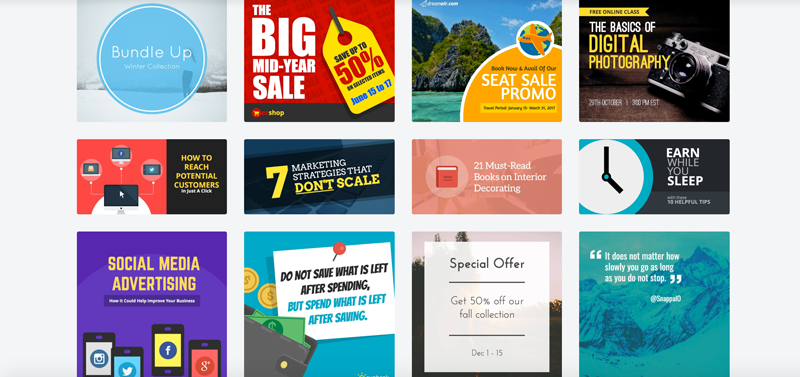
Create Graphics using Readymade Templates
If you choose to create a graphic using a template, you can pick your desired category to get started. The categories include the following:
- Social Media Posts: Facebook Posts, Twitter Posts, LinkedIn Posts, YouTube Thumbnails, Instagram Posts & Pinterest Pins.
- Social Media Ads: Facebook Ad (Link or Carousel), LinkedIn Sponsored Ad, Twitter Ad, Twitter Lead Generation Card & Twitter Website Card.
- Headers: Facebook Cover Photo, Twitter Header, YouTube Channel Art, Google+ Cover Photo & Email Header.
- Blog: Blog Featured Image (1200px x 600px) & Blog Image (750px x 750px).
- Display Ads: Medium Rectangle, Rectangle, Leaderboard, Wide Skyscrapper, Filmstrip, Billboard & Pushdown.
- Custom Graphic: You can specify a custom size and begin making a graphic from scratch.
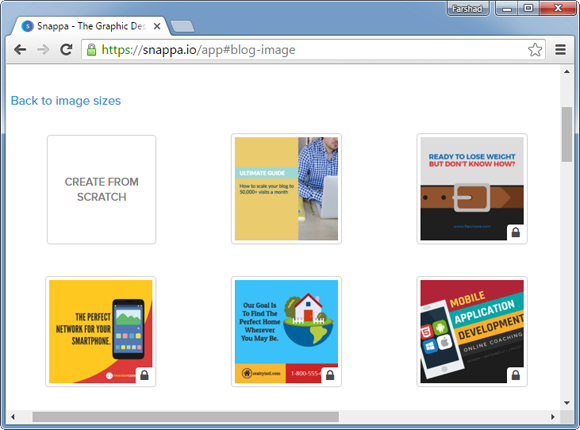
Making Graphics using Snappa
Once you have picked a readymade template or specified a size for your custom graphic, you can start adding backgrounds, images, icons, text, etc. Snappa has an extensive library for adding relevant content and you can even upload your own images to include in your graphics. In the example below, we started making a new graphic from scratch and picked an image from the Snappa library.
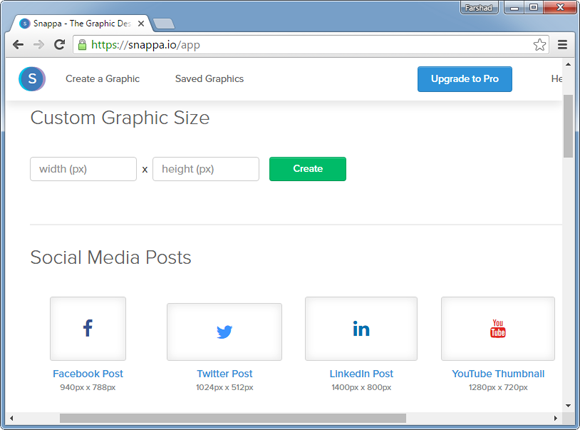
Add Graphics, Backgrounds & Shapes with Effects
Whenever you add an item, you are given customization options for adjusting its look and feel. There are a few basic tabs which make it easy to find and place objects for making graphics. You can get started by choosing a background, add text, graphics and shapes and optionally adjust their look using effects. Snappa offers more than 10, 000 patterns & photos, more than 3,000 shapes and vectors and more than 200 Fonts and typefaces.
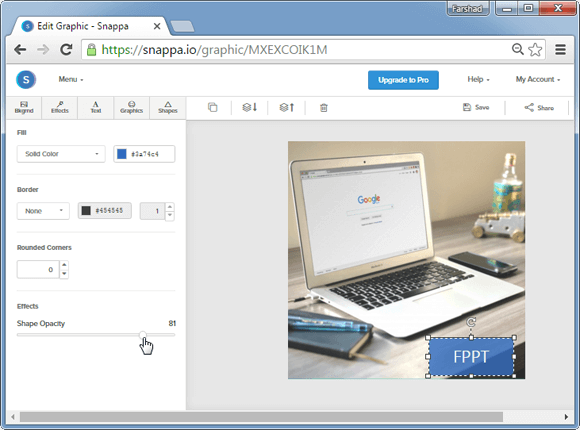
Save, Download & Share your Graphics
Snappa allows you to save (for premium users only), download and share your graphics. The download options include image formats like JPG & PNG. You can even save your graphics as retina and web optimized images.
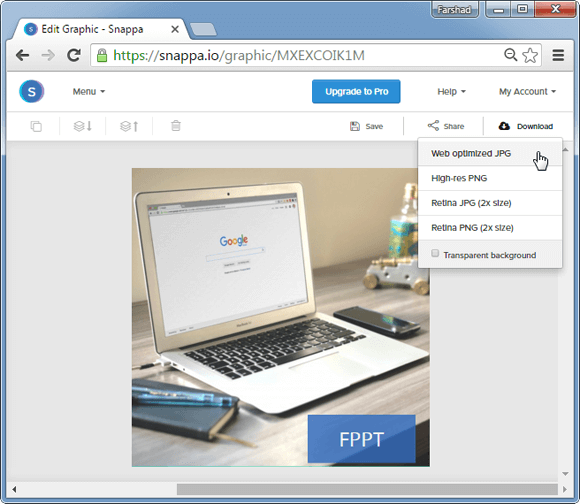
Snappa Video Tutorial
Here is a quick tutorial which shows you how to make graphics using Snappa.
Snappa has a lot of features similar to Canva, which we featured in our list for best presentation makers for 2016, however, it seems that Snappa has more free content than the former and also enabled free download and sharing for graphics which makes it more useful as a free graphic designing tool. Nonetheless, the paid edition of Snappa is still the real deal, as it allows saving your graphics for later use. Furthermore, the free edition is limited to 5 shares and downloads per month, which makes upgrade necessary to make full use of the potential of Snappa.
Go to Snappa
