Slide Master in PowerPoint
Last updated on March 1st, 2024
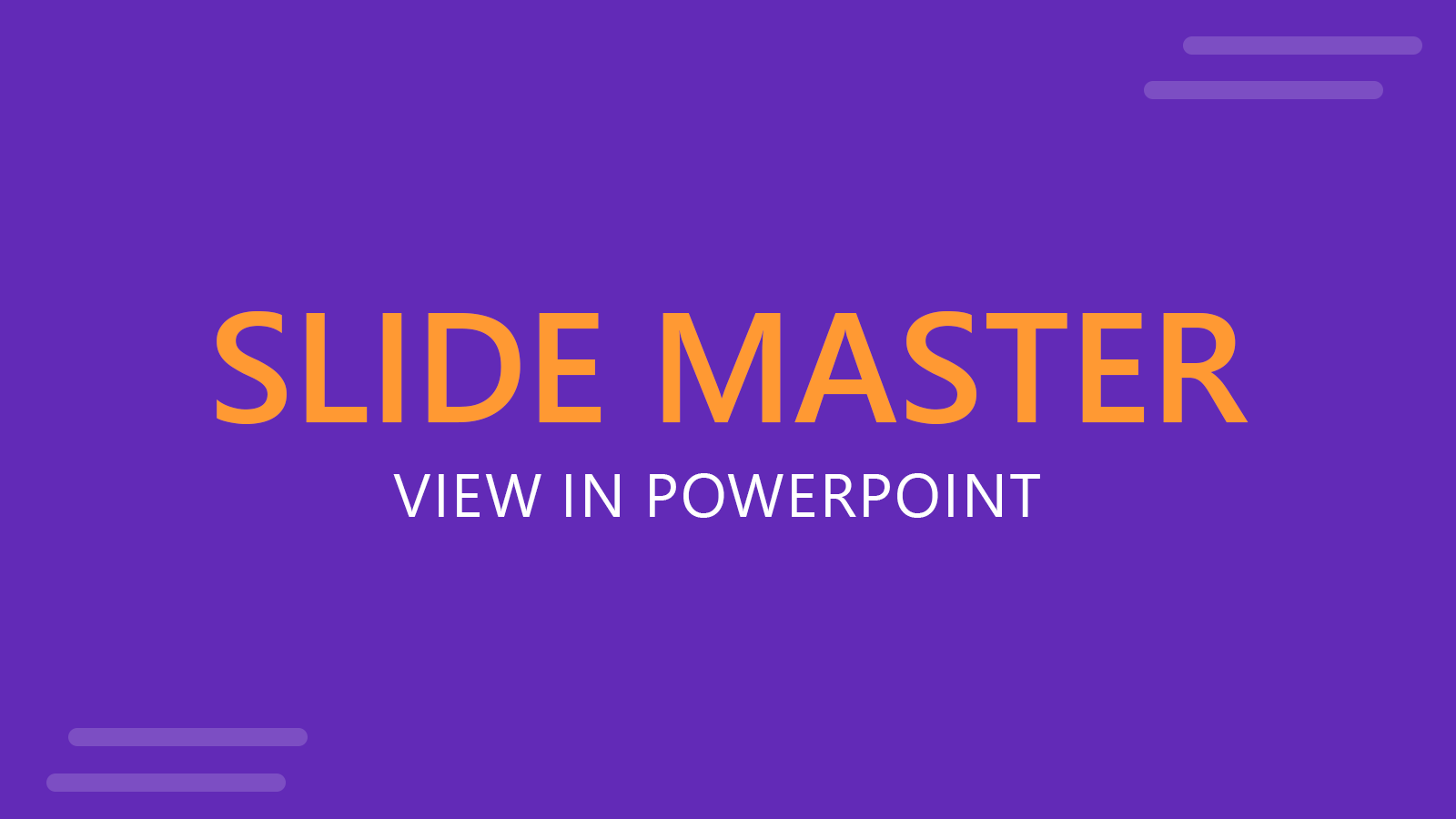
Slide Master is a special PowerPoint view that you can access to customize a presentation template. This view is often used when you need to define slide layouts or prepare a PowerPoint template for your company, following the corporate branding. You can also use Slide Master to change the default properties that you want to consider for your presentation slides.
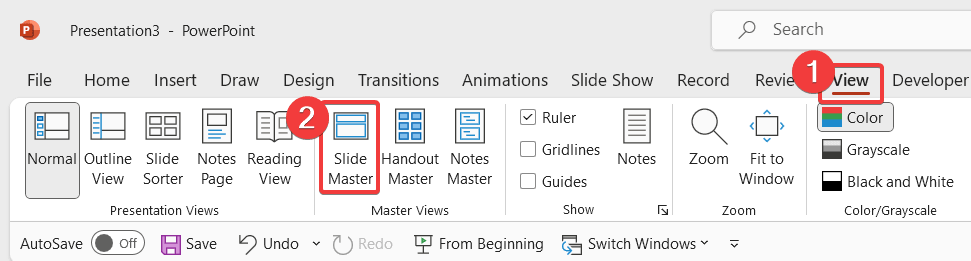
Navigating the View menu in the Ribbon we can see there are different options to access Master Views. One of these views is Slide Master.
First of all, under View menu we can access different presentation views and master views including the slide sorter, the normal view, the notes page and reading view, but also to Slide Master view, the Handout Master view and Notes Master.
Slide Master view shows a list of slides on the left that are called Layouts. A layout is a special configuration of slide that can be used in our presentation for example to display a chapter title, a slide with title plus slide content, a presentation cover slide or any other custom layout that we want to consider, for example we may be interested to include a picture slide to show a picture to the audience, or a comparison slide with two columns to compare data.
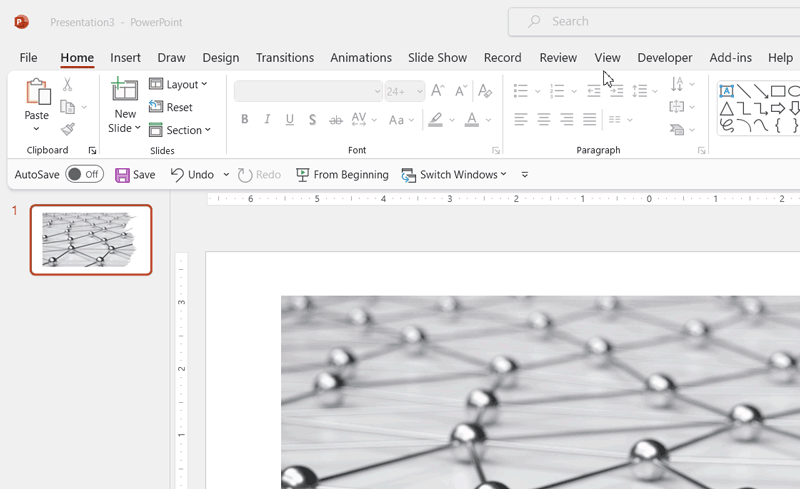
It is very interesting to learn more about the Slide Master view because this kind of view let us control how the presentation will show the slides and text. For example, we can use the Slide Master view to change the presentation background in PowerPoint or to change the font properties and add text shadow to all the slides or change the global font type.
Moreover, we can use the Slide Master view to change the title position or content position for certain layouts only or add a footer and header to the PowerPoint presentation.
