How to Make an Objectives Slide in PowerPoint
Last updated on September 25th, 2023
An engaging presentation starts with clear, compelling objectives. In any presentation, the objectives slide sets the stage by establishing what you intend to accomplish and how you plan to do so. When designed well, this slide provides the audience with a roadmap of what they can expect, which in turn enhances comprehension and engagement. If you’re searching for ways to design a riveting objectives slide in PowerPoint, you’ve come to the right place! Let’s dive into a step-by-step guide that will help you transform your objectives slide into an attention-grabbing part of your presentation.
Understanding Objectives in a Presentation: What is an Objective in a Presentation?
Before diving into creating an objectives slide, it’s crucial to understand what exactly an objective in a presentation means. So, what is an objective in a presentation? An objective is a clear and specific statement that describes what you want to achieve by the end of your presentation. An objective in a presentation outlines the primary takeaway or the core message you want your audience to grasp. In essence, it sets the direction for the entire presentation, ensuring that both the presenter and the audience have a clear path to follow. It acts as a guiding star, ensuring that your content stays focused and relevant to what you intend to convey. Additionally, having a well-defined and effective objective increases the chances of your presentation achieving its desired outcome, whether it’s imparting knowledge, persuading the audience, or driving action, depending on the type of presentation you are making.
Step 1: Define Your Objectives
The first step in creating an objectives slide is to clarify your objectives. What are the key points you want to convey to your audience? Remember, objectives should be specific, measurable, achievable, relevant, and time-bound (SMART Goals). This ensures that your presentation has a clear purpose that is both understandable and actionable.
Step 2: Select a Suitable Layout for the Objectives Slide
PowerPoint offers a range of layout options suitable for an objectives slide. If you have numerous objectives, you might want to use a bulleted list or a grid layout.
Alternatively, for fewer objectives, you might consider using a PowerPoint graphic, such as a pie chart or pyramid diagram, to make the slide more visually appealing.
Step 3: Write Your Objectives
Once you’ve chosen a layout, it’s time to write your objectives. Ensure your objectives are concise and clear, each expressed in one short sentence. Avoid jargon and use language that your audience can easily understand.
Apply the rule of three: aim to articulate no more than three key points per slide. This approach ensures your information is digestible and retains the audience’s attention. Be concise and clear with each objective, encapsulating the point in one short sentence. Avoid using industry jargon and opt for language that your audience can easily understand. The goal here is clarity and simplicity, allowing your audience to grasp the main objectives swiftly.
Step 4: Design Your Slide
Now that you have your objectives and a layout, it’s time to design your slide. Incorporate your brand’s colors and fonts to create a consistent visual theme. Use images or icons sparingly to support your objectives, not to distract from them. A visual representation of a goal is typically using a Goal graphic like the image below.
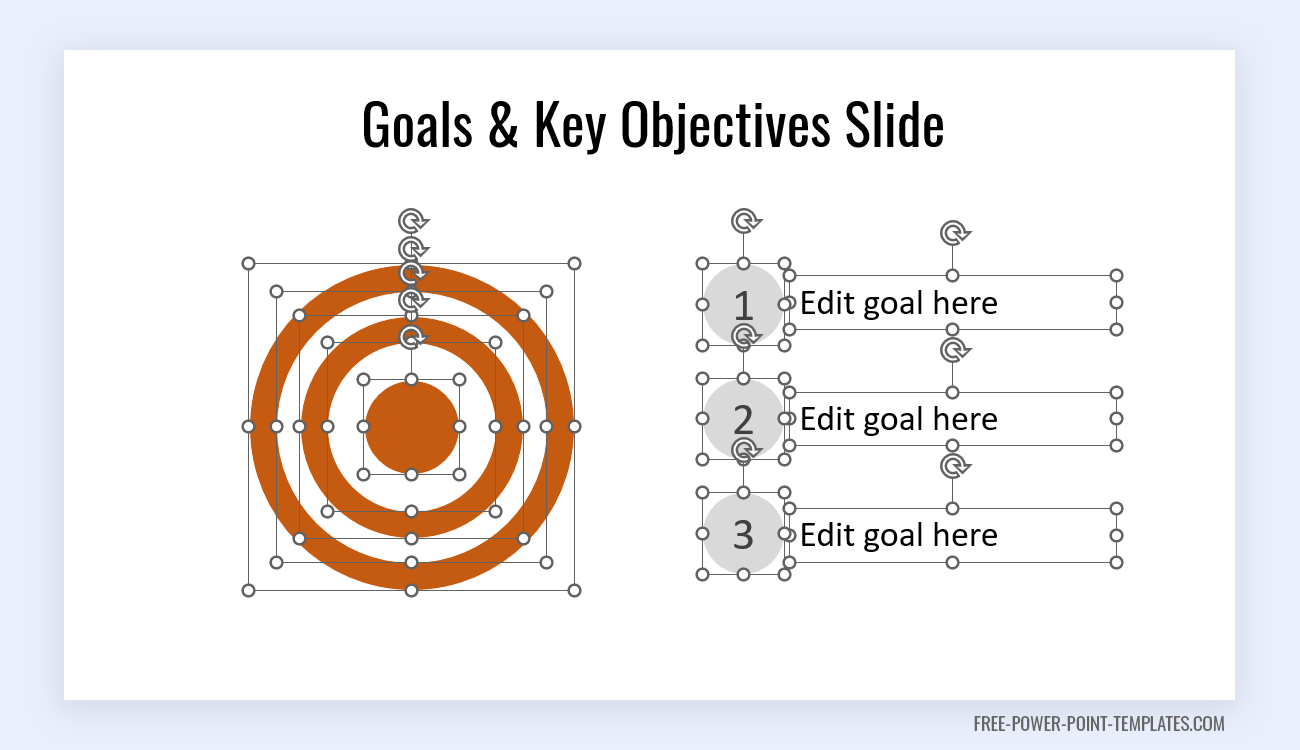
How to design your slides in PowerPoint?
A possible way to design your slide is by creating a Goals shape in PowerPoint using the dart & dart board metaphor and analogy.
For this purpose, you can make concentric circles and align them to the center (vertically and horizontally). Then, you can change the fill color for some of the inner circles to produce what is shown in the image above.
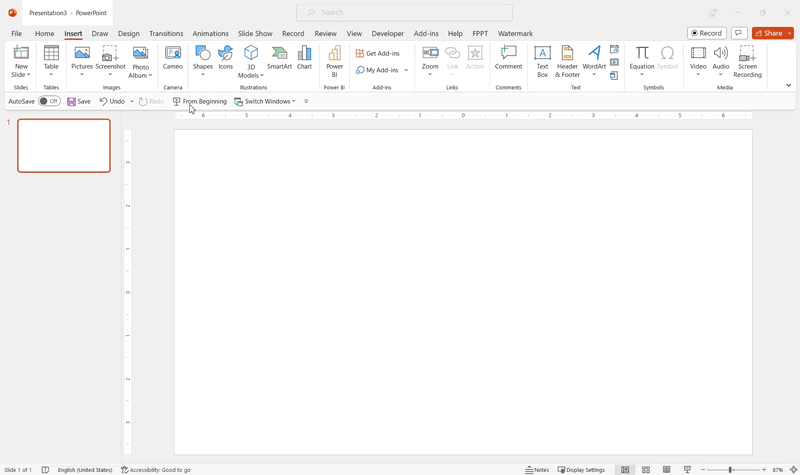
Additionally, ensure your text is large enough to be easily read by all audience members.
Use pre-made Goals & Key Objectives Slides for PowerPoint and Google Slides
Alternatively, you can download pre-made slide templates, like the best targeting goals & key objective slides for PowerPoint and Google Slides from free websites like this one, or a goals PPT template from sites like SlideModel.
The example below shows an editable goals template with placeholders to enter up to 6 goals, this example is brought to you by SlideModel. The examples uses a Dart and Dart Board to illustrate the objectives.
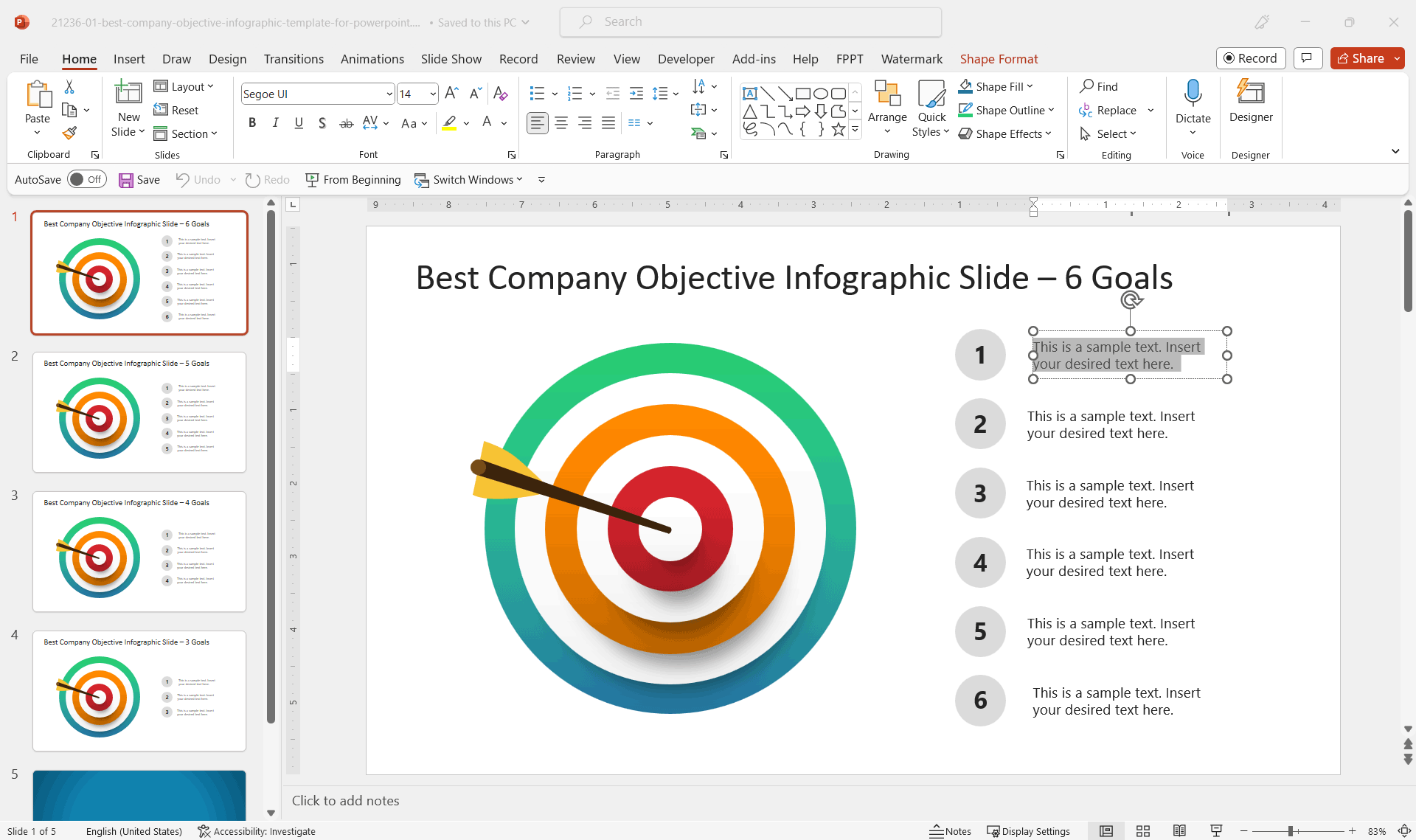
Step 5: Review and Edit
The final step is to review and edit your slide. Look for any spelling or grammatical errors, and make sure that all your objectives are clear and consistent with your overall presentation’s theme. Ask a colleague or friend to review the slide to catch any errors you might have missed and to provide feedback on its overall clarity and visual appeal.
Use Cases and Applications
PowerPoint’s versatility makes it the perfect tool for creating objectives slides for various occasions.
- Business Presentations: When presenting a new project, initiative, or strategic plan, an objectives slide can clearly articulate your goals and the steps to achieve them.
- Educational Lectures: Teachers can use an objectives slide to outline what students should learn by the end of a lecture or course.
- Conference Talks: Speakers at conferences can use an objectives slide to set expectations and highlight key takeaways for their audience.
- Sales Pitches: Salespeople can utilize an objectives slide to summarize the benefits of their product or service and the goals of their pitch.
If you are curious on what are possible ways to present goals & target slides in presentations, check out the best targeting & goals slide templates for PowerPoint & Google Slides.
Conclusion
A well-crafted objectives slide can significantly elevate the effectiveness of your PowerPoint presentation. By clearly defining your objectives, choosing an appropriate layout, writing clear and concise objectives, designing an engaging slide, and carefully reviewing your work, you can create an objectives slide that effectively communicates your message and enhances audience engagement. Whether you’re a business professional, an educator, a conference speaker, or a salesperson, these steps can help you create a compelling objectives slide for your next PowerPoint presentation.
