How To Apply a Background Style in PowerPoint
Last updated on April 29th, 2024
In PowerPoint you can change the background style and format it with gradients, solid colors and pictures as background. However, there is a collection of predefined styles that you can choose from to make awesome backgrounds with a few clicks.
Here we will show you how to change the background in PowerPoint to make your PPT templates more elegant.
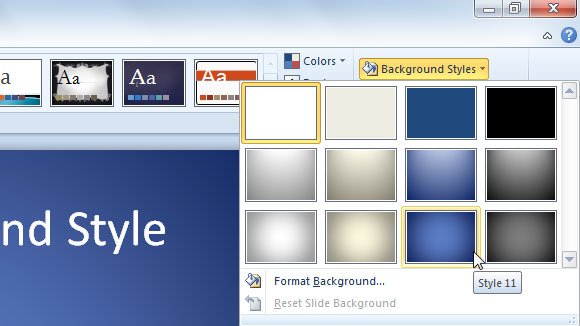
Here is a result after choosing the Style 11 from the background preset collection.
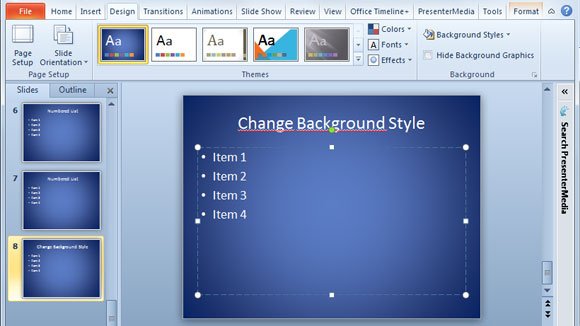
Additionally, you can do something to change the color tones and color scheme. Once you picked a great background for your presentation, you can click on the Colors menu and choose a color scheme that fits better in your presentation background. Here we will show you what’s the final result after we choose Paper Color scheme.
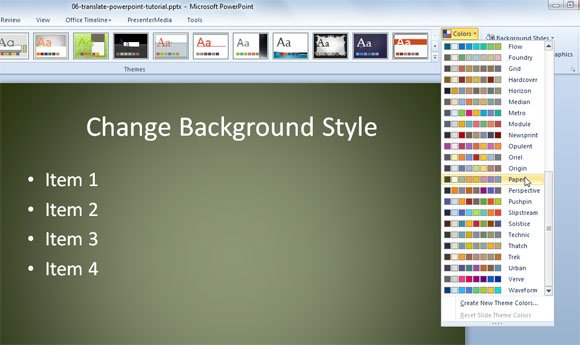
By changing the background styles of your presentations, you can easily make your slides unique, and presentation designs that engage your audience. Also, you can use this technique to change the styles and colors of your presentation and match the brand identity.
