How to Add a Gradient Background to a PowerPoint Presentation
Last updated on March 5th, 2024
Recently we showed you how to change the background color in PowerPoint. This article will show you how you can add a gradient background to your slides and presentations in Microsoft PowerPoint.
How to Add a Gradient Background in PowerPoint
To apply a gradient as the background for the slide in PowerPoint, you need to choose the Gradient Fill option when configuring the background formatting of your slide.
Right click over the background of your presentation slide and choose Format Background option. Then, the following right pane will open and you can choose the Fill Options.
Choose Gradient Fill and then pick the colors you want to use for the background. To ease the job, you can pick one of the predefined colors (click on Preset gradients option) or alternative you can configure your own gradient style by adjusting the color stops.
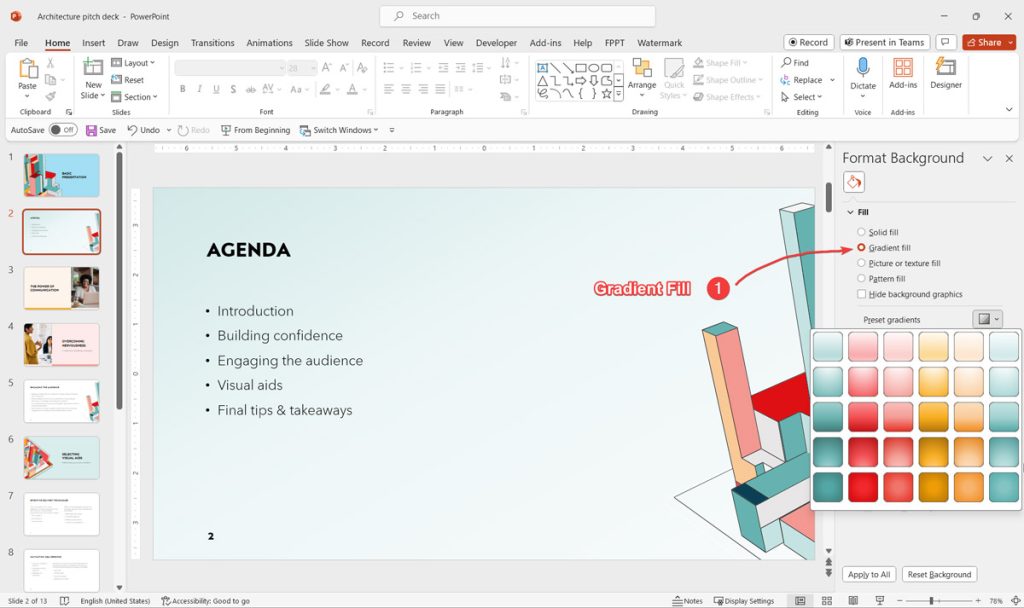
Here you can control the Gradient Fill settings, for example the gradient stops let you choose the colors used to make the gradient. Here you can configure the stops accordingly to your design and also change the color for each stop. You can drag and drop the stops horizontally or better if you prefer the exact position you can change the position value manually.
Also you can control the Brightness and transparency for each stop. This is good for example if you want to change the transparency effect in the background slide or any element using the gradient effect.
Notice that you also have a gradient type, that you can change if you want, using radial gradient effect, diagonal or even linear that is the common gradient.
The angle let you rotate the gradient effect to a given angle, this is good if you need to match any other image rotation with the gradient and make a nice gradient effect.
How to Make a Two Color Gradient Background in PowerPoint?
Gradient backgrounds can have any number of color stops, producing a variety of background designs. But if you want to keep the gradient background simple in PowerPoint, then choosing only two colors will be enough. To make a two color gradient background in PowerPoint you just need to adjust the colors in a way that only two color stops are configured. See below:
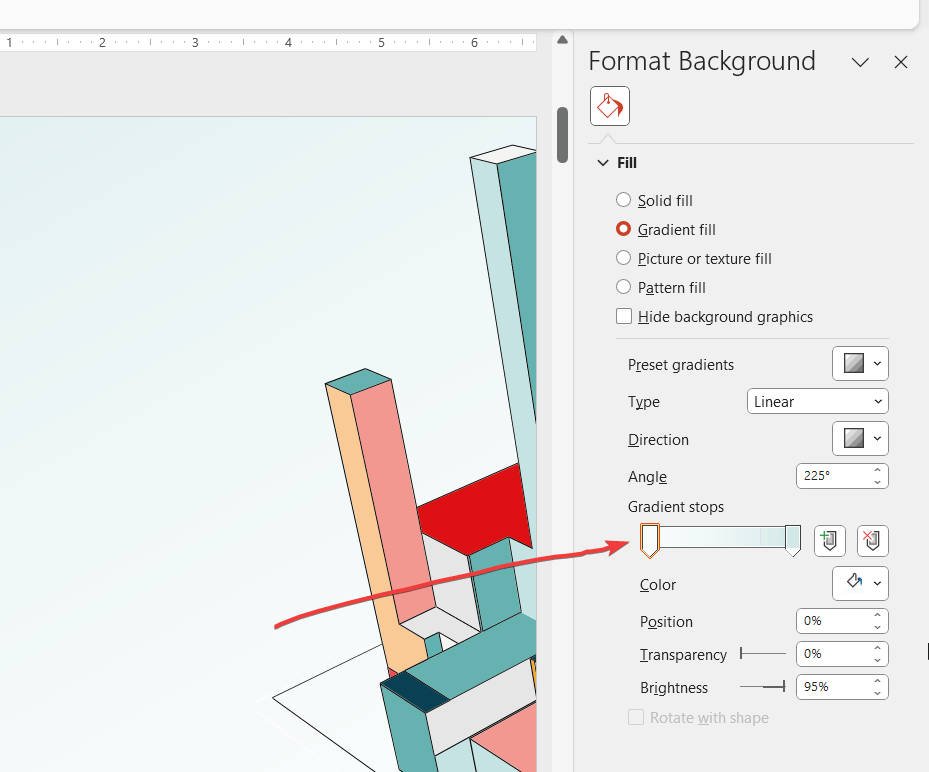
In this article we explained how to make a two color gradient in PowerPoint. Now, it is your turn to try it in your real-life presentation or explore other of our articles in the PowerPoint tutorials section.
