Foreign Language in PowerPoint 2010
It is possible for you to write your PowerPoint presentation, or any other Microsoft Office document, in more than 50 different languages and still be able to proof-read your text. This is especially useful if you intend to put some text in your presentation using another language and still be able to check it for spelling and grammar mistakes.
Lets say you want to use a foreign language like Swahili in parts of your presentation. By default, any Swahili word will be underlined in red to
signal a spelling error which is not the case. This happens because PowerPoint does not ‘understand’ foreign languages unless we train it to. You will have to obtain the proofing tools for any foreign language from Microsoft so that we can train PowerPoint to understand the language. You then have to ‘tell’ PowerPoint that you are going to use that language in your presentation document using the following procedure.
1. Click the start button from the Taskbar and select
All Programs –>Microsoft Office –> Microsoft Office 2010 Tools –> Microsoft Office 2010 Language Preferences
You can alternatively click on the start button and type “Microsoft Office 2010 Language Preferences” in the search area and then click on it from the search results to open the Language Preferences dialog window below.
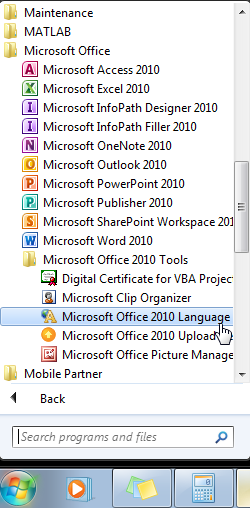
2. On the Microsoft Office 2010 Language Preferences dialog window, click on [add additional editing languages] drop down box to reveal a list of languages.
Select the foreign language that you intend to use and click on the Add button. The language will be displayed on the field above the drop down list of languages.
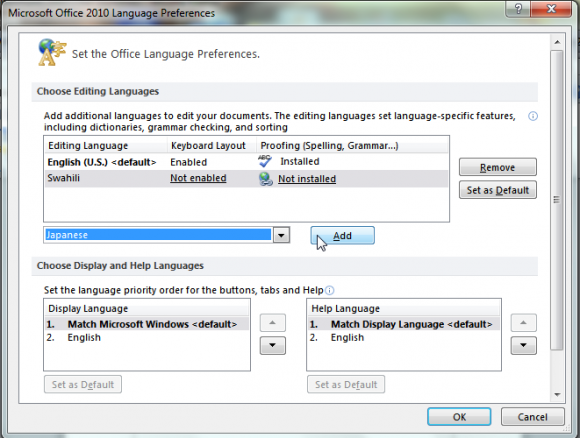
If the language displays ‘Not Installed’ under the Proofing column, it means that the proofing tools for that language are not yet installed.In this case, click on ‘Not Installed’ word to be directed to the Microsoft.com/products web page where you can download the proofing tools for that particular language.
3. Click the OK button after adding the Language in step 2 above and ensuring that the tools are installed.
As long as the proofing package for the language is installed, PowerPoint will be able to automatically proof-read any text that is input to your presentation using that language.
In summary, you only need to go to Microsoft.com/products using your web browser, search the proofing tools for the foreign language that you want to use from the website and download it to your computer. Open the downloaded file to install the proofing tools just like the ordinary installation packages. Once the installation is complete, go to Microsoft Office 2010 Language Preferences on your computer and add your language. PowerPoint will then be able to understand the foreign language in your presentation and you can proof-read your foreign content for grammar and spelling errors.
