Make Excel & PowerPoint More Powerful With Power-user Add-in
We have previously reviewed a number of PowerPoint add-ins and tools that can help you supercharge PowerPoint. Recently, we came across a PowerPoint add-in by the name of Power User, which as the name suggests, is a tool that can help make the most novice PowerPoint users to create presentations like a Pro.
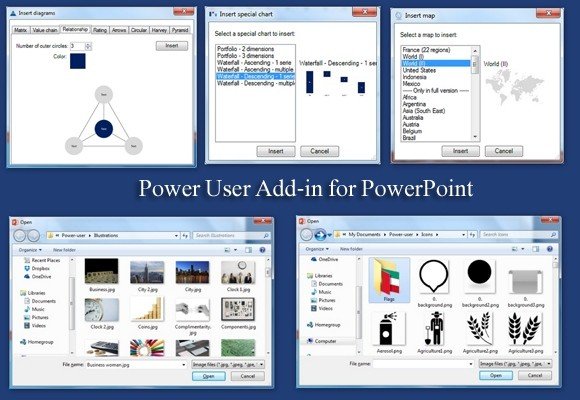
How Can Power User Add-in Enhance Your Productivity?
In the jargon of nerds and IT pros with horn-rimmed glasses sitting in quite corners of chilling server rooms, a Power User is a term used to describe an experienced computer user capable of advanced use of software applications, hardware configurations and system administration.
PowerUser Add-In for PowerPoint & Excel
Purchase your license here
Power-user is a productivity software that enables awesome new features to save time on PowerPoint and Excel. You can get beautiful content directly into your presentation from our library containing thousands of icons, slide templates, editable maps, diagrams, pictures and advanced charts. Appealing content will make your presentation stand out and help you make an impression.
Luckily, you can save yourself from the aforementioned grim realities of life by simply using the Power User Add-in! This plugin not only provides some very nice features such as the ability to add editable maps, illustrations, icons and to make use of Modern UI like slides that come with the plugin; but it also simplifies access to important PowerPoint options that you might have to otherwise find using convoluted menus. Hence, making you a ‘Power User’ (at least as far as PowerPoint is concerned), by making it easy to design professional looking presentations.
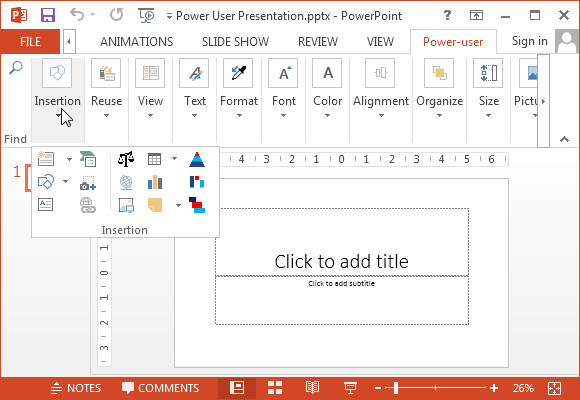
Insert Editable Maps, Diagrams, Icons, Illustrations & Create Gantt Charts
Once you have installed the Power User add-in the first thing you might notice are the reinvigorated Insert features. In the Power User tab the Insert menu not only simplifies access to commonly used default features but also provides access to maps, illustrations, icons, diagram elements, special charts, with an exclusive option for making Gantt charts. Since Microsoft killed clipart a while back; having access to 400 icons, royalty-free stock images and a range of diagram making options can definitely help not only serve as a clipart alternative but also make it possible for you to design custom diagrams using nothing more than drag and drop.
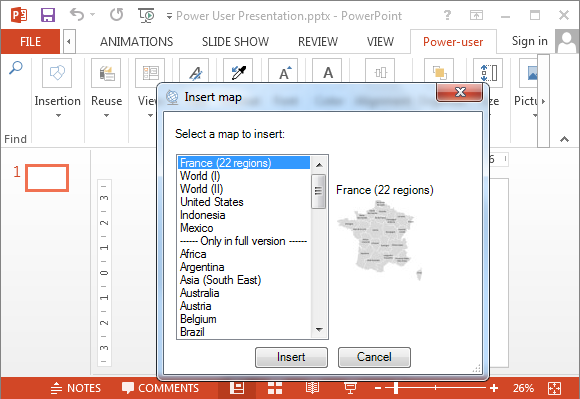
Highly Customize Maps with the Option to Separate Regional Maps
The below screenshot shows an editable map of the United States that was fetched via Power User. The maps provided by this add-in are quite flexible and you can easily add/edit labels, recolor and single out provincial/regional maps according to need. For example, say you want to highlight the map of Oregon separately; you can do so by separating it via drag and drop. Moreover, you can easily resize and recolor maps to suit your needs.
Needless to say, the same applies for other maps available via Power User, which includes maps for different continents, regions (e.g. EU) and countries. In case you can’t find the map for your country individually, you can always extract it from the World Map.
We hope that as the add-in expands its features, the developer will add individual maps for more countries. I for one missed a standalone map of Pakistan in the add-in and I’m sure I know someone who would have liked to have the map of Uruguay in there.
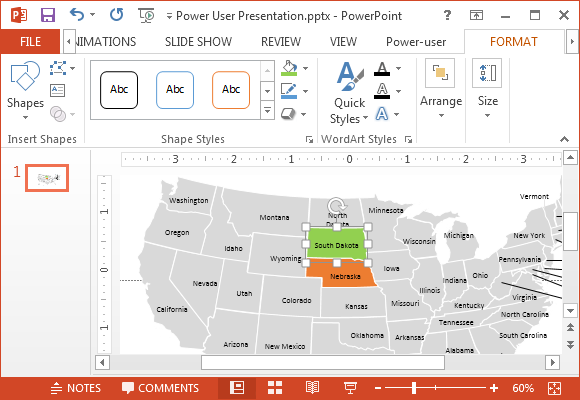
Create Complex Diagrams in a Flash
One fine feature of Power User is that it simplifies the creation of complex diagrams by providing a range of diagram making options. As shown in the image below, you can easily generate a circular diagram by defining the number of arrows and picking a color. Similarly, you can create a range of diagrams such as; pyramid, matrix, value chain, relationship, rating, Harvey ball and circular diagrams. Similarly, you can use the Gantt Chart and Special Charts functionality from the Insert menu in the Power User tab for making professional looking charts.
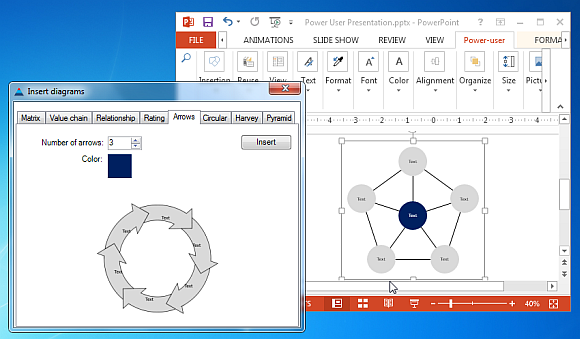
More than 100 Slides with Diagrams and useful Layouts
You can also make use of the slides offered by default by this plugin. To explore the available slides, head over to the Reuse menu and go to My Slides to pick and choose from a plethora of Modern UI like slide designs. The Reuse menu also offers an Office Clipart option that can help you fetch content from your clipart history from up to 24 items.
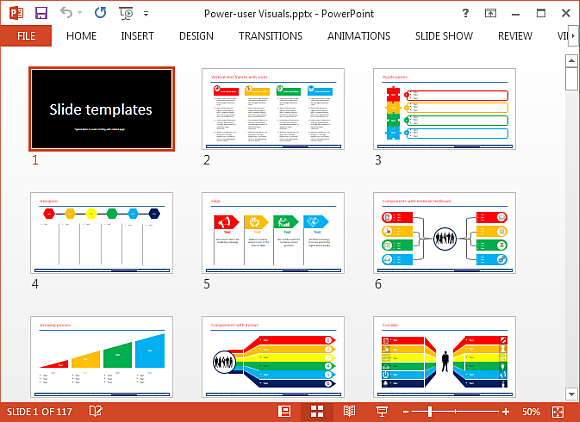
Translate Paragraphs within Slides
The Text menu provides the utility to unify fonts, change language to avoid spelling mistakes (when working with multiple languages) and to acquire instant translation within slide.
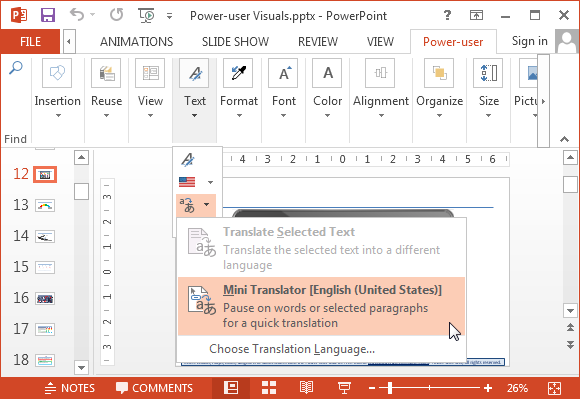
PowerUser Add-In for PowerPoint & Excel
Purchase your license here
Power-user is a productivity software that enables awesome new features to save time on PowerPoint and Excel. You can get beautiful content directly into your presentation from our library containing thousands of icons, slide templates, editable maps, diagrams, pictures and advanced charts. Appealing content will make your presentation stand out and help you make an impression.
Clean Your Slides by Removing Unwanted Content
When designing a presentation with dozens of slides one can often miss out on removing those annoying empty text-boxes. With Power User you can choose to remove double blanks, empty placeholders, footers, animations and transitions in just a click. These formatting options are located in the Format menu. Other options in this section enable you to reset your layout and to replace, add and remove various slide elements.
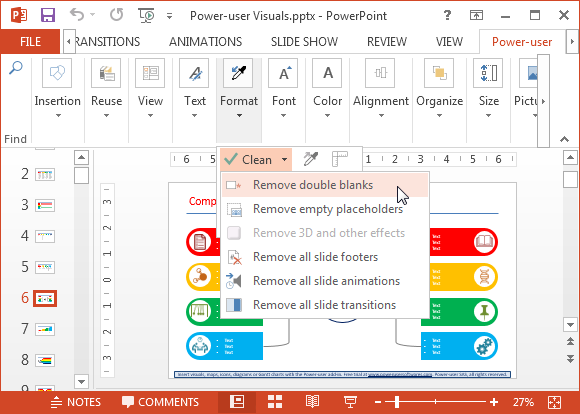
Get Access to Handy Options in a Unified Menu
Power User not only provides additional features to supercharge PowerPoint but also makes it easy to access useful options in a unified tab. For example, you might find it a bit annoying to look for the password protection option in PowerPoint, which depending upon the version you’re using, can be hidden under convoluted menus. Power User brings these options under just a few menus, helping you gain access to various formatting and slide management features more conveniently.
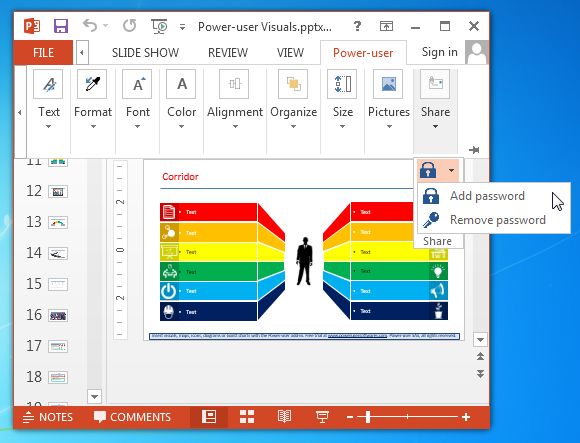
Power User Introductory Video
To find out more about how Power User can make your presentations more powerful, see the developer’s introductory video.
You can take Power User for a spin and learn more about its nifty features from the developer’s website.
Go to Download Power User Productivity Add-in for PowerPoint

Comprehsensive overview for a great plugin. Our Corporate Finance Team started using it several months ago. This is exactly what we needed on a daily basis for our corporate presentations.