DragApp: Turn Gmail into a Team Workspace with Shared Inboxes
Last updated on September 25th, 2024
Many small and medium size organizations find it cost-effective to use Gmail for managing their teams. Products like G Suite or a simple Gmail account is all that some businesses can afford to manage their business. Imagine turning your simple Gmail account into a team workspace, dashboard, Customer Relationship Management system or help desk? With the DragApp you can do all that and more.
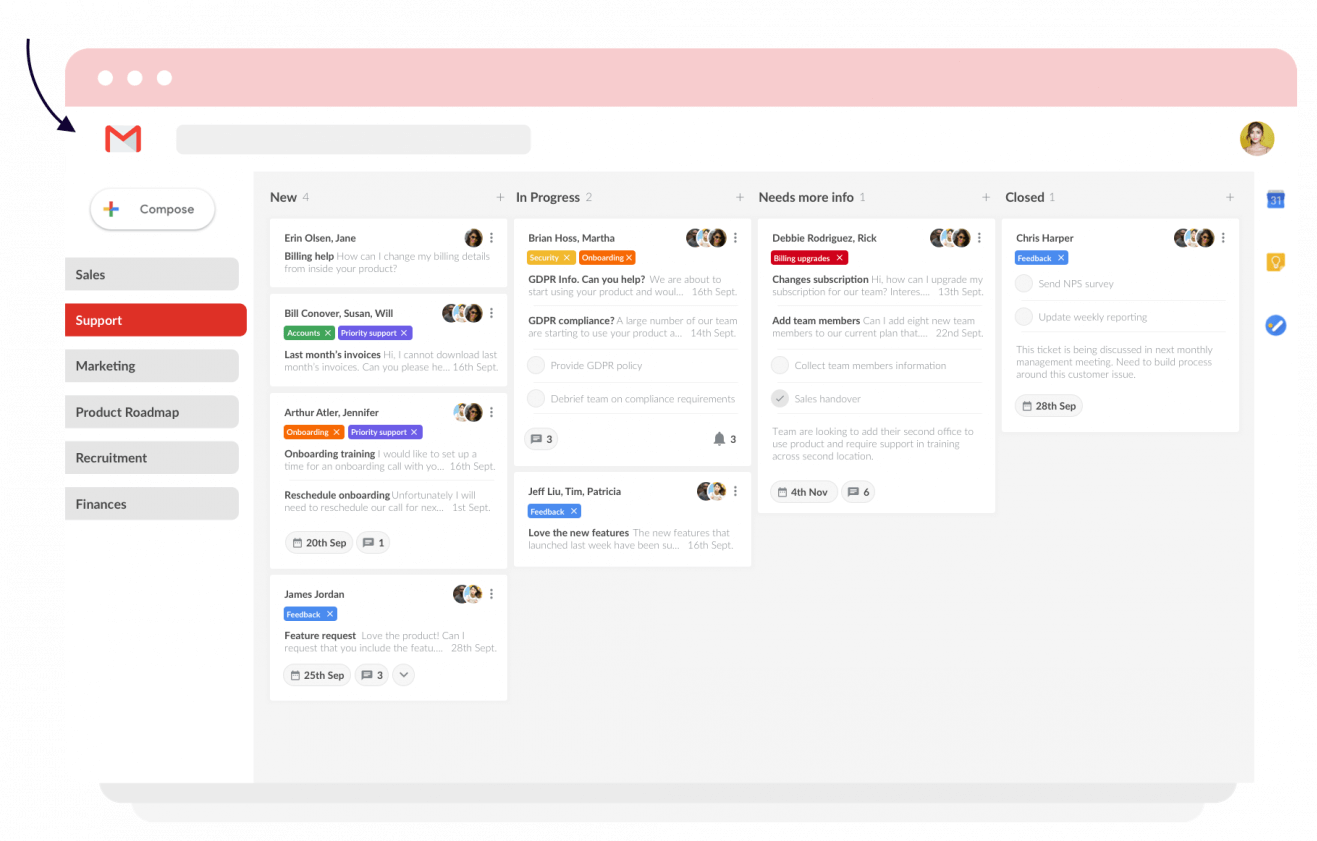
Getting Started with DragApp
While Drag is a paid app, you can try it for free on a 14-day trial basis. To get started, go to the DragApp. The app can be added via the Chrome web store.
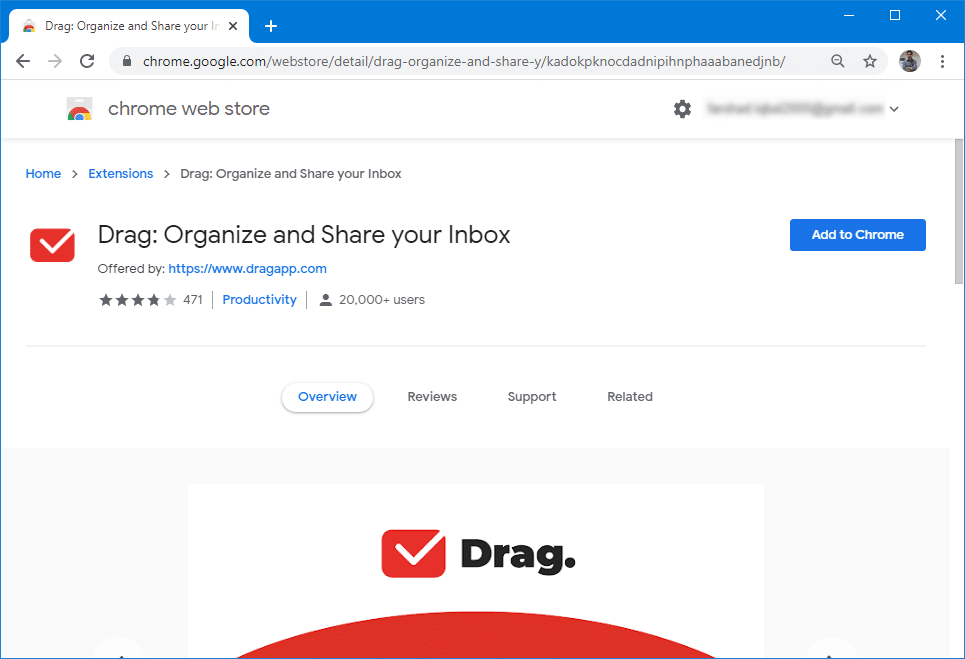
Once added in Chrome, you can select the Gmail account you wish to associate with the app and grant the required application privileges.
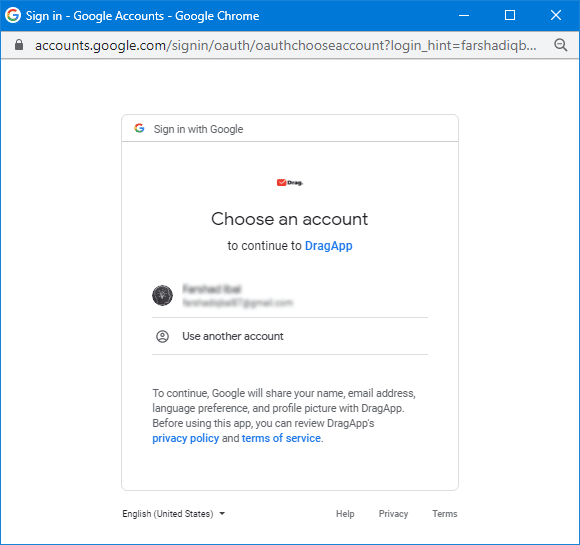
Before we discuss the various features of Drag, here is a quick video which shows you a few basic features of the app.
Creating Drag Boards
You can create a drag board for shared inbox, google group email or start with an empty board by clicking on the + icon. When making a shared inbox, you can add emails that your team can use for coordination. This can be for example, a shared inbox for your sales team or perhaps one for your project management team for assigning and managing tasks.
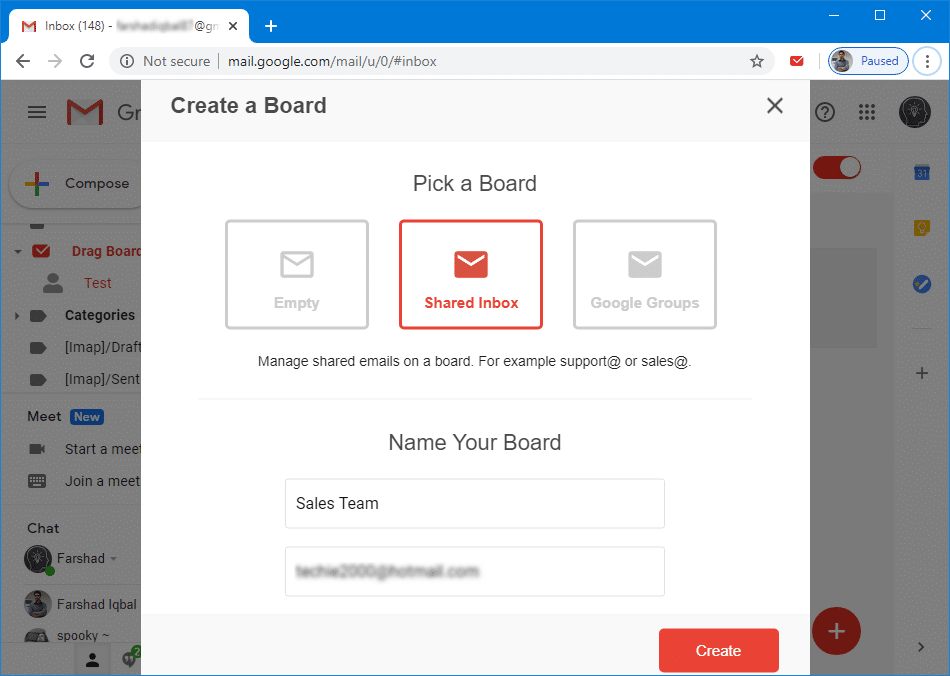
You can invite team members to manage your Drag boards. This can enable you to create boards which are jointly managed by your team members.
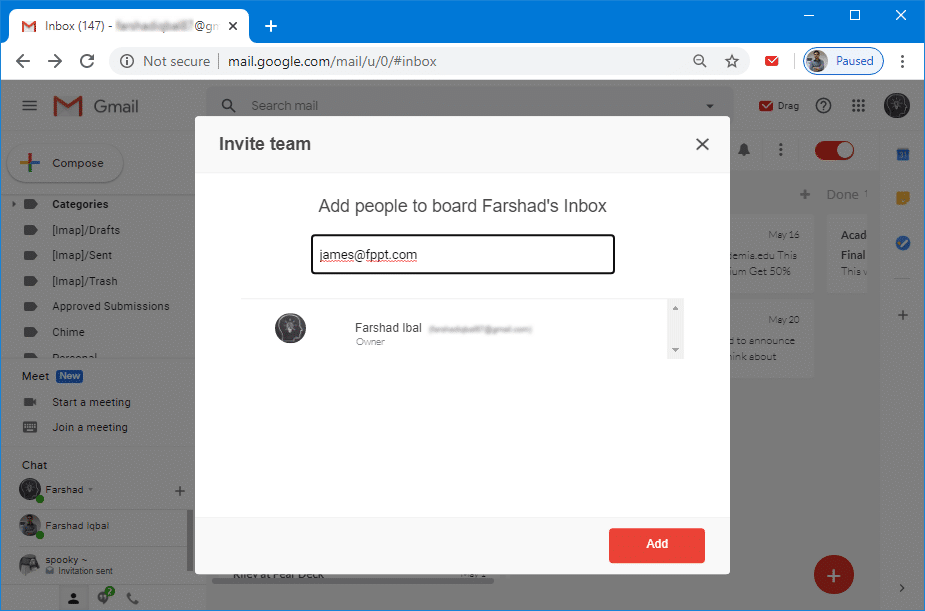
Managing Tasks and Columns
All Drag boards have a few default categories such as Do, Doing, Done and an option to add additional columns.
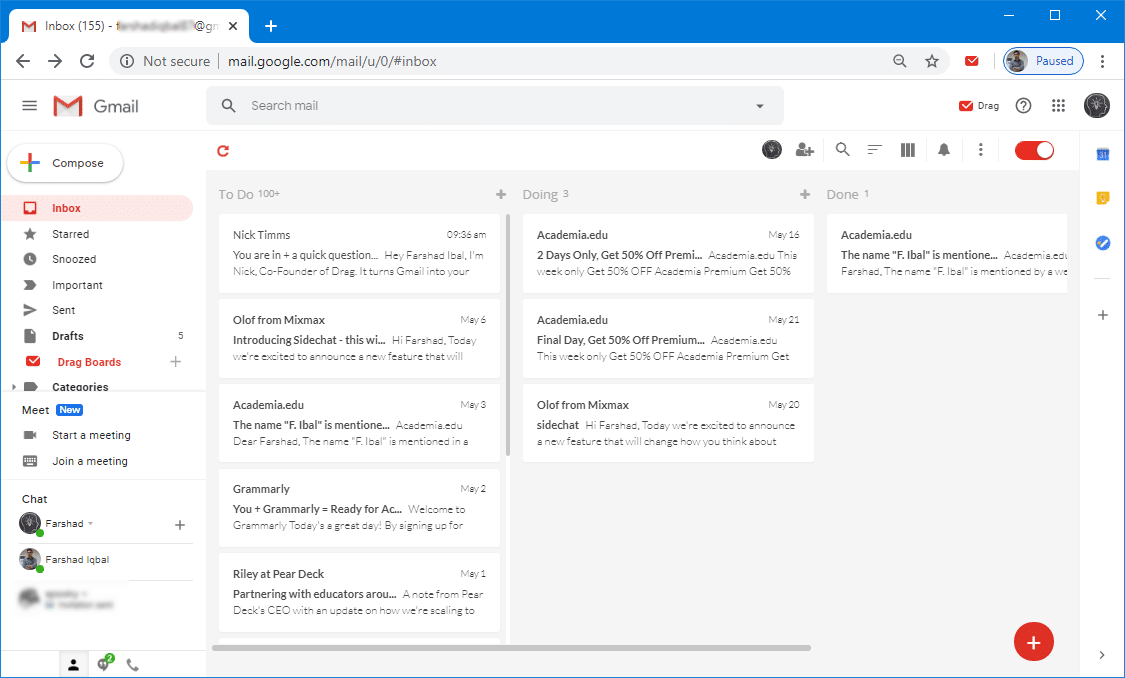
You can add new tasks to your column using the + icon at the top. You can add new columns anytime to expand your workspace.
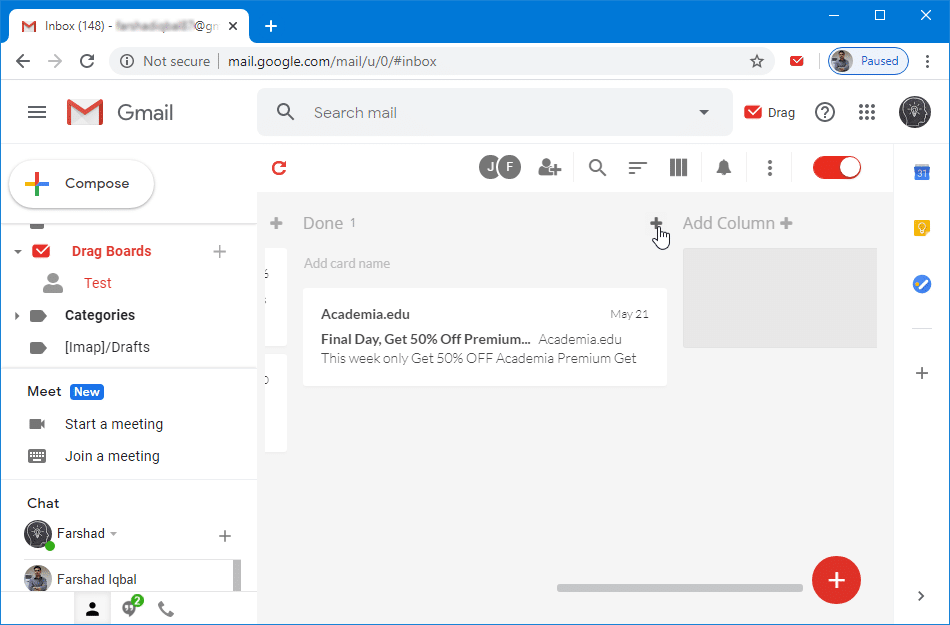
Automation for Drag Boards
You can click the More button to reveal a number of handy options for the DragApp. These options enable you to rename, share and delete boards, view reports, configure board settings, access billing and set automation for tasks.
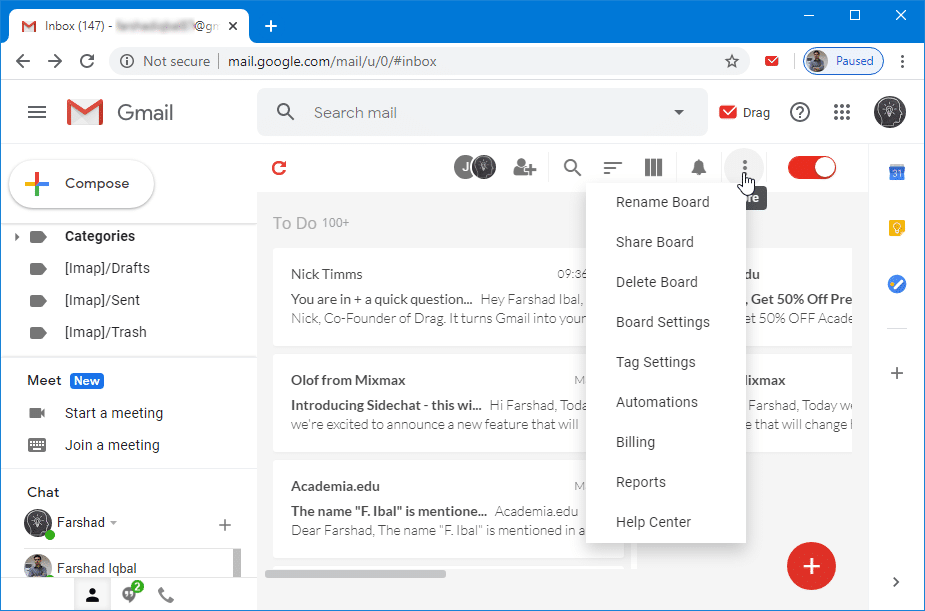
You can add an automated function by adding a name for it and by selecting a board.
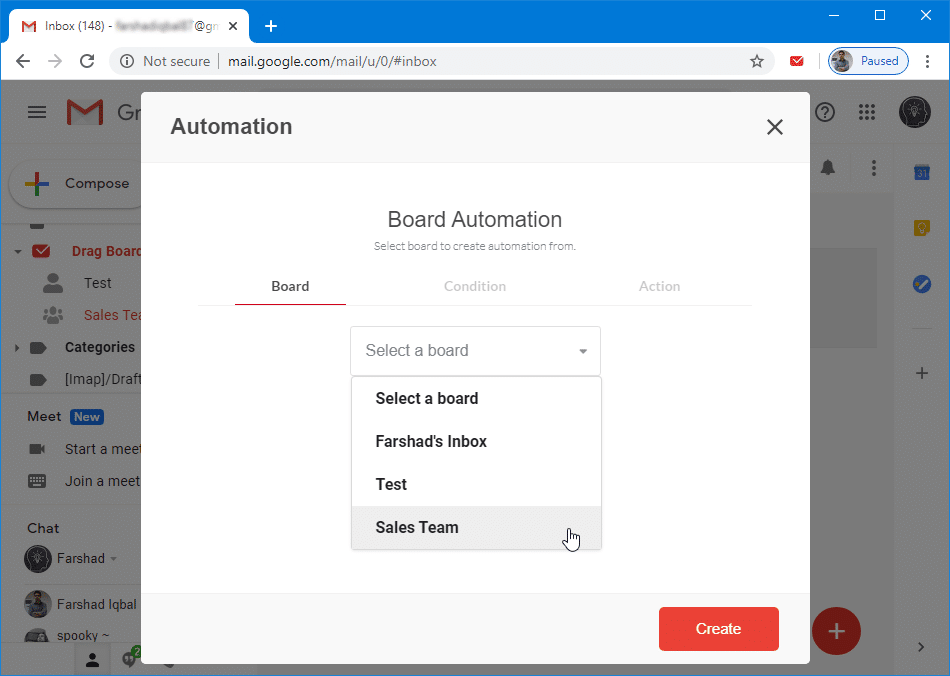
You can add a condition to automate your board such as by picking a sender, subject or receiver email address, with relevant text.
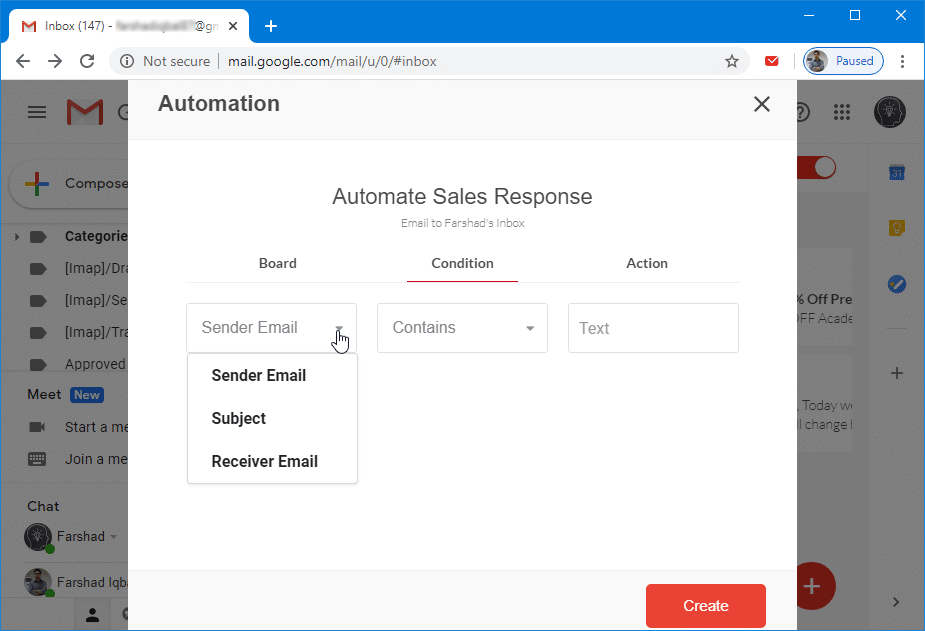
You can define n Action to automate your board such as by moving certain types of emails to the board with your predefined text, email, sender, etc. You can also automate assigning the email to a specific team member, apply a tag or color or use a Gmail action to manage it.
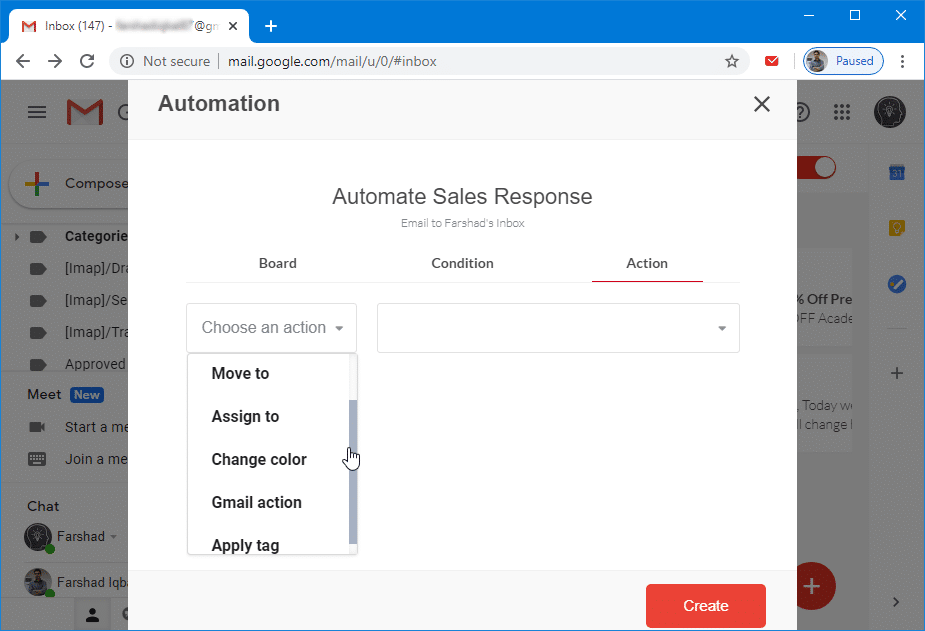
Disabling DragApp
In case you wish to disable DragApp anytime, especially temporarily to view your old Inbox layout in Gmail, you can simply click the drag option from the top right corner.
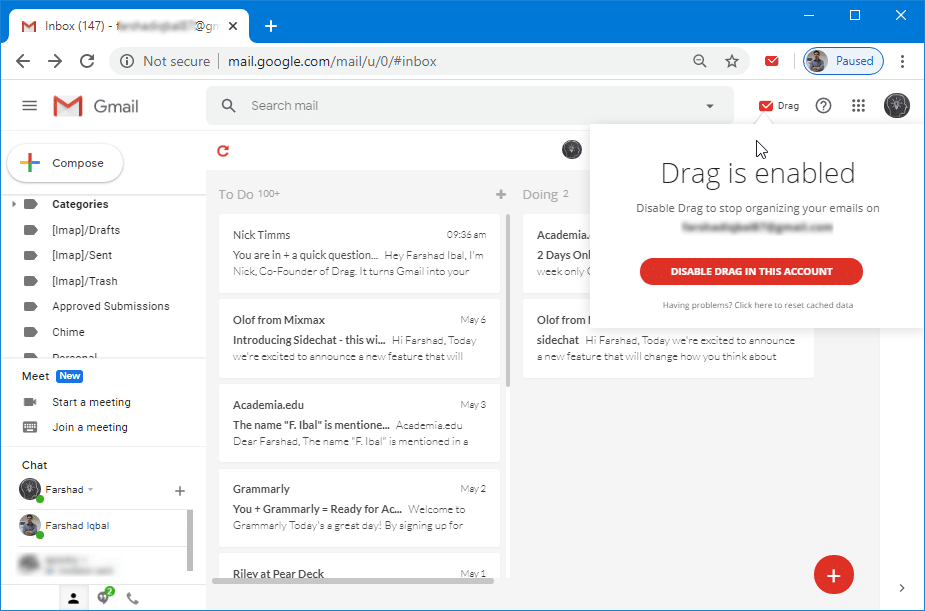
DragApp Video Demo
Here is a video demo of how to use Drag for managing your shared inboxes and workspaces.
Conclusion
DragApp is like Trello for Gmail, with a wide range of easy to configure options which can give you something similar to a somewhat alternative to an expensive dashboard. Drag is great for small and medium size businesses for the effective management of sales teams, projects, daily tasks, etc. In the wake of Covid-19, it can also be effectively used for managing tasks assigned to students or remotely managing teams by assigning and reviewing tasks and workflow.
