Creately: Create Attractive Charts With Real Time Diagram Collaboration
Creating flowcharts, complex diagrams and presentations no longer requires MS Office applications like PowerPoint and Excel, since one can easily create any kind of diagram by using ready-made templates offered by web services. In previous posts we reviewed a few such services including Gliffy, Cacoo and Lucid Chart. Creately is another useful web service for creating various types of diagrams such as organizational charts, flow charts, wireframes, mind maps, capacity planning models, sitemaps, UI mockups, database diagrams, etc.
Creately is basically a visual collaboration tool that provides the option to create diagrams with easy to use tools and high quality templates. You can even create a diagram from scratch by using a blank template. With Creately there is no need for downloading and installing resource intensive desktop or mobile applications, as the Creately web application can be accessed from any browser via the internet.
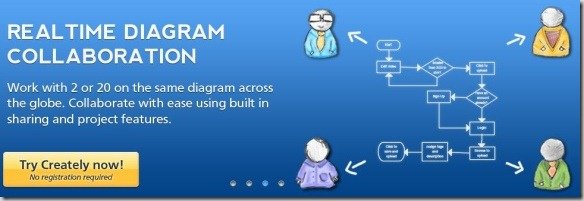
You can sign up for a free Creately account or login using a Facebook, Twitter, Google, or Google Apps account. Once logged in, you are given the option to either proceed with the free package or to sign up for a paid package. Diagrams created using the free version of Creately cannot be made private and are limited for use by a single user. Whereas, paid accounts provide better features such as the option to create and share unlimited Public and Private diagrams, project sharing between users, XML export, SSL security and the utility to have multiple Admins. The Professional package of Creately costs $5, whereas the Team packages cost $25 (with 5 team members) per month, $45 (with 10 team members) and $75 (with 25 team members).
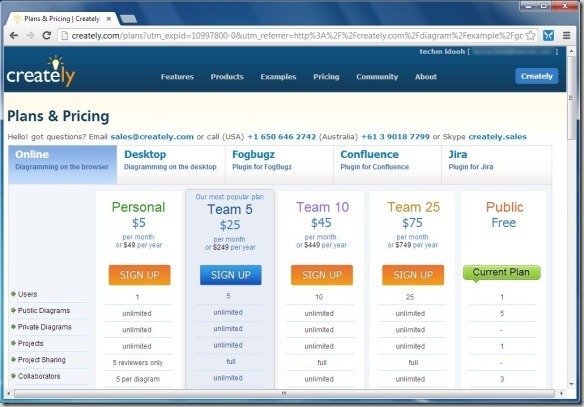
To create a diagram, login to your Creately account and select an Application from the Creately drop down menu. This will open the web app from where you can begin making your diagram via New Document option. Clicking on New Document will display a pop-up where you can select a name for the type of diagram that you require.
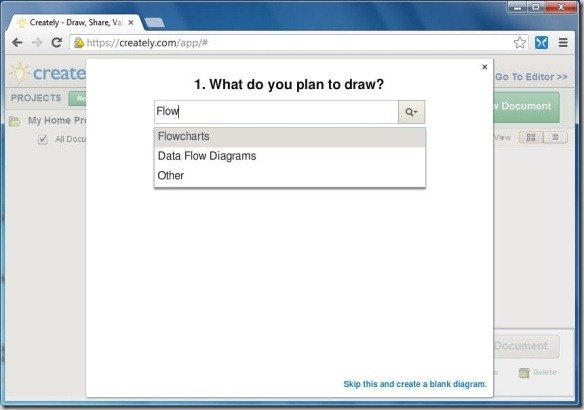
In the next step, choose a blank or ready-made template for your diagram. The ready-made templates will be displayed according to the kind of diagram specified (e.g. Flowchart).
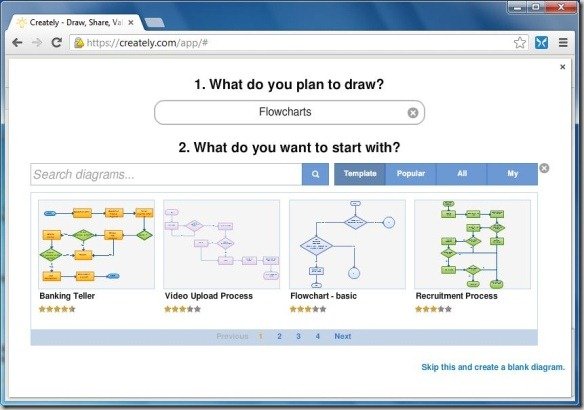
When creating your diagram you are provided with many options to add basic shapes (such as Triangle, Rectangle, Square, Circle, Diamond and Hexagon), arrows, block shapes, stars, balloons, flowcharts and web widgets. Furthermore, the tools available within the web app provide all types of common options for creating your diagram, such as the option to add images, line, text, filters, colors, etc. After your diagram is complete, you can share it using an embed code, sharing URL, social media buttons or via email. You can also export the diagram as an image or PDF file.
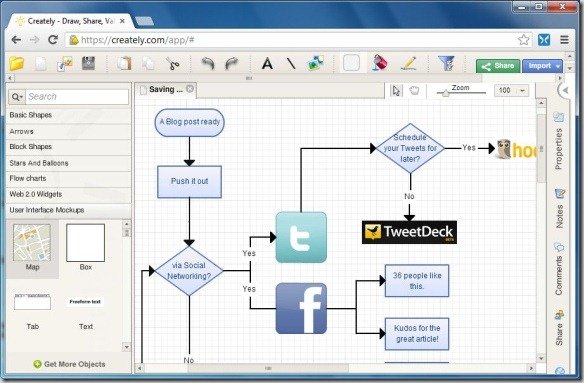
To find out more about the Creately web app and to try out the service yourself, go to the link given below.
Go to Creately
