Conduct Surveys, Quizzes And Polls With Microsoft Forms
Last updated on May 4th, 2024
Creating quizzes, tests, assessments, surveys, and forms have always been time-consuming. There’s ensuring that your form or test is clear and organized. You have to be thorough in conceptualizing and laying out all the items on the document. You also have to ensure that your test is easily understandable by your target respondents so you can get the desired type of answers from them. Then, there’s the painstaking challenges of distribution, collection, and quantifying data afterward. Generally, the tools for these data collection tools are pretty much archaic and rarely interactive. This is why you need Microsoft Forms.
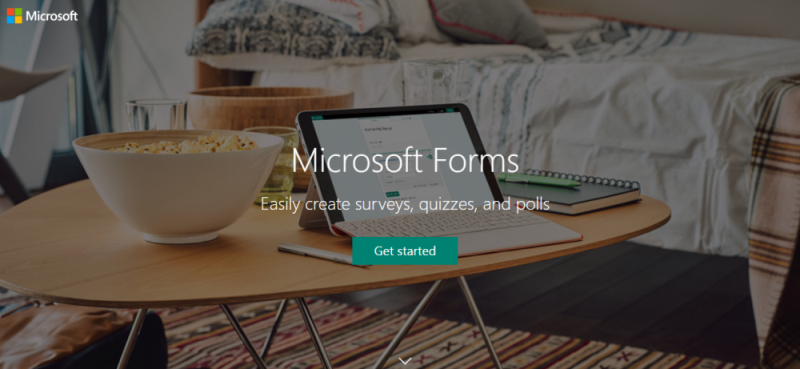
What is Microsoft Forms?
Microsoft Forms aims to change how you create forms for the education, business, and government settings. It is a complete yet simple, easy, and lightweight tool specially designed for creating forms, quizzes, questionnaires, and polls.
First released as part of Office 365 Education to address the call from educators to have a tool for creating dynamic tests and questionnaires for students, Microsoft Forms have now expanded for business use. It is now available for businesses so that they can create surveys, market research, customer feedback forms, and so much more.
With Microsoft Forms as a cloud-based and user-friendly app, users can easily manage all their forms in one place, create forms to easily distribute online, and collect real-time data that can then be accurately quantified.
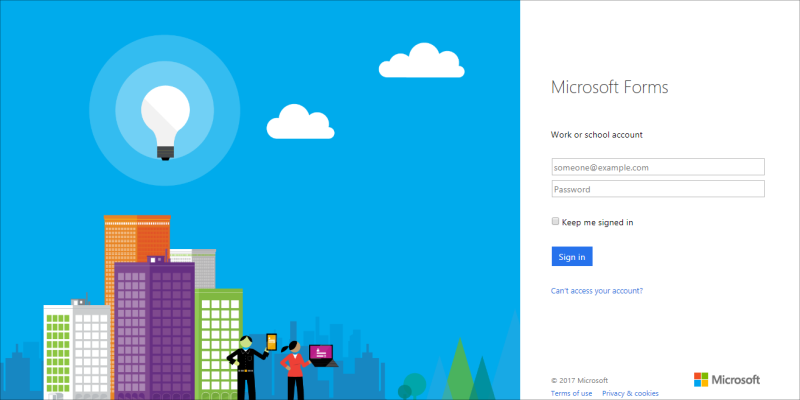
Create Forms and Quizzes
Microsoft Forms provides two choices on its main Forms page, to create a form or a quiz. Under Quiz, you can add four types of questions: multiple choice, rating, date, and text. What sets apart the app from other form-making software, however, is that Forms allows you to add branching questions. Branching questions allow you to let your readers go through the questionnaires based on their answers. This way, they don’t have to answer succeeding questions that are irrelevant to their previous answers.
The text question allows respondents to type in their answers using their own words. There is an option here to make long answers. The rating question allows you to create a scale by defining your levels by numbers or degrees that you set yourself. The date questions allows respondents to choose a date from a calendar, which is usually used for entering birthdates. For multiple choice, aside from setting various choices, there can also be an “Other” option wherein respondents can answer outside the given choices.
The Quiz option is a popular feature that is widely used in the educational setting. Its purpose is more for assessment and testing for data collection. With Quiz, the right answers can be predefined so that respondents, such as students, can know if their own answers are correct or not. Each item can be set to provide feedback on the correct answer as well as provide an explanation, making this highly valuable for educational and training purposes.
Other Microsoft Forms features include shuffling questions so the questions don’t appear in the same sequence twice. Response options such as accepting responses, applying deadlines for answering questions, and displaying the correct answers after submission, are also available.
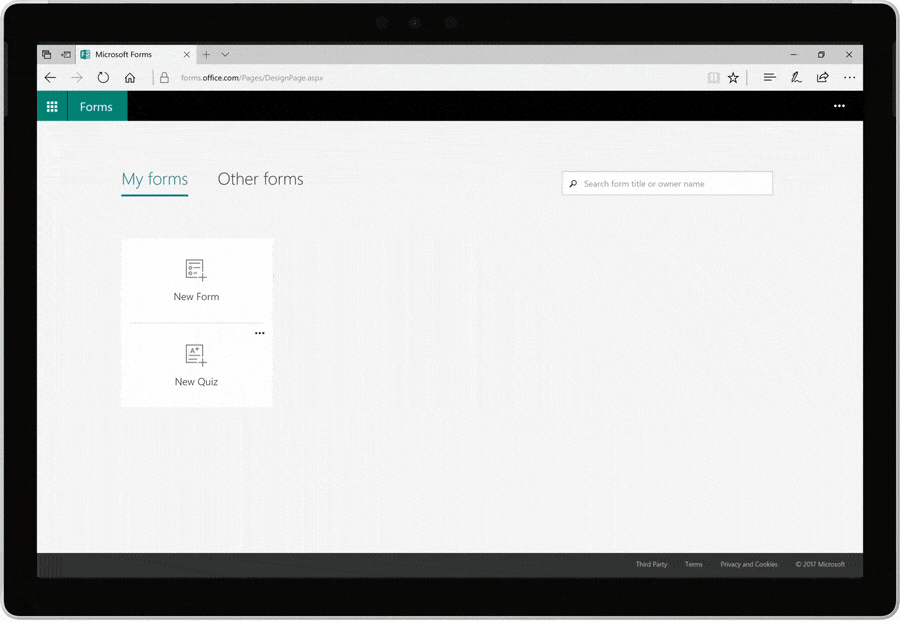
Distribution and Real-Time Feedback
To distribute your forms and quizzes, Microsoft Forms allows you to receive real-time responses and feedback. These are then automatically quantified and analyzed for more complete and accurate insights. The data is presented as a table and as a chart, with further details available for analyzing every item and answer in the form.
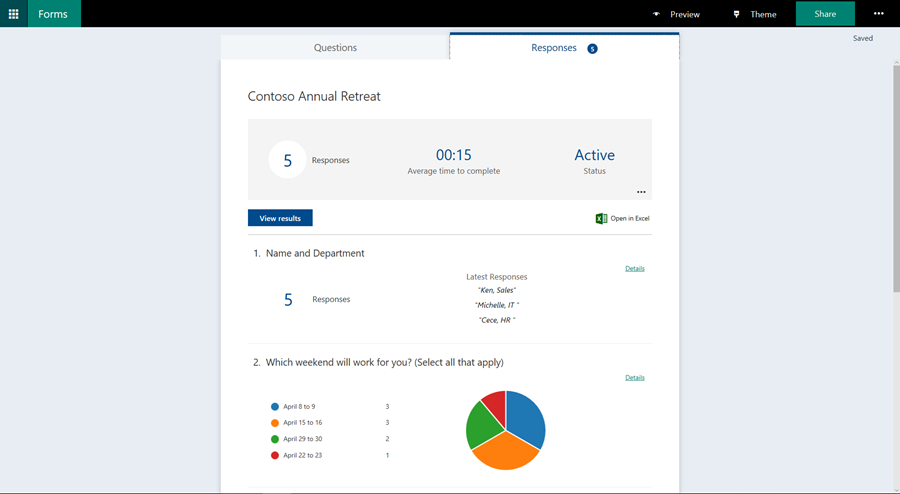
Users can send out their finished forms and quizzes online via email or link sharing, as well as embedding in a website. There is also a functionality of using QR codes for respondents to access and answer the forms. This is especially useful for businesses who want to promote their brand and event or are conducting market research.
