Collaborate With Friends To Scribble Your Ideas Online With Scribboard
Scribboard is a web app for instantly collaborating with friends and co-workers online using a virtual white board. While many online collaboration services provide complex features to help end users bring together their ideas in a comprehensive way, somehow this is not what Scribboard is for! Unlike other web apps like Mindjet or GoDiagram, Scribboard is all about quickly jolting down your ideas to create a quick mind map, diagram or some other form of rough sketch.
Create Your Board By Entering A Name
It is perhaps more ideal for people who would want to collaborate with a friend on a whiteboard online presentation to discuss ideas or use devices like a Chromebook, which relies heavily on web based applications. You can also benefit from Scribboard during a classroom session or presentation where you might want others to give their input on a virtual board. Hence, you can use this web app during a PowerPoint presentation or use the board itself as the medium for presenting your ideas, since you can add all kinds of multimedia content to your online board. To create a board, head over to the developer’s website (link given at the end of this post), enter a name for your board and hit Go.
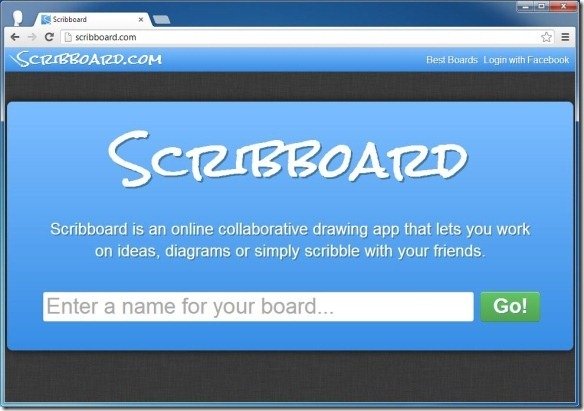
Add YouTube Videos, Photos And Text To Your Board
You will be presented with a blank whiteboard where you can begin drawing content using a marker, add text, insert images and YouTube videos, as well as optionally login with a Facebook account to allow Scribboard to post to your timeline.
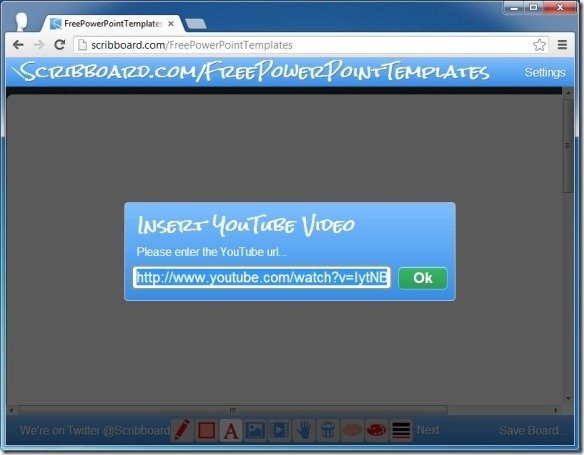
Make Presentations Or Collaborate With Friends
The below image shows a rough example of how you can benefit from Scribboard. As you can see, we made a sample presentation by adding a YouTube video and entering some text regarding FPPT. This video shows how to upload a Prezi to YouTube, you can watch this video from our post: How To Convert Prezi To YouTube Videos.
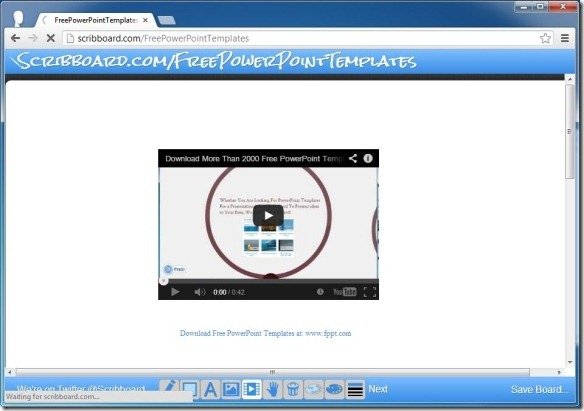
Using Scribboard Options
You can change the color of the text and drawing elements by selecting a color by clicking on the color selection button. To move objects use the Hand icon and then drag an item from the board. When adding videos you will have to drag the mouse to select a position of the video (once the URL has been specified), same is the process for adding images. To remove an item click the Trash Can icon and then click on the item that you wish to remove.
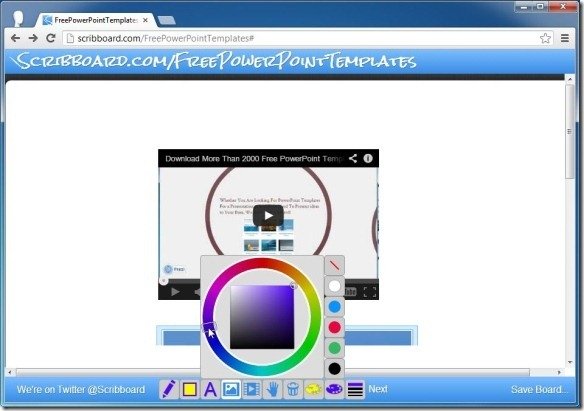
The Downside of Using Scribboard
While Scribboard has some useful options, it also comes with a number of setbacks. For example, when you create a board you are designated a URL, this URL can be used by others to enter the board and to add their input. This is however also a downside as anyone who knows the URL can make changes to the board. This leaves no room for privacy and one cannot make the board universal for sharing content online. Furthermore, the CTRL+Z command does not work and one has to select the Trash Can icon every time to delete items from the board. At least a Rubber would have been convenient. Scribboard does provide an option to save content as a PNG file but that’s about it. Another issue is that Scribboard has quite rudimentary features and can lag if your connection is slow.
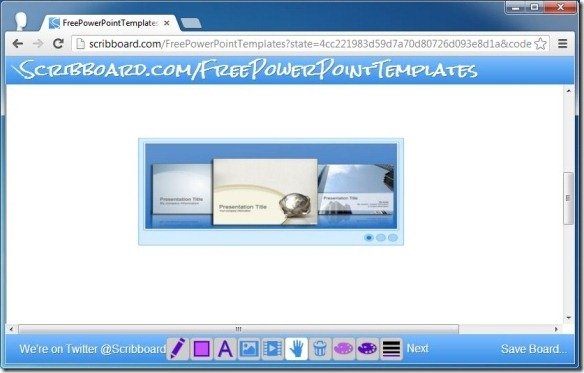
We hope that the developers will make Scribboard more feature rich in the future and would iron out some of the aforementioned issues. Having said that if you are looking for an online board to scribble your ideas, then head over to Scribboard.
Go to Scribboard
