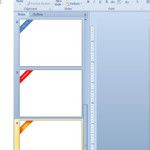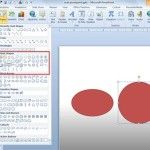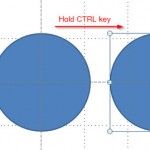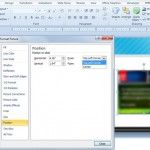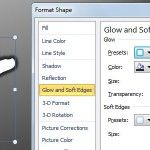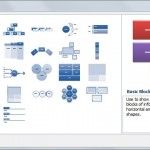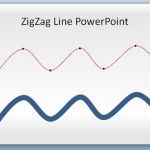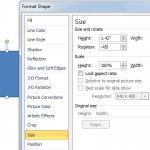Edit PowerPoint 3D SmartArt Graphics in 2D Mode

If you are dealing with 3D graphics in your PowerPoint presentation then you it is good to know that PowerPoint lets you edit the SmartArt Graphics in 2D mode (only for editing purposes) which makes easier to edit the text and shape properties inside the SmartArt Graphic. This can be very handy if you need …