5 Best Tools to Resize a Video (and How-To Guide)
For many Vloggers and TikTok enthusiasts, making videos is not just a hobby but a full-time job. As they look to build a brand name for themselves or their online channel, they need to ensure their videos are high quality and attention-grabbing. For this purpose, they might need to access various video editing tools; such as to resize a video to remove parts of the background or to reduce its file size. In this post, we will show you some of the best tools to resize a video for social media, documentaries, movie making, etc.
How to Measure the Size, File Size and Aspect Ratio of a Video?
Before you resize a video, you might want to determine its size (Width and height), aspect ratio, and file size. This might be to ensure that resizing the video does not reduce it below a minimum standard such as (such as 720P or 1080P) or you might want to determine if resizing the video might cause a major quality degradation. There are a number of ways you can determine the height, width, file size, and change the aspect ratio of a video.
1. Check File Properties
You can right-click a video file and go to Properties to see detailed information regarding the size, framerate, bitrate, to calculate the aspect ratio, etc.
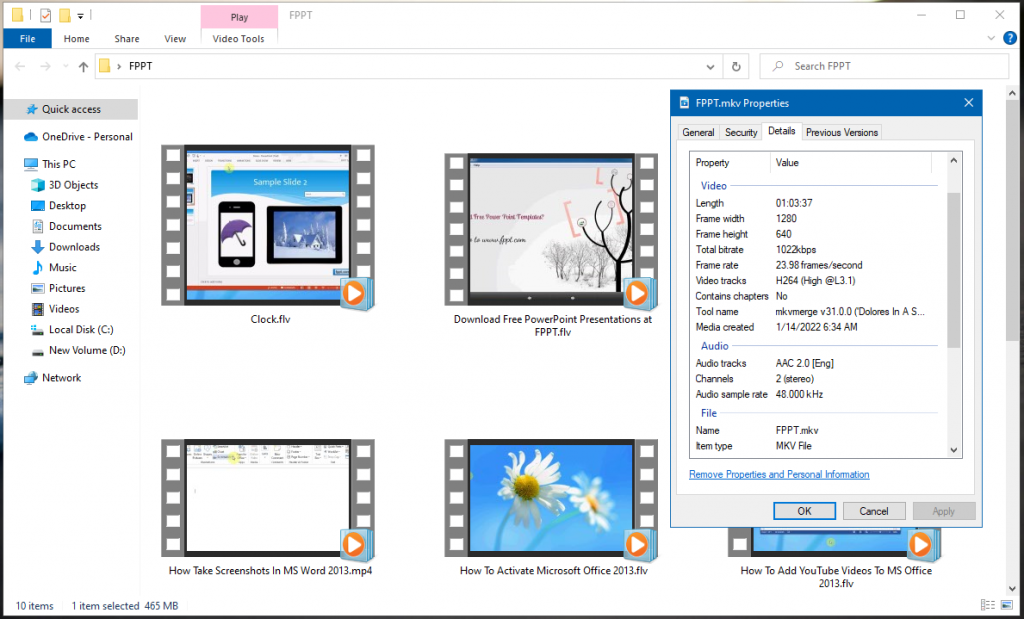
2. Use a Media Player to Check the File Size of a Video
Different media players provide options to check important information related to the size of the video and other fine details. Simply search through the menu of the media player or via right-click context menu to look for Properties. Some media players such as Media Player Classic also allow saving the media file information as a TXT file via File -> Properties -> Media Info tab.
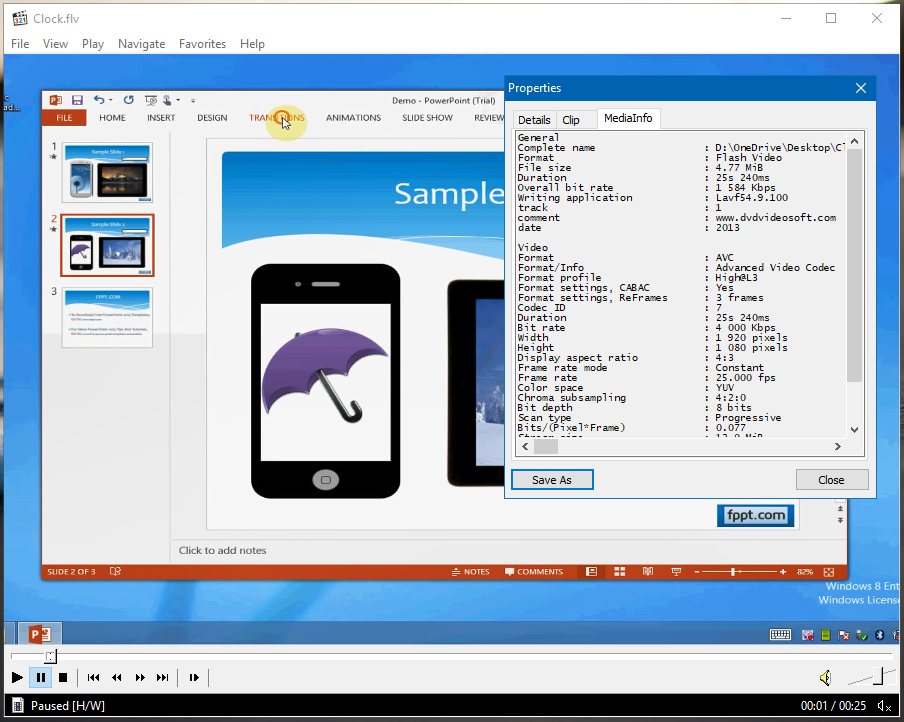
3. Use a Video File Size Calculator
There are a number of third-party tools that can help you determine video file-related information. A few examples include the online Omni Calculator or DigitalRebellion Aspect Ratio Calculator that helps you determine the aspect ratio of video files based on the width and height you enter.
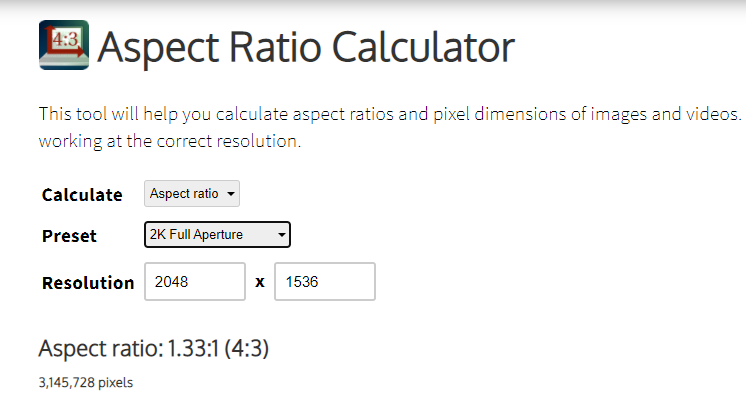
How to Change the Size of a Video? (3 Ways)
To change the file size of a file, you can perform various functions using a video editing tool or use a specific tool to alter the size according to need.
Option 1. Resize a File
You can use a video resizing tool to reduce the file size. In this case, you will require cropping parts of your file. You can see our list of tools below to learn more about video file resizing.
Option 2. Trim a Video
Another way to reduce the file size is to reduce the length of the video by trimming it. You can learn more about how to do this from our post about the best video trimmers.
Option 3. Use a Video Compressor
Video compression tools are meant to reduce the size of a file. Whether you need to compress a video or a GIF animation, there are a number of compression tools that can help you reduce the file size of a video. It is to be kept in mind that video compression can often lead to video quality degradation and must be done cautiously. Some tools like HandBrake can help you avoid such issues when compressing video files.
5 Best Tools to Resize a Video
In the list below, we have created a list of tools to resize a video. You might also be interested in our post on the best cloud video editing tools to learn about more advanced video editing features that you can perform from the cloud.
1. Adobe Creative Cloud Express (Windows, Mac, Android, iOS, and Online)
Adobe Creative Cloud Express is a cross-platform video authoring tool that can perform a number of video creation and editing functions including resizing a video. Previously known as Adobe Spark, Adobe Creative Cloud Express not only allows quickly resizing a video but also provides presets for social media platforms to help you optimize your videos for Facebook, YouTube, Twitter, TikTok, Instagram, etc.
2. Filmora Video Editor (Windows and Mac)
In a previous post, we provided you with a review of the Filmora Video Editor. it is a comprehensive, yet easy-to-use video editing app for Windows and Mac that can help you perform advanced video editing functions. You can resize a video or change its actual file size using Filmora Video Editor by cropping or trimming the video and exporting it to a desired file size.
3. HandBrake(Windows, Mac, and Linux)
HandBrake is a famous free transcoding app that is available for Windows, Mac, and Linux-based operating systems. If you are looking for a free app that you can install and use on your computer to transcode videos, HandBrake can be a good option, since it enables transcoding videos without losing quality.
4. Veed (Online)
Veed is an online video manipulation tool. Veed makes various video editing functions easy by allowing end-users to drag and drop videos to an internet browser to edit them. To resize a video using Veed, you can upload your video and resize it using drag and drop or the Veed menu. The free version of Veed is limited to 250MB file size and comes with a watermark.
5. InVideo
InVideo is an online tool that makes it easy to resize videos. You can resize videos using this web app by uploading them and using the InVideo menu to crop a video, as well as add your own branding. You can also customize videos to optimize them for various platforms by using hundreds of templates available at InVideo. The free version of InVideo is limited to 15 minutes and comes with a watermark.
Final Words
You can resize a video or reduce its file size using virtually any video editing app. While most professional video editing apps can be complex to use, our list above provides easy-to-use tools that are not only a good match for the average social media user, but also provide presets to enable Vloggers and amateur video-makers to optimize videos for various social media platforms.
