Best Tools to Cut and Crop a Video in 2024
Last updated on September 20th, 2024
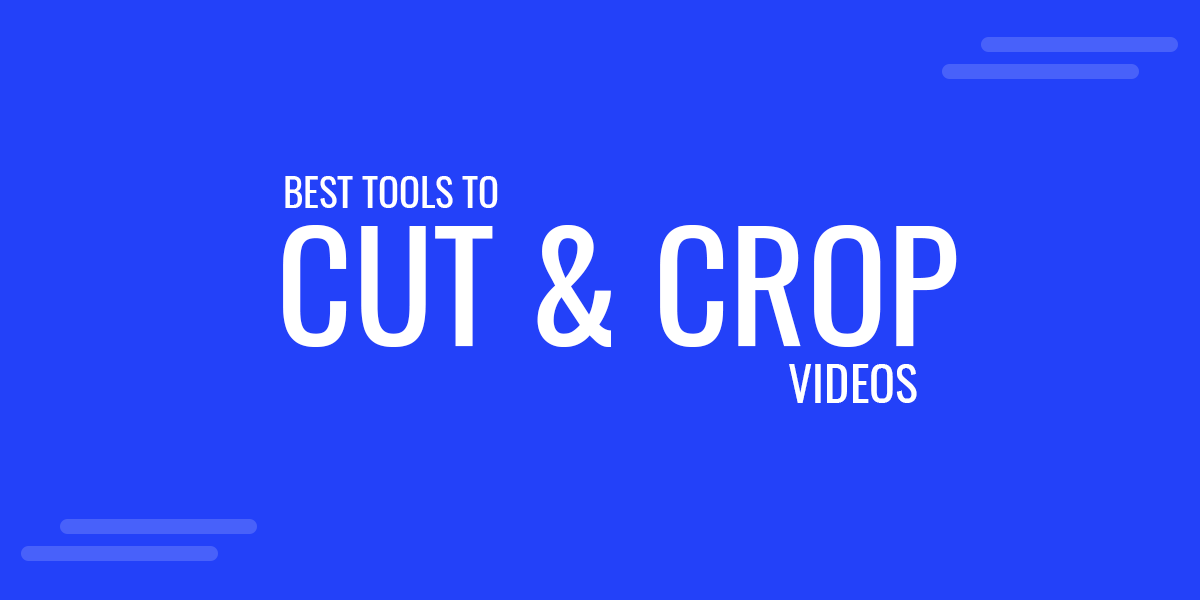
Cutting and cropping videos is quite common during video editing. For this purpose, you can either use elaborate video editing tools or a video cutter. Most video cutters come with tools to cut and crop videos. If you are someone looking to learn how to cut and crop videos and the best tools to use for the job, we have just the list of tools you need.
How to Cut and Crop a Video
How to Cut a Video
To cut a video, you would require a video editing software or a video cutter. Using the software, you will require importing the video clip you want to cut, pick the section on the timeline from where you want to cut the video and use the tool given in the software. Many video editing software have a razor tool to separate and then delete the part of the clip you don’t need. Other video editors might provide you with sliders to select the area you want to keep or remove.
How to Crop a Video
Cropping a video is quite easy. Once you import a clip in a video editing software, you can simply select the cropping tool and use drag and drop to crop out the parts you don’t need. The cropping tool always has the same type of square icon with over lapping lines. Most tools would also provide you with a menu showing the dimensions of the video as it is cropped or to manually select the aspect ratio want to keep for the video to crop it.
7 Best Tools to Cut and Crop a Video
Let us show you the best tools to cut and crop your videos. The list below includes both elaborate and easy to use video editors.
1. Adobe Premiere Pro (Windows and Mac)
Adobe Premiere Pro is probably one of the most widely used video editing applications around the world. It is widely used by professional video editors, and even used by the BBC. Many famous movies like Deadpool have been edited using Adobe Premiere Pro.
Like many features in Premiere Pro, there are multiple ways and options to perform certain tasks such as cutting a video. You can use the Razor Tool or the C hotkey to split your clips on the timeline.
The cropping tool in Adobe Premiere Pro can be found under Video Effects -> Transform -> Crop. You will require dragging and dropping the effect on the clip to crop it.
2. Apple Final Cut Pro (Mac)
Apple Final Cut Pro is a premium video editing application for Mac that gives end users elaborate editing options for video manipulation. Like Adobe Premiere Pro, Apple Final Cut Pro comes with a Blade Tool that can be used to cut clips on the timeline. You can also use the Cmd+B hotkey to cut the clip.
3. Camtasia Studio (Windows and Mac)
Camtasia Studio is a famous video authoring suite that is commonly used to turn PowerPoint presentations into professional video tutorials. It also comes with elaborate video editing features and can also be used as a standalone video editor. Furthermore, Camtasia Studio is much easier to use than other professional video editing applications. For example, it provides an easy-to-use razor tool to select and cut clips, as well as easy video cropping features that even a beginner can easily learn in no time.
To cut a video using Camtasia, simply move the play head to the place you want to cut the video from and hit the S key on Windows or the Cmd+T hotkey on Mac. There is also a razor shaped split button just above the timeline to get the job done.
4. Filmora Video Editor (Windows and Mac)
The Filmora Video Editor is another premium video editor that is easier to use as compared to elaborate application suites like the Adobe Premiere Pro or Apple Final Cut Pro. It provides simple options to crop and cut your videos using cropping and trimming tools that are as easy to use as it can be. Aside from cropping and cutting videos, you can perform other actions like resize a video, which is always useful before sharing a video online.
5. Veed Online Editor
With Veed Online Editor you can now create videos that are perfect for social media. All it takes is a few clicks of the mouse, and you’ll be ready to post your masterpiece online! The free online video editor allows users to cut & crop their files without downloading software- which means no installation is required on iPhone/android devices or windows laptops (and MACs too). Resizeable frames make sure every frame fits nicely within any popular platform such as YouTube, Instagram, TikTok, Snapchat, Twitter, etc. There’s never anything left out when sharing this content around town.
6. InVideo (Online)
InVideo is an online video editor, with a free version that comes with limited functionality and a watermark. Using InVideo for cutting and cropping videos requires uploading your video, adding it to the timeline and using the menu on the right to select the crop or trim tool to get the job done.
7. Movavi video trimmer
With Movavi video trimmer, you can easily change the duration of your videos without having to download any software. This video splitter can be used on a number of devices, making it incredibly convenient. Whether you want to trim a long video down to size or shorten a clip for social media, Movavi video trimmer will get the job done quickly and easily
8. InShot (Android and iOS)
InShot is a mobile video editing app for Android and iOS that can be used as a cropping and cutting tool to quickly manage your mobile video clips.
Additionally to all these tools listed here, you can use PowerPoint to edit the videos. For example, Microsoft Office comes with a feature to trim the videos in PowerPoint. You can also use this approach to trim sound clips or music clips.
Final Words
All basic and advanced video editing tools come with some method for cropping and cutting videos. Usually, performing a basic crop or cut to edit your video does not require much skill. However, using the cuts or the cropped video look good requires some imagination. If you are looking to sharpen your video editing skills, you might find our posts about video editing tools useful to learn a few new tricks.
