Useful Tools To Record Screencasts As GIF Animations
Last updated on April 11th, 2025
GIF animations are an easy method of getting a message across to your audience during a presentation in a fun and lively way. You can easily add GIF animations to PowerPoint by either downloading animations from a website like Presenter Media or by making your own using GIF animation tools. GIF animation makers are also widely sought after to create animated avatar images for social media profiles and for making fun loops. Here are a few tools that you can use to record screencasts as GIF animations.
1. Screencast-O-Matic
This is a famous one-click screencast making tool which can be launched right from within an Internet browser. All you have to do is to head over to the Screencast-O-Matic website and launch the screencast to tool to begin recording your screen. The reason this screencast tool is in our list of GIF recorders is because once your screencast is complete, you can save it as a GIF animation (as shown below), as well as in MP4, AVI or FLV WMV formats.
Go to Screencast-O-Matic
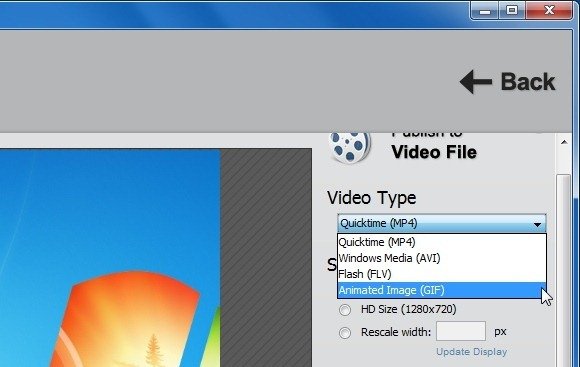
2. GIFCam
GIFCam is a portable Windows app which makes it possible to instantly create GIF animations by recording your screen. The app acts as a camera and stays on your screen, allowing you to record your on screen proceedings or a streaming video, after which you can comprehensively edit your recorded video to create a GIF animation. GIFCam also comes with some fine customization features such as the ability to remove frames and add text to recorded GIF animations. As an alternative to GIFCam, you can use PowerPoint to record your screen.
Go to Download GIFCam
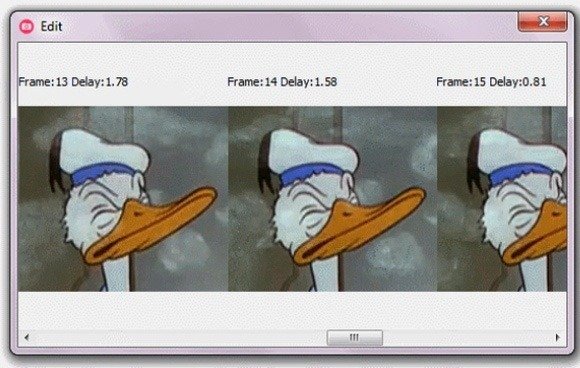
3. Gif Recorder And Animated Gif Editor
For a comprehensive set of recording and editing features, you can download the GIF Recorder and GIF Editor applications for recording and editing videos in GIF format. While these two are Windows based apps, however, as is the case with other GIF recorders, you can use the final (GIF) animation on anything from a desktop PC to a tablet or smartphone.
Go to Download Gif Recorder And Animated Gif Editor
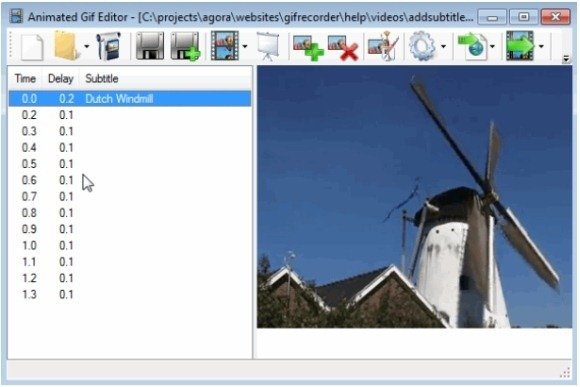
4. LICEcap
LICEcap is another GIF animation recorder which can capture and save videos in GIF or the app’s native LCF format. The recorded video can then be played in a browser. Before downloading the app, you can see a detailed demo video from the developer’s website. LICEcap has versions for both Windows and Mac.
Go to Download LICEcap

For more tools, tips, tutorials and animated GIF clipart, see our posts about GIF Animations.
