How To Get Rid of Alt Text in PowerPoint
Last updated on July 16th, 2025
Descriptions in images can help to make your slides more accessible to people who use screen readers. In PowerPoint, images that are inserted into your slides are automatically uploaded to Microsoft servers for determining the Alt Text feature and accessibility purposes. Even if the images are saved on your computer and not in a cloud storage, the images are transferred to a server in order to consume the Computer Vision API (that’s a separate product provided by Microsoft).
Computer Vision API is used to extract rich information from images and helps to categorize photos and process visual data. It uses a machine-assisted moderation of images to describe what the image contains.
By default, the most recent versions of PowerPoint have the Alt Text option enabled. If the option is enabled, every time you insert a picture or photo, it will try to suggest alternative text, which is intended to be used for accessibility purposes.
However, if you don’t need this feature or you are concerned about security risks, you can easily disable it from PowerPoint options.
To get rid of Alt text in PowerPoint, go to File -> Options -> Easy of Access and turning off the ‘Automatically generate alt text for me’ option.
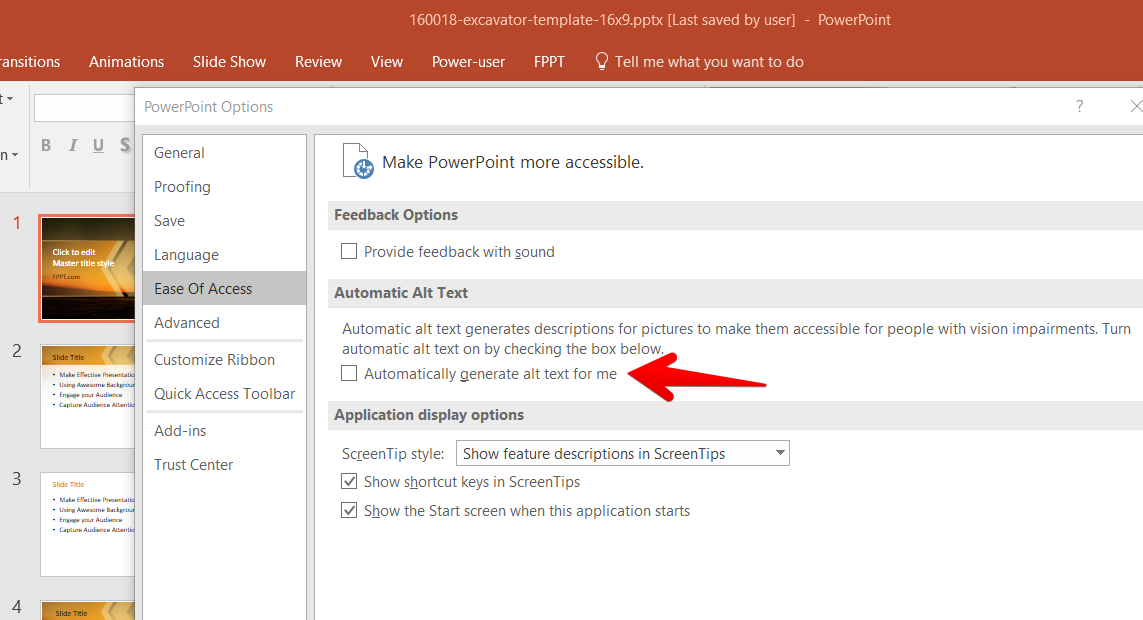
This is a useful privacy and security tips for PowerPoint that’s worth checking out. By following the steps above, you can easily disable alt text in PowerPoint.
