How to Replace Font in PowerPoint
Last updated on March 7th, 2025
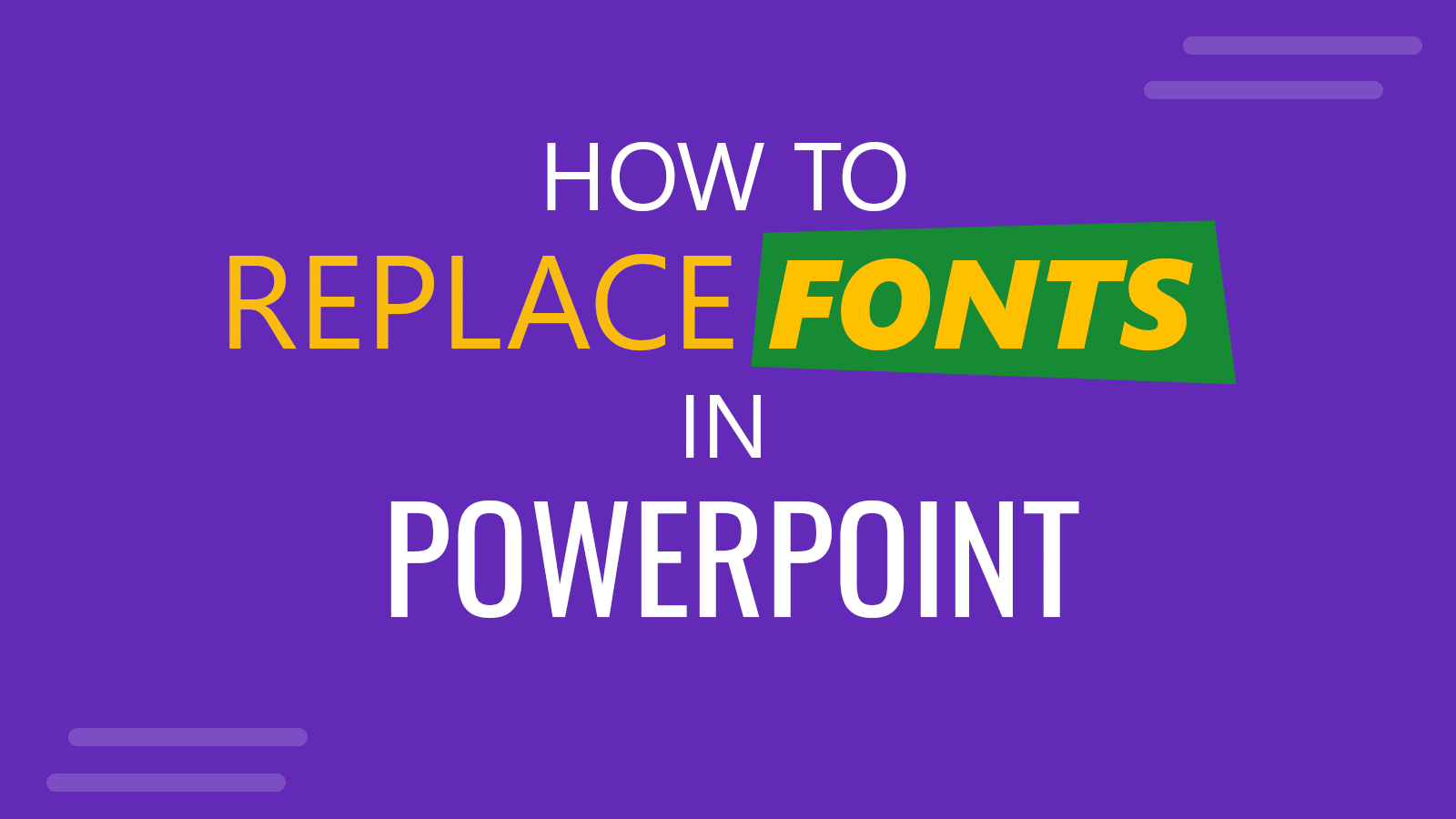
In PowerPoint, you can easily use the Find and Replace capabilitiesby accessing the Home tab. However, if you need to replace the font type used for a PowerPoint presentation, there is a Replace Font feature that you can access from the Replace context menu.
In this article, we will show you how to change all the fonts used in the PowerPoint slides from one font to another font available on your computer. For example, suppose you got a PowerPoint presentation that uses the Comic Sans font, and you want to fix it based on a suggestion from a designer not to use Comic Sans in your presentation. In that case, you’d like to change the font to a modern font type for a clean design in PowerPoint.
Bebas Neue, Glode, Korolev font, Cantarell, or Lobster Two are modern fonts that you can use in your PowerPoint slides instead of boring fonts like Times New Roman, Arial, Calibri, Courier, Comic Sans.
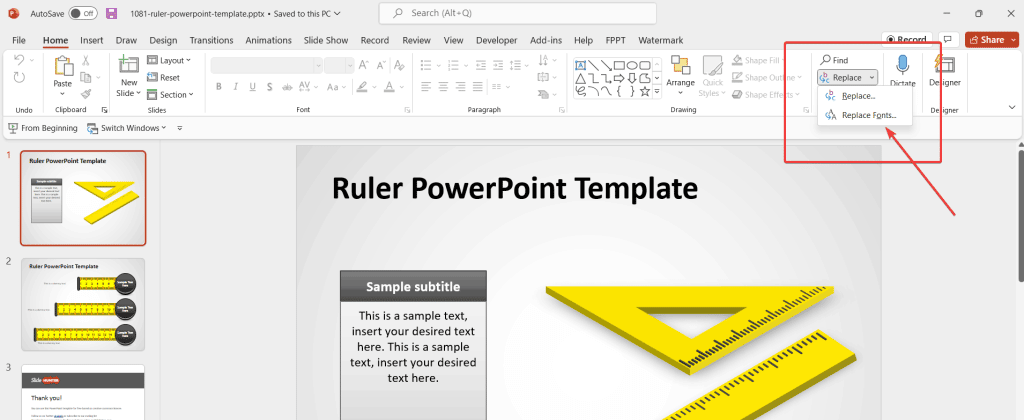
Pro Tip: Replace Fonts appears in the Editing section of the Home menu, in the Ribbon. In this same section, you can also find the Find & Replace Text button in PowerPoint.
How to Change All the Fonts in PowerPoint At Once?
To replace all the fonts in a PowerPoint presentation go to Home menu and then look for Replace menu option.
From here, click there and open the context menu and then choose Replace Font. As you can see, we are using our free ruler PowerPoint template as an example. You can use this dialog box to change all PPT fonts at once.
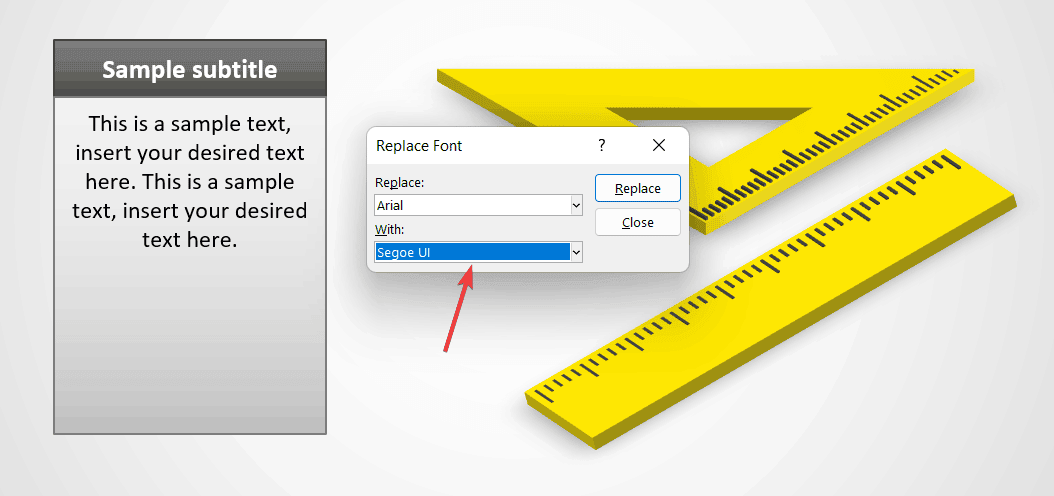
A new dialog will appear on top of the PPT slide where you can select the Replace source and then the new font (under With). For example, here we can see that we will change the Arial font to Segoe UI or Adobe Caslon Pro. Then, click Replace and all the shapes using such font will be replaced.
In this article, we have seen how to change the fonts on all the PPT slides of a PowerPoint presentation. Using this tricky you can save time designing and modifying presentations. To change the fonts in a Google Slides presentation, or a presentation template in PowerPoint, the process is pretty similar, we will cover this in one of our next articles.
