How to Use Your Smartphone as Remote and Laser Pointer for PowerPoint
These days, we rely on our smartphones for so many things. From our schedules to our calls, workouts to socialization, alarms, and productivity. And now, we can also use our smartphones for presentations, particularly as a remote and laser pointer. Here is a tip on how to use your smartphone as a remote and laser pointer for PowerPoint.
If you’re a presenter, you don’t want to be bogged down by bulky equipment. Having your smartphone as a tool for your presentations can be very convenient. It can also help you focus more on important things like, of course, your presentation. Having your smartphone as your laser pointer and remote can also enhance your presentation, allowing you to be more confident and more dynamic as you go over each slide. Let’s find out how you can turn your own smartphone into a PowerPoint remote and laser pointer.
Present More Confidently and Smoothly with Your Smartphone
From your smartphone, make sure you have your PowerPoint presentation so you can access it from there. Open your PowerPoint mobile app to open your slideshow. Then, click on Presenter View.
Presenter View provides you more options and tools, including any Notes you may have. So aside from the slides, you can also use your smartphone as a reference as you present, allowing you a clear view of your notes as you go over each slide. When you use any PowerPoint presentation template, the slides are compatible with Office 365. You can create a smooth deck even straight from your phone and then immediately project it as a presentation–easy as that. From creation to presentation, you truly become a more confident presenter.
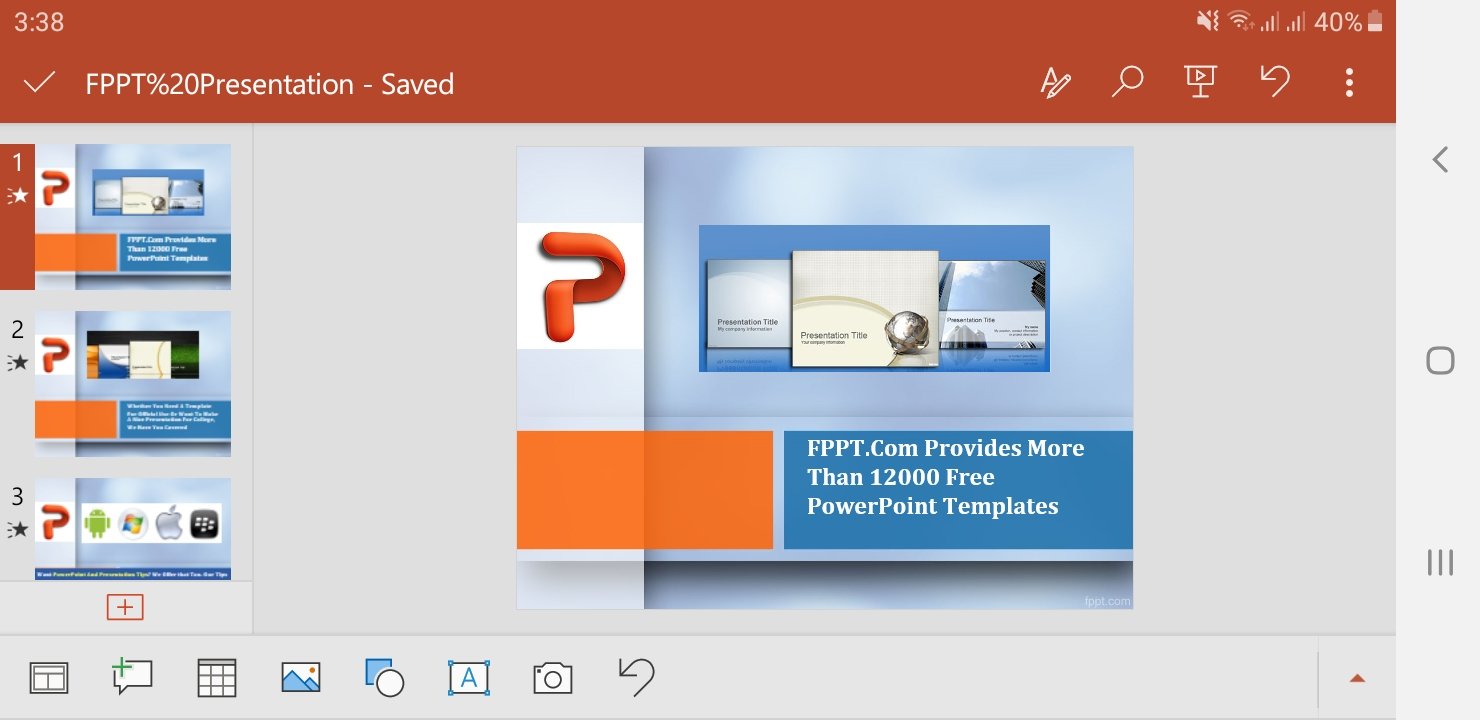
Use Your Smartphone as a Laser Pointer
Newer smartphones would have a new feature called the gyroscope. This feature allows the phone to detect its orientation. This axis-based feature allows you to get a whole new dimension of features and applications for your phone. This gyro feature is now being harnessed in order for you to more easily use the laser pointer feature for PowerPoint without having to look at your phone every time. It also takes the hassle and the guesswork in figuring out how you should move your phone. As a presenter, it’s important that the laser points in the exact same area you want it to point to.
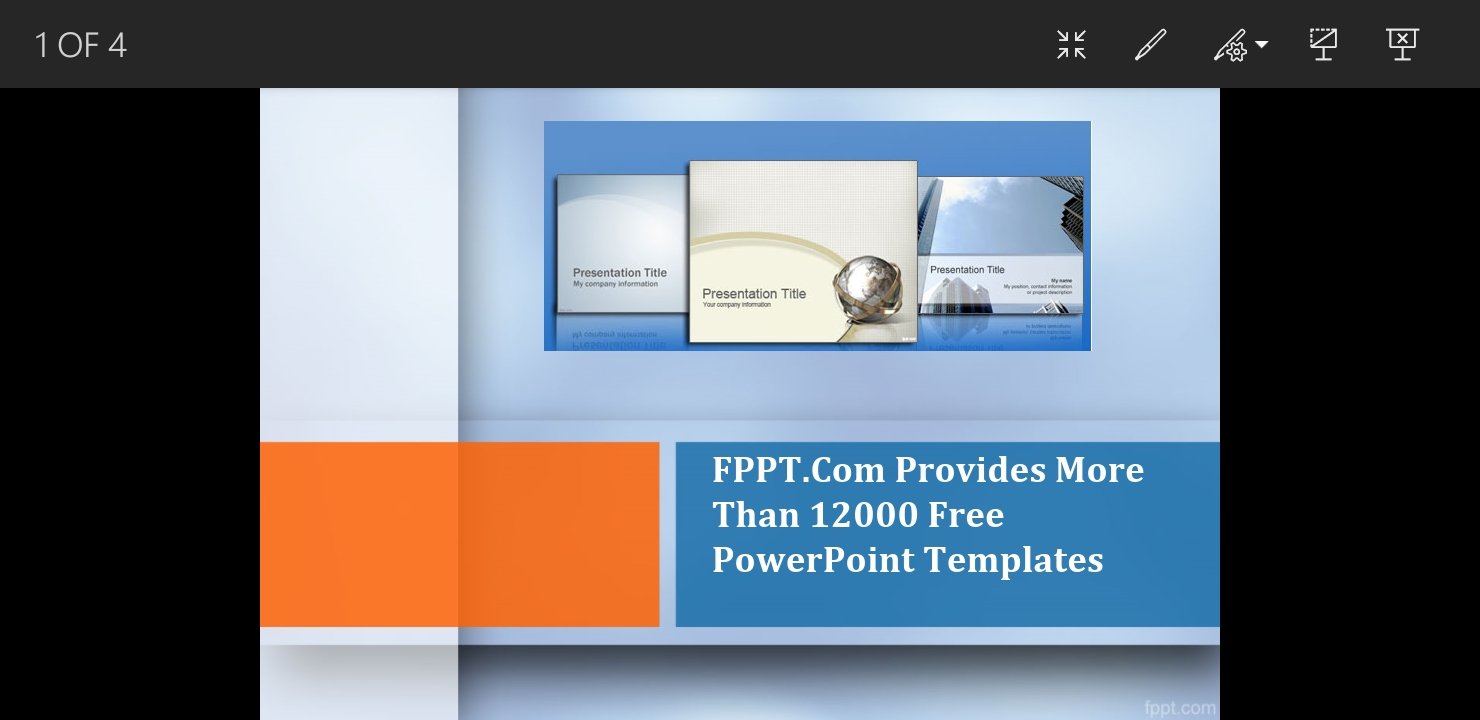
Use Your Smartphone as a Remote for Your Slideshows
With the phone’s gyro feature enabling an easy laser pointer capability, your movements will become smoother and more natural. You can look more confident and on top of your deck as you go over the slides you have on the projected screen. In order to navigate through the projected slide using the laser, you only have to move your phone up or down and left or right. You can face the screen or not and the laser will still work the same way. You don’t have to use your thumb or refer to your phone. You can also use your smartphone as a remote for your slideshow. You can click on your phone to progress to the next slide. You may also hold your thumb down to progress through the animations on a given slide.
You may use this feature if you have Office 365 on your phone. Here is a video by Microsoft which shows the whole process.
As clear from the video given above; you only have to connect your smartphone to the projector using an HDMI adapter and you’re good to go. You may also connect wirelessly through AirPlay, Miracast, or Chromecast.
