How to Hide a PowerPoint Slide
Last updated on May 23rd, 2024
Hiding slides in PowerPoint is a good way to skip slides during a slideshow presentation without removing the content.
By hiding slides in your PPT presentation, you can bypass certain slides without deleting them. This can be very convenient, for example, if you need to finish the slide design or content at a later stage. It is one of the features we have to organize the content in PowerPoint, as we did with grouping and ungrouping slides in PowerPoint.
Why would you ever want to hide slides from your presentations? There are many reasons, such as not wanting some content to be visible to your audience.
In order to quick hide a slide in PowerPoint you can choose the slide from the slides list and then right click to display the context menu. Here you can click on Hide Slide, as shown in the image below.
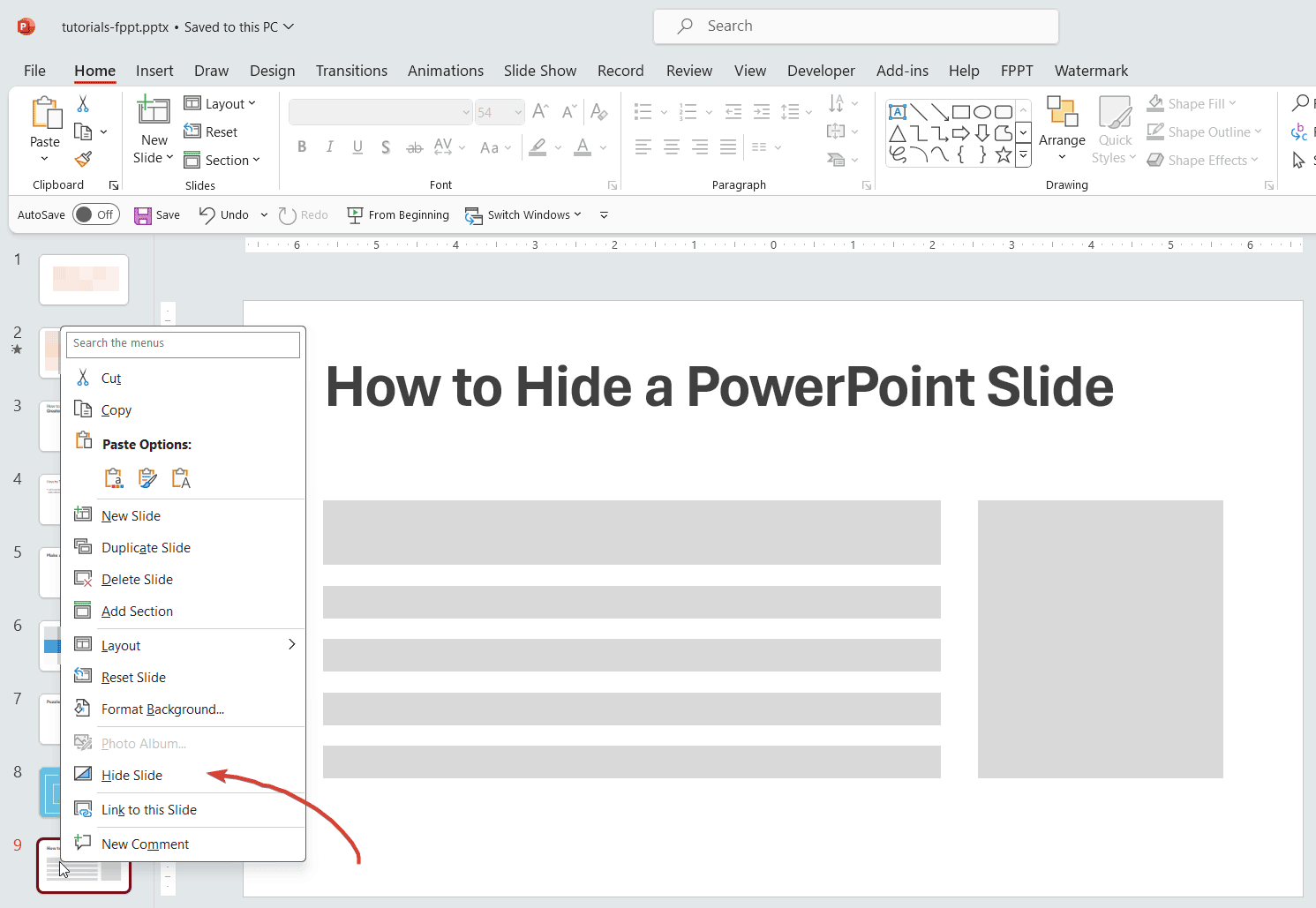
Alternatively you can open Slide Show tab and click Hide Slide. This will hide the current selected slide or slides from the presentation.
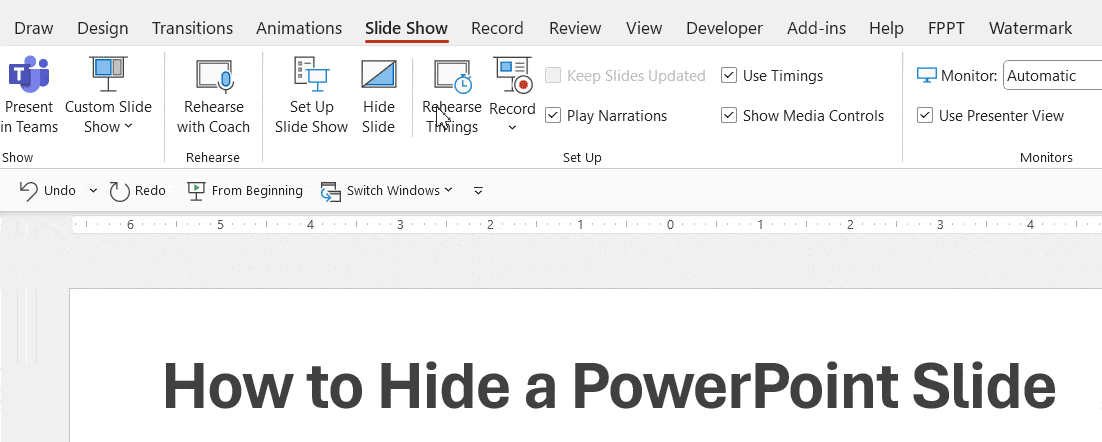
When you hide a slide in PowerPoint, it doesn’t display while scrolling through the presentation in Slide Show mode.
