How to Organize your PowerPoint Slides into Sections
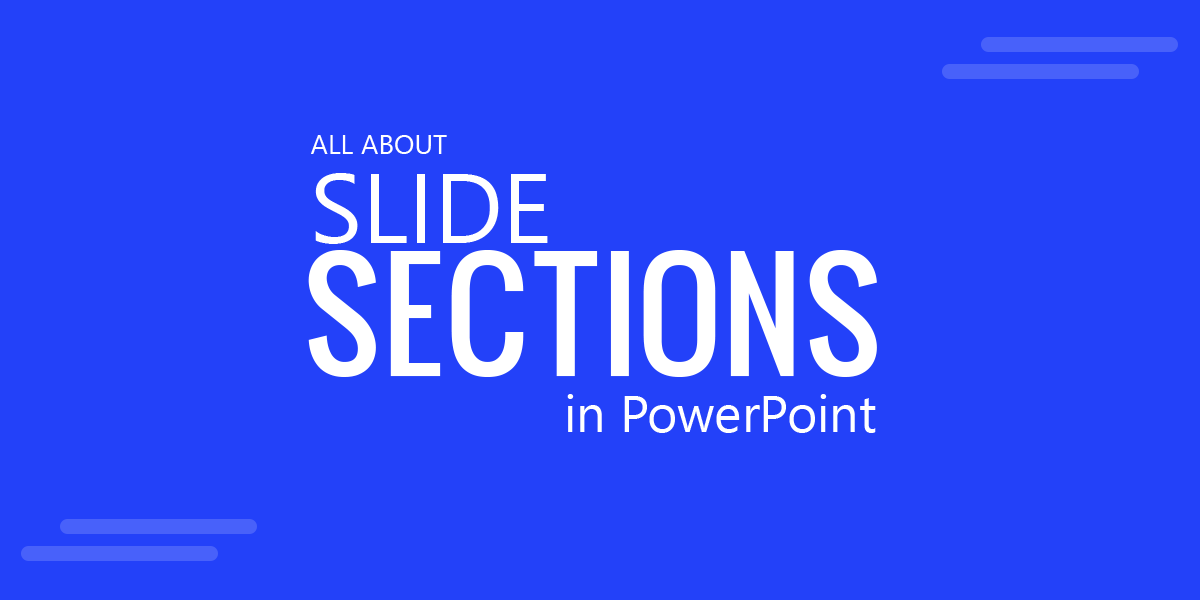
Despite the fact that PowerPoint is available for a few years, not many PowerPoint users aware of this feature that let you organize a PowerPoint presentation with different sections. You can divide your slides into sections and make it look more organized. Sections allow you to arrange your presentation by grouping slides together into different categories.
If you have a massive number of Slides in a giant Presentation project, this tool will certainly come in handy if you are handling Business Presentations and other huge projects since you could really get lost of track of your slides.
Let’s take a closer look at how to organize slides in PowerPoint using sections.
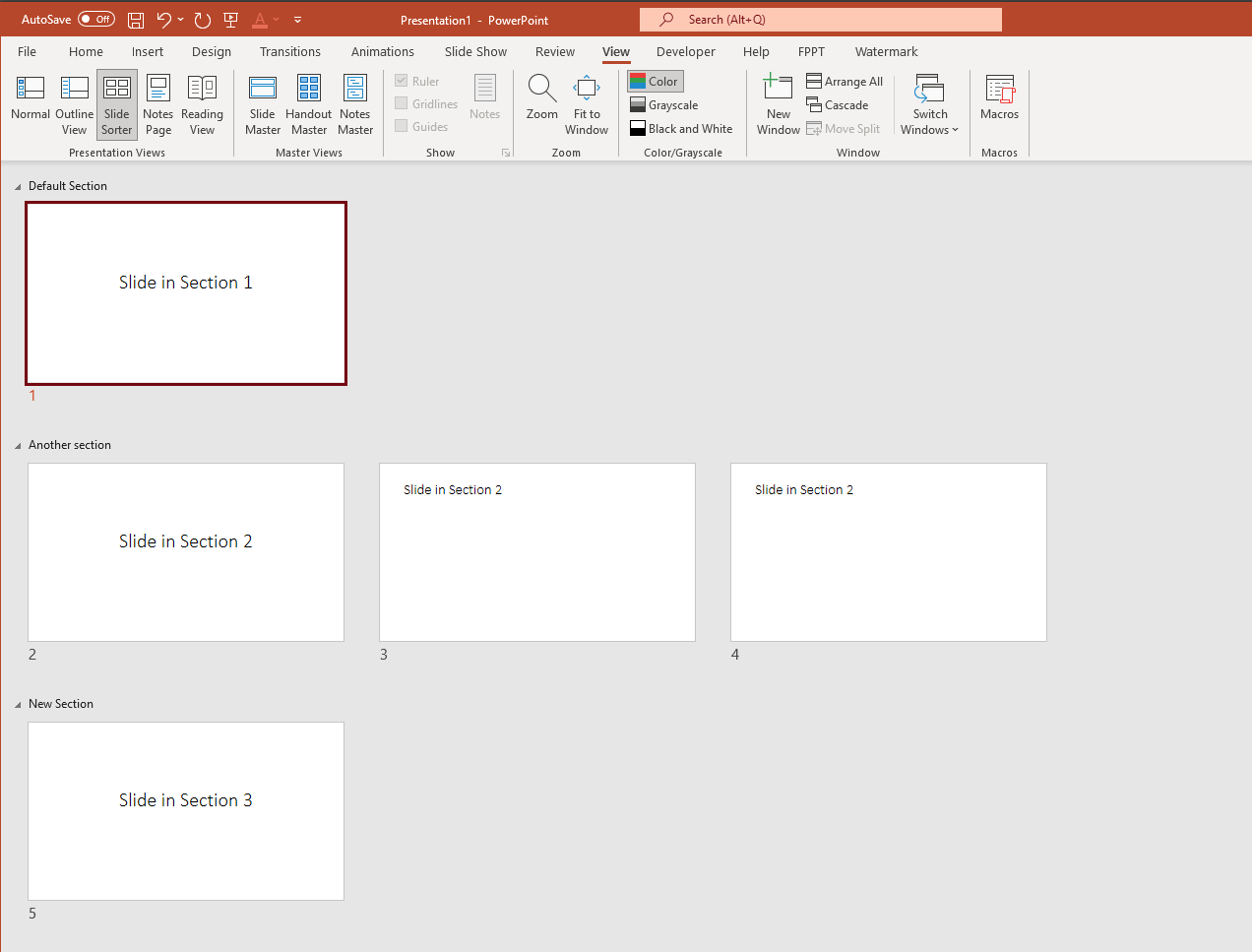
Organizing Slides into Sections
To organize your slides into sections, follow the steps below:
- Working with Sections is pretty straight forward. Open your desired Presentation and switch to Slide Sorter view. However, you can also use the normal view, Slide Sorter would be easier to view the organized sections.
- Select a Slide from below which, you want to organize into sections. In the ribbon, Go to the Sections tab and create a new section by selecting Add Selection button.
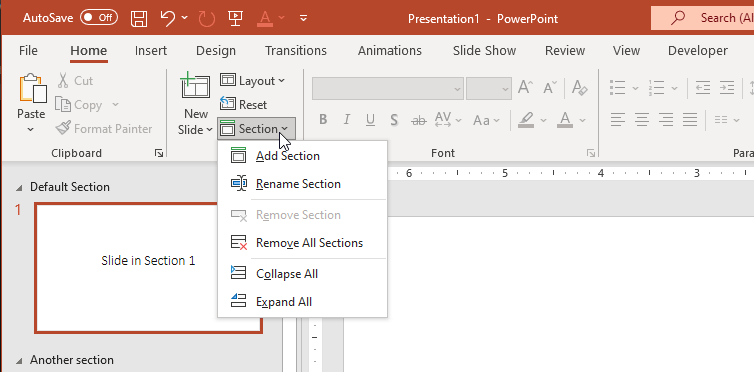
- To rename the section for better organization, just right click on the section title and click on Rename Section option.
- To delete or remove the section for better organization, just right click on the section title and click on Remove Section option. The Remove All sections is pretty self explanatory, it removes all the existing sections.
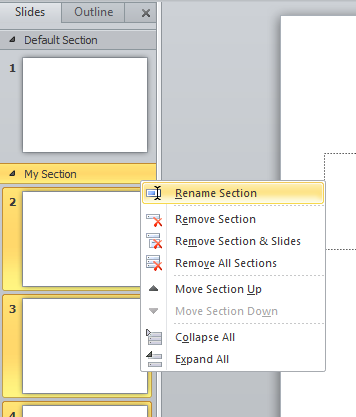
- If you wish to move the section a position above or below, just right click on the Section title and choose Move Section Up/Move Selection Down option respectively.
- It would be way simpler to delete various slides under the same section. You can also disable a certain section for the slideshow.
Now that we have covered how to insert and remove sections, it is your time to use this productivity tool when preparing your presentations. Sections in PowerPoint help to organize your slides in a way that is more accessible and readable by the presenter or presentation designer, and at the same time it helps to organize your own content and to apply some special functionalities for example if you are developing games in PowerPoint.
