How to Create a Gauge in PowerPoint
Last updated on October 25th, 2024
Gauges have lots of drawbacks in corporate dashboards but sometimes this is what the customer want to see, especially top managers and CEOs. Aside of other visualization tools, gauges can be very basic and decorate your reports or PowerPoint presentations.
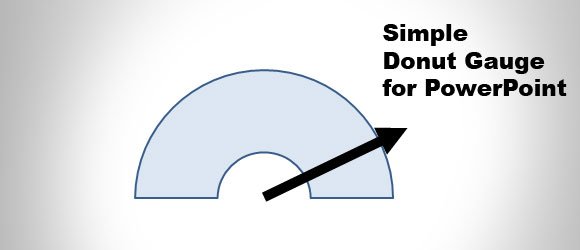
By default PowerPoint do not come with gauge templates that you can use for your presentations, so we end designing our own gauges or using premium PowerPoint templates or also known as gauge kits. If we want to draw our own gauges in PowerPoint for example a donut gauge, we can do that using shapes and applying a few transformations.
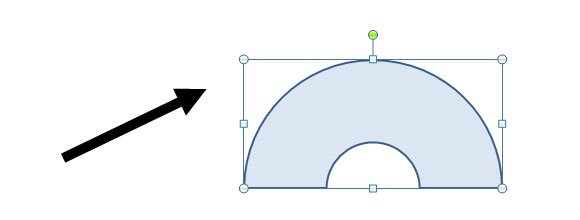
In a donut gauge, the needles on the donut can be rotated to express different values or outcomes. Usually the gauge goes from a min value to a max value and you can change the direction of the needle to the desired amount.
We can create a simple gauge using the donut shape. First, insert a donut shape and another rectangle shape in the bottom half of the donut. Select the donut and then the rectangle and now you can apply the set operation subtract to remove the bottom part.
What are some of the benefits of using Gauges in presentations?
Editable gauges can be a visually appealing way to display data in presentations. They can represent metrics, progress, or other quantifiable information in an intuitive manner.
How Gauges can be used to represent data in presentations? Real-life Examples:
Gauges are instruments that measure and display the level or amount of something and are found in many real-life applications. Gauges often serve as metaphors to convey ideas or concepts in a way that’s more intuitive to understand.
Gauges in Vehicle Dashboards
In vehicle dashboards, gauges display aspects such as speed, fuel level, engine temperature, and RPM. This gives rise to metaphors like “running on empty,” suggesting someone might be out of resources or exhausted. In the world of industrial machinery, gauges monitor parameters like pressure, temperature, and flow rates. Here, saying someone is “under pressure” might invoke the imagery of a gauge nearing its danger zone. Thermometers, which measure temperature, have led to phrases like “heating up” or “cooling down” to indicate situations escalating or calming, respectively. You can learn how to make a thermometer in PowerPoint here.
Barometers to Measure Pressure and Weather Changes
Barometers are used to measure atmospheric pressure and predict weather changes, leading to phrases like the barometer of public opinion to gauge the general mood on an issue. In medical applications, sphygmomanometers measure blood pressure, and metaphorically, terms like “high-strung” or “relaxed” might relate to high or low blood pressure readings.
Gauges to measure level of stored liquids
Tanks and reservoirs use gauges to show the level of stored liquids, from which metaphors like “topping up” or “draining resources” might derive. Scuba diving equipment is equipped with gauges that show air supply, depth, and pressure, giving rise to terms like “diving deep” or “being out of your depth.” Cooking appliances, such as ovens and grills, might have temperature gauges, leading to expressions like “turning up the heat” when situations intensify.
Gauges to measure Key Performance Indicators and Metrics
In the business world, various metrics and KPIs are often represented as gauges to assess performance. The idea of moving the needle suggests making a significant change or impact. Lastly, sound equipment, like mixers, have VU meters or level gauges to indicate volume, leading to metaphors about “amplifying” messages or “turning down the volume” on issues.
So, gauges provide a clear, visual representation of a condition or situation, and as metaphors, they offer familiar imagery to communicate complex ideas.
In the sections below, we will see how we can leverage our presentations by reusing existing gauge templates for PowerPoint & Google Slides. By using pre-defined and 100% editable gauge PPT templates, we can save a lot of time.
Download Pre-made Gauge Templates for PowerPoint
If you want to save time and do not want to create your own gauges in PowerPoint, you can go to SlideModel and download editable gauge templates and shapes for your presentations. These editable gauges for PowerPoint are also compatible with Google Slides, and you can easily customize the gauge levels to match your presentation requirements. Each gauge includes an adjustable dial created with shapes that makes it very easy to adjust the gauge level.
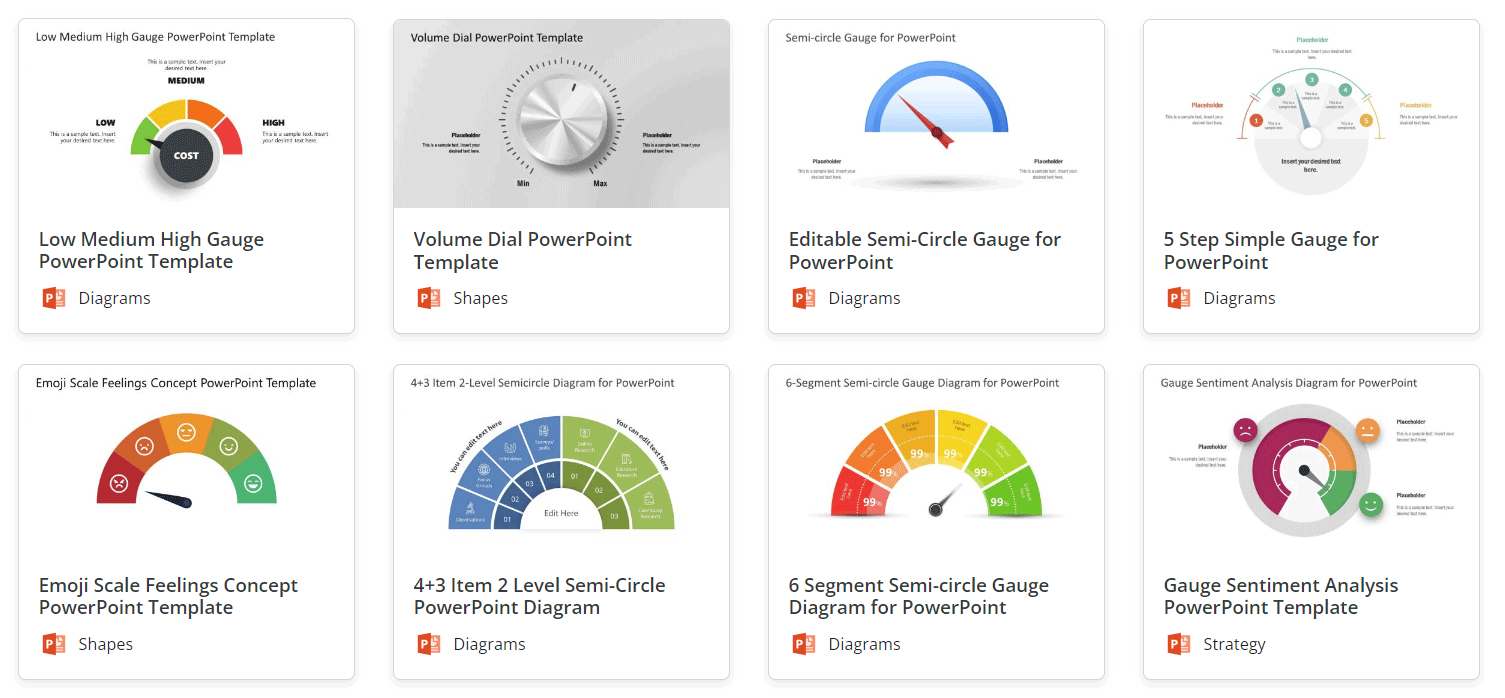
As an example, you can rely on the editable Gauge template by SlideModel with adjustable needle and dial gauge in PowerPoint.
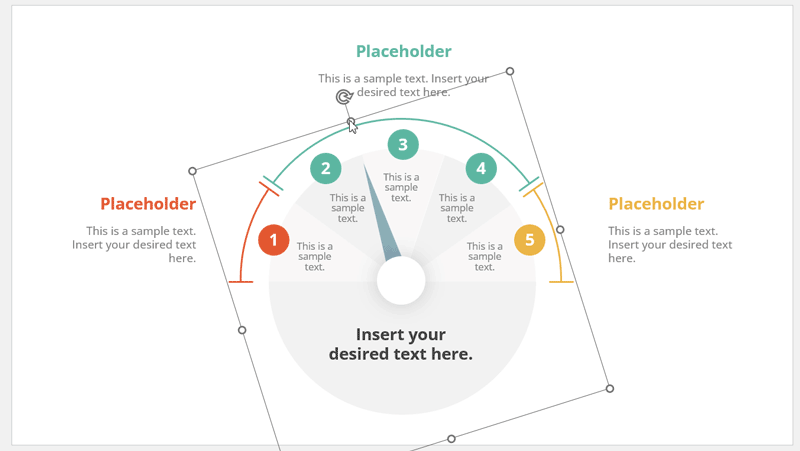
This animated example shows how you can easily edit the gauge level by adjusting the needle. In particular, the gauge templates created by SlideModel are prepared in a way that you can easily rotate a needle that is placed along with a transparent rectangle perfectly aligned so you can rotate the needle to any desired gauge level.
Gauges are very useful to present complex information in a simple and engaging way. For examples, you may use gauges to present KPIs or NPS results to an audience, as mentioned in our article about how to present NPS results.
Using Gauge Kit PowerPoint Templates from Presenter Media
Alternatively, if you need some nice looking and animated gauges for your PowerPoint presentations, you can get one from PresenterMedia and download Presenter Media Gauge Kit. Once you subscribed to the service, using the free PresenterMedia add-in is a simple way to add gauges and other animated templates to your presentations. This is an example of dashboard toolkit with gauges that you can download.
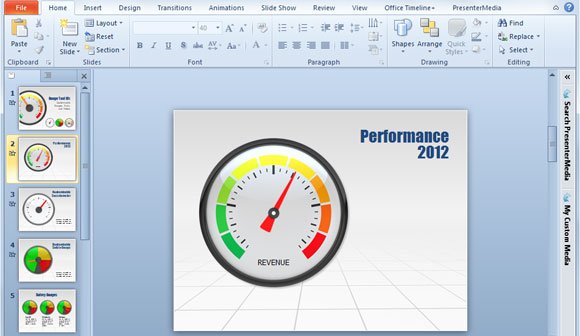
Alternatively you can learn more about the Dashboard Toolkit for PowerPoint or download the free gauge templates for PowerPoint including business gauge PPT template.
Learn more how to subscribe and download gauges for PowerPoint presentations here on PresenterMedia.com
