Dissolve Transition Effect in PowerPoint 2013
The Dissolve Transition Effect in PowerPoint brings a very famous editing effect which is also commonly used in different formats of electronic media, including movies and TV shows. The dissolve effect, as the name suggests switches between frames by dissolving the existing imagery with the next one or in the case of PowerPoint, one slide with the other.
Using Dissolve Wisely in Presentations
Like other transition effects in PowerPoint, Dissolve serves as a good way of making presentations more than ordinary static images. However, unlike other transition effects like Fade, Wipe, Reveal, Split, Random Bars, Cover or Uncover, Dissolve requires a lot of careful planning to appear appropriate. While you can add this effect to simply dissolve one slide to show the other, applying it inappropriately might not seem right and may even be a little heavy on the eyes. Therefore, you should try to use it with readymade templates like these Animated PowerPoint Templates or some good static templates, as it can get amalgamated with the video animations to add consistency to your slides.
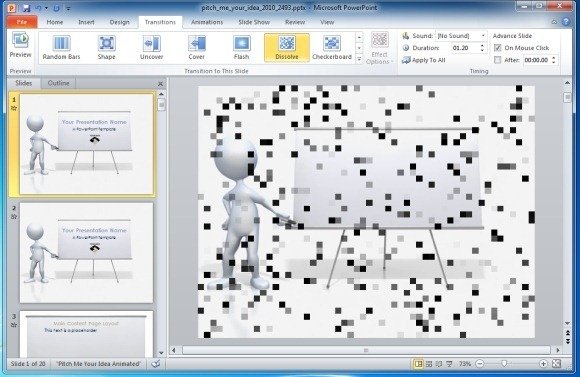
When To Use The Dissolve Transition Effect
Unlike other transitions, this effect can appear quite annoying, if the slides are not appropriate enough to match the Dissolve effect. Other than animated templates, a good way of using Dissolve is to use it with static templates which may compliment it. Some examples include the these Abstract PowerPoint Templates. As you can see from the below screenshot, the Dissolve effect seems to have mixed quite well with the Blue Grid PowerPoint Template, as the grids of the template are replaced by the dissolve blocks, before a new slide is shown to the audience.
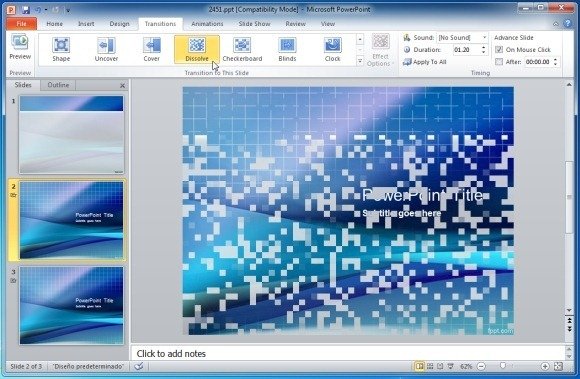
How To Apply The Dissolve Transition Effect in PowerPoint
The below video shows how you can apply the Dissolve Transition Effect in PowerPoint.
