Fade Transition Effect in PowerPoint
Last updated on March 2nd, 2025
Transition effects can add a lot of vigor to an ordinary static presentation. Instead of using the default method of switching between various slides, you can make your presentations look extra special by using transition effects. Let’s explore the Fade Transition Effect and its utility in PowerPoint.
The Fade effect is widely used in video editing and is commonly used in TV programs. Movies and even online video tutorials. PowerPoint by default provides the Fade effect for slides, which can be accessed from the Transitions tab.
To apply this effect to your slides, simply go to a slide, open the Transitions tab and click Fade. This will add the effect between the current and previous slide so that the Fade effect is applied when switching between the respective slides in slideshow mode. The below image and video shows the Fade effect in a sample PowerPoint presentation.
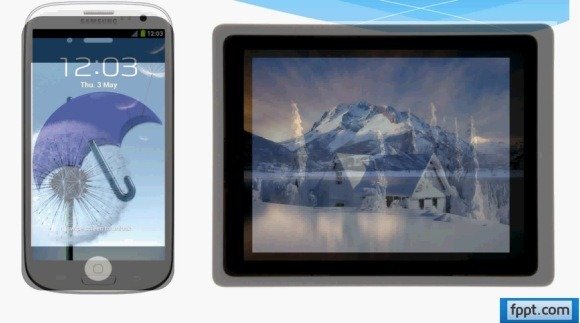
How To Add The Fade Effect in PowerPoint Presentations
To see how you can add the Fade effect in PowerPoint presentations, see the video given below. The Fade effect can be quite useful in putting your creativity to good use, as one slide fading out to show another can be used to show different types of ideas and images a most interesting manner.
For example, not only can you use this effect to make your slideshow stylish but also use it to merge two faces during the transition of two slides (each showing a face) to create an optical illusion.
