Deekit: Online Whiteboard App For Visual Conversations
Last updated on March 22nd, 2024
Many a times when collaborating with friends and co-workers you might want to visually present some ideas. While there are a number of platforms which allow presenting online presentations and conference tools which can be used for this purpose; some of these options can be too expensive to use. Deekit is a free web app which provides an online whiteboard for visual conversations. While there is no chat support, you can however, create a whiteboard online and collaborate with the visual aid of drawings, images and notes.
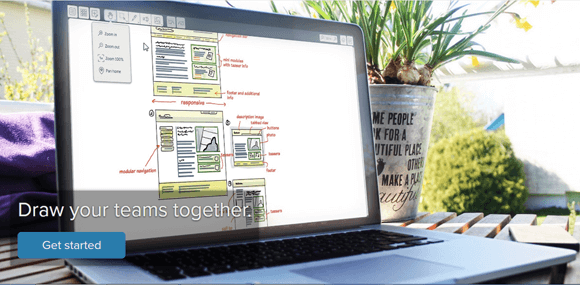
Create and Collaborate using Online Whiteboards
You can use Deekit by either signing up using a social account or try out the service as a guest. Once you login, you will see sample boards to get an idea about how to use Deekit. These sample boards also provide ideas and tips about using the whiteboard app. To create a new board, simply click the Create new board button from the top left corner, add board details, pick a category (general or shared) and click Create new board.
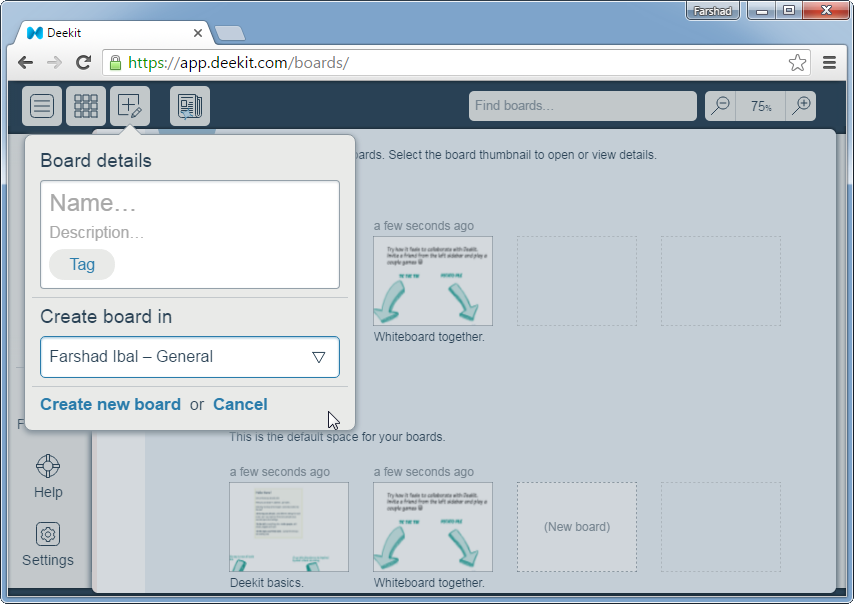
Draw, Add Notes, Images & Shapes
You will notice that there are a number of options located on the sidebar and the top of the whiteboard. The options on top include tools for adding content to your board, whereas the sidebar gives options for sharing, exporting and configuring your whiteboard.
You can draw on your board using a pen, brush or marker tool using the Draw Mode. The draw mode gives options to configure the look of your drawing tool, to help you draw on the whiteboard in your desired colors, opacity and tip size. You can even enable the Straight Lines option (Lock and line icon button) to draw only in straight lines.
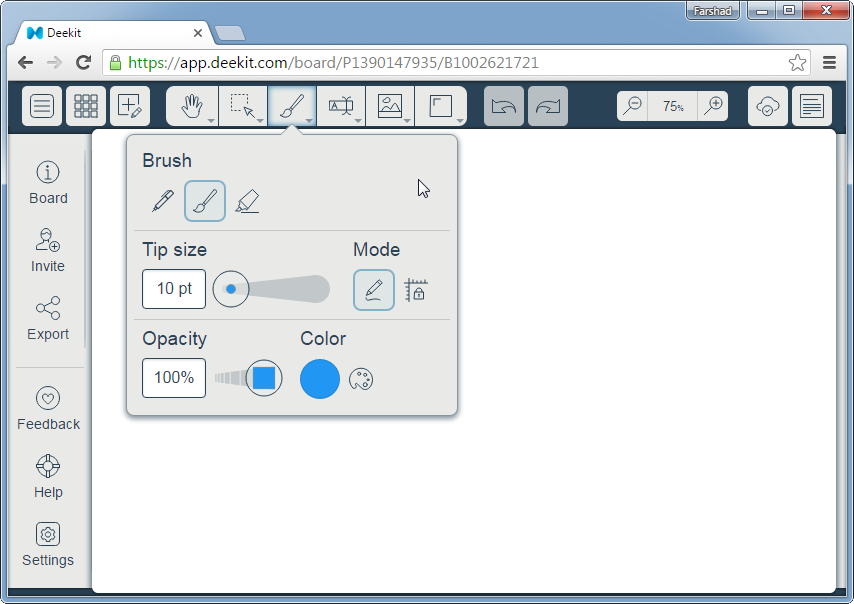
Similarly, you can add notes, images and shapes. The Image Mode allows uploading images, while the Shape Mode can be used to add shapes to your whiteboard. The latter can be quite handy for quickly drawing diagrams using shapes or highlighting parts of your board.
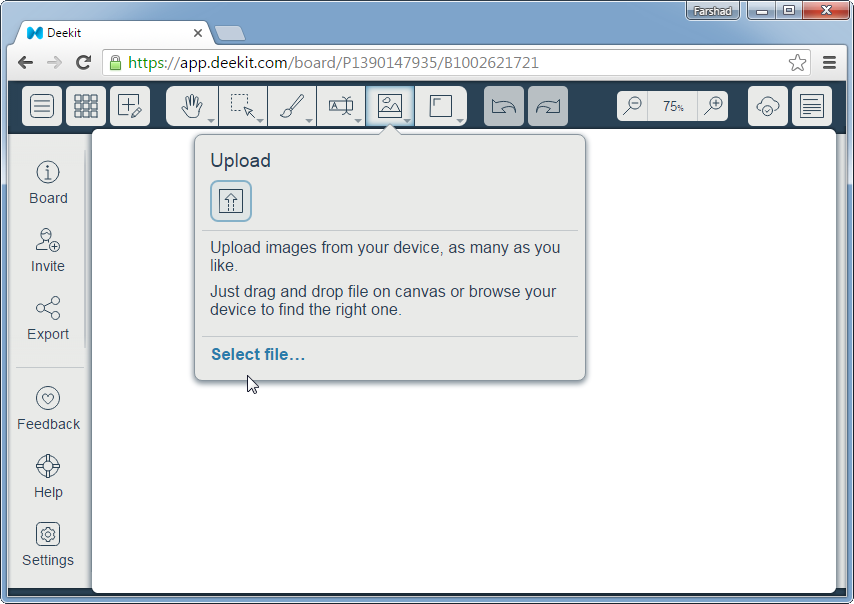
Likewise, the Text Mode can be used for adding text and sticky notes to your whiteboard. there is also a preview option at the top right corner to preview your notes. You can also use this option (Open Notes) to add and edit notes to your whiteboard on the fly.
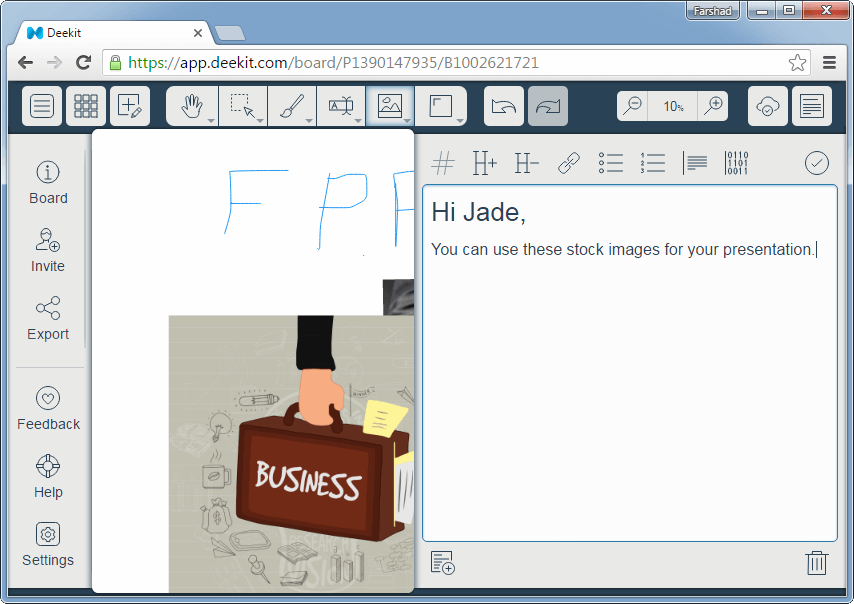
Managing Whiteboard Objects using Selection Mode
You can manage objects using the Selection Mode option from the top toolbar. You can resize added objects, rotate them, as well as move or delete them using various options that will pop-up upon selection (as shown below). If your added object is too big, you can use the zoom tool to zoom out for a better view of your board.
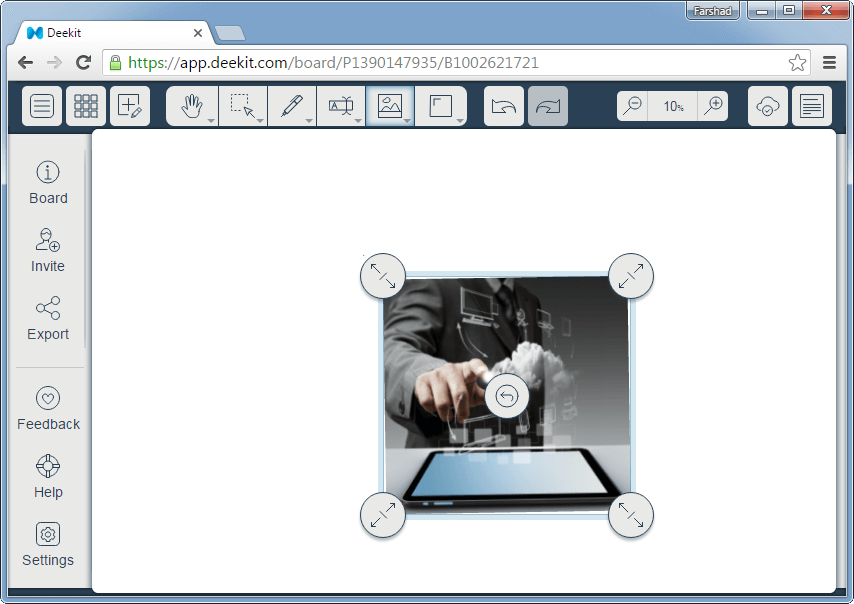
Export Boards as Image
You can export your boards as image and get a sharing link for saving your boards. Once you visit the link, you can save your whiteboard as a standalone image via right-click menu.
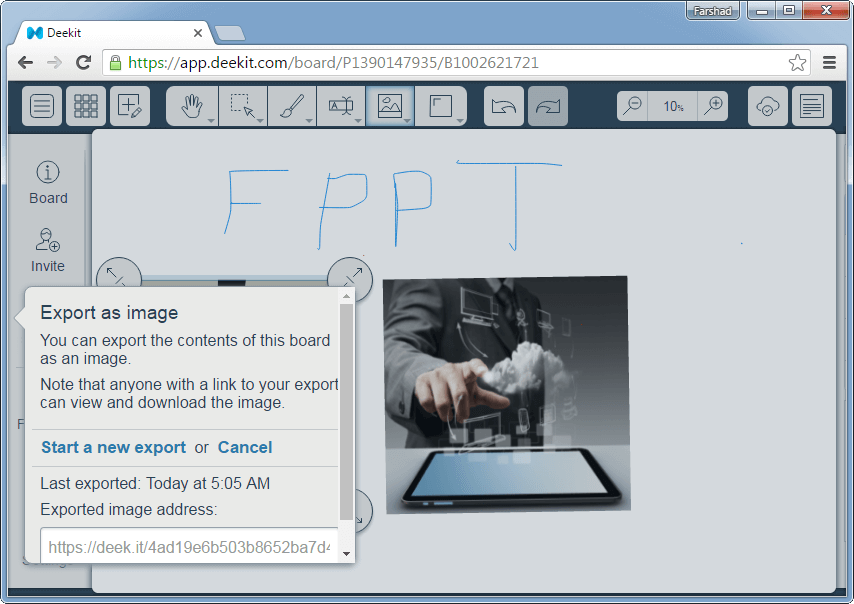
Deekit in Comparison to Other Real Time Whiteboard Apps
Deekit is a good enough whiteboard app for online collaboration and for performing various feats such as brainstorming, making scrum boards, leaving instructions for a co-worker or friend, business planning, making mood boards, etc. However, it isn’t as feature rich as other online whiteboards like Realtime Board, Twiddla or Ziteboard. However, Deekit, unlike many competitor real time whiteboard apps is free to use.
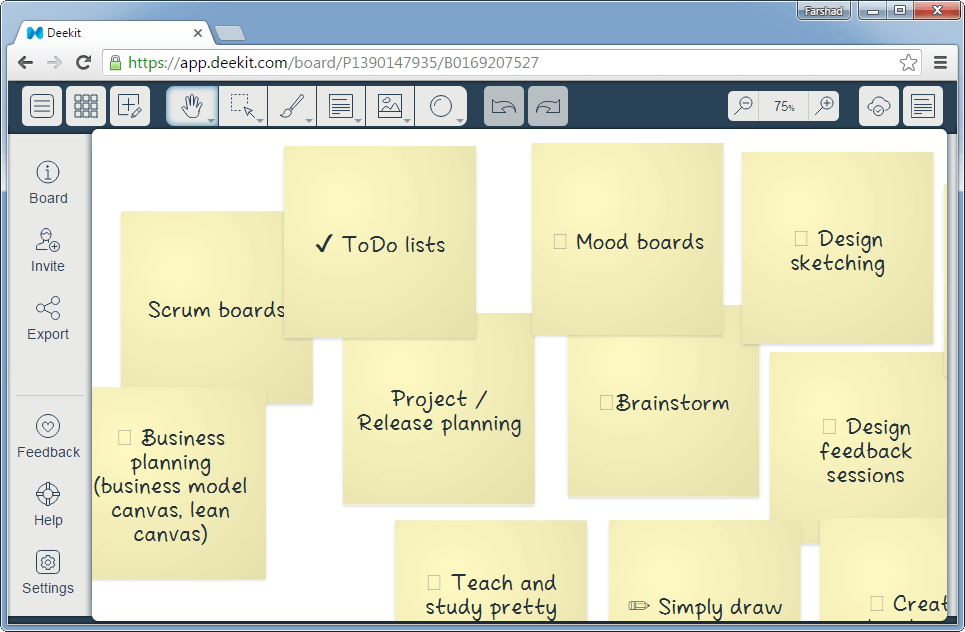
To try out Deekit, you can sign up or start using it as a guest by going to the link below.
Go to Deekit
