Change Color for Text and Background in the PowerPoint Design Theme
Last updated on March 5th, 2024
Often, it is good adapt or change the template color scheme for PowerPoint presentation.
How to Change Theme Colors in PowerPoint?
To change the Theme colors in PowerPoint presentation or in a PPT template, you can follow the steps below.
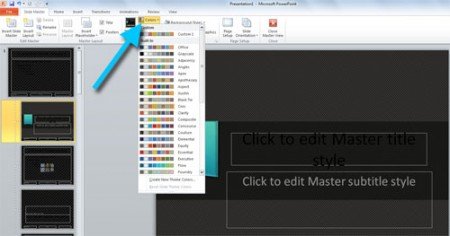
In the Slide Master menu you can change the global color scheme to be used among your presentation. Find the Colors menu and then click to display the popup menu. Here you can see a list of pre-made color schemes but you can also create your own color scheme for PowerPoint. This is desired if you already have a color scheme configuration to be used and you need to change the color settings in Microsoft PowerPoint.
Click on Create New Themes Colors and then configure the new colors in the dialog box that will be displayed.
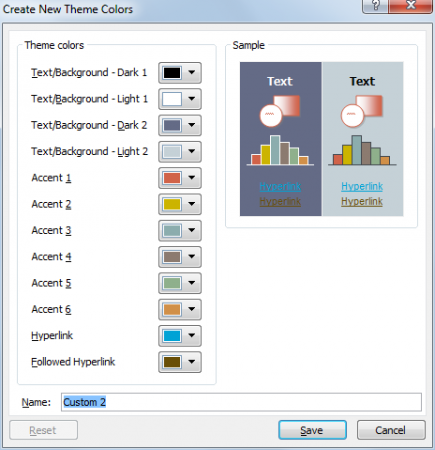
Here you can change the text and background color for light or dark background, as well as accent 1, 2, 3, 4…6. There is also a setting for Hyperlink color in Microsoft PowerPoint templates and Followed Hyperlink that is a visited link state.
Once you finish the new color theme, you can assign a name and Save.
