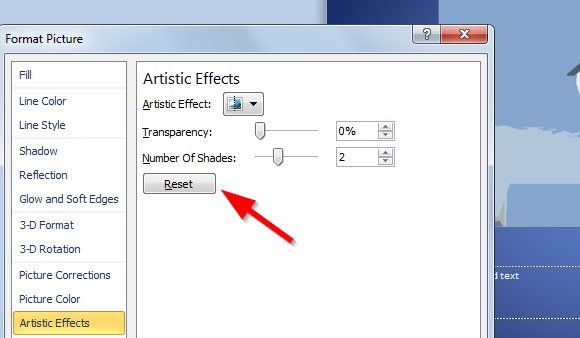Artistic Effects in PowerPoint 2010
You can apply artistic effects to a picture or a picture fill to make the picture look more like a sketch, drawing, or painting. PowerPoint 2010 has a nice feature to apply artistic effects to your images.
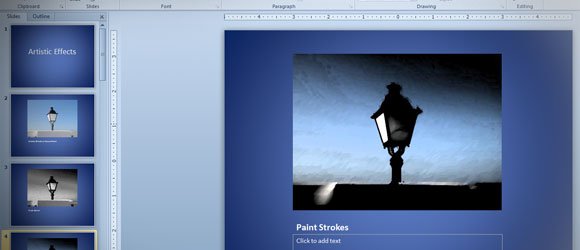
To add Artistic Effects in PowerPoint 2010 you can use the Artistic Effect gallery that is under Format menu. First, you need to select a photo or image in the slide and then click on the Artistic Effect popup. A preview for most popular artistic effects will appear, but you can still choose Artistic Effects Options to apply a custom artistic effect to your images.
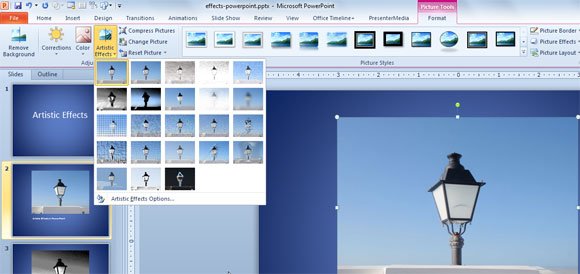
For example, the previous slide shows a lantern with paint strokes.
Or you can apply other effects like photocopy effect, edge grow, etc.
http://slideonline.com/presentation/429-effects-powerpoint-pptx
How to reset an artistic effect in PowerPoint
You can also reset artistic effects in PowerPoint 2010. To reset a previously applied artistic effect go to Format and then Aristic Effect tab. Now click on Reset button.