Using Horizontal Picture List SmartArt in PowerPoint Presentations
There are people who learn and understand better when they see images or SmartArt graphics in PowerPoint Presentations. The reason for this is that different people have different levels of learning and understanding. Case in point, musicians can identify a simple change in tone, tune or pitch. However, not all musicians are good at listening. The same can be said for an audience of a Power Point presentation.
This is why, programmers, educators and basically everyone who is involved in making presentations or sharing information has come up with different strategies on how to relate and communicate with the different types of learners. And it is for this reason as well that aside from the Horizontal Bullet List, there is also the Horizontal Picture List, which can help the audience easily grasp complex concepts.
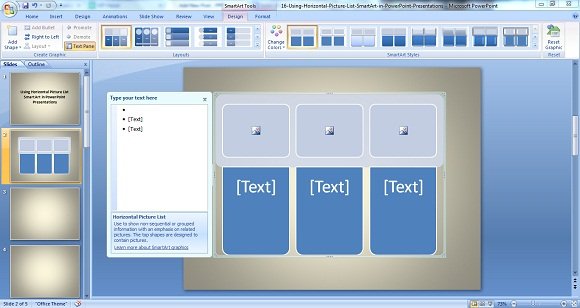
The Difference Between Horizontal Bullet List And the Horizontal Picture List
Before going into the differences of the Horizontal Bullet List versus the Horizontal Picture List, the striking similarities of the two is that the data or information is presented in a series of vertical blocks. Another similarity is that the group of information is non-sequential or related but not interconnected unlike other SmartArt that are used for processes. You can also change the colors of the blocks below the main or top blocks.
Going to the difference between the two, the only striking difference is the use of addition of graphics or images to aid the text presented below it, (see image below).
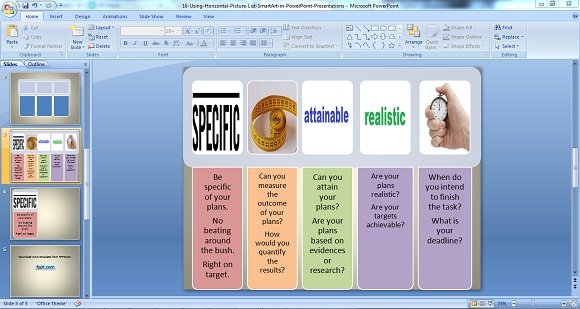
The graphics as shown above includes an image for each group of information. Needless to say, it makes or will make your PowerPoint presentation interesting and colorful hence catching the attention of the audience with a shorter attention span and also of hose who want to see visuals or images to aid the text or information below it.
Adding An Image To Your Horizontal Picture List Makes Your PowerPoint Slides Interesting
Apart from adding images on top of the blocks, you can also add other images that will further show the point that you are trying to derive, explain or make your audience understand.
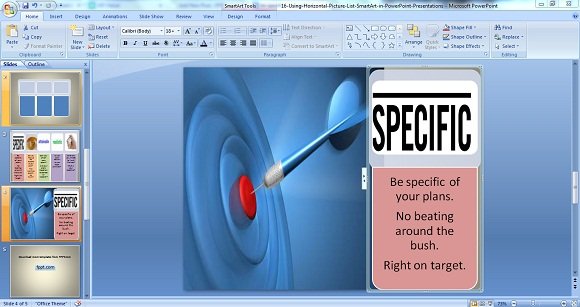
As shown above, an image of a target will give you an idea that when formulating business plans, you should be right on target, which simply means that you need to be specific. It is to say that when you are identifying your target market, you will state:
- Male, 40 to 60 years old with income range of $$ to $$$ and living in the city of XYZ.
In a nutshell, adding SmartArt graphics in your PowerPoint presentation will make it easier for you to deliver your message across. Lastly, you can even animate your graphics or make a 3D PowerPoint Graphic to make it more exciting and interesting.
