Using Bending Picture Accent List SmartArt in PowerPoint
Last updated on April 19th, 2024
There are lots of helpful resources that you will discover in PowerPoint especially if you are working on a business presentation intended for top level executives. Least to say, your presentation should be well-organized, systematic, easy to understand and it should be aesthetically appealing too. So, if you are trying to win the attention and consequently the approval of possible business investors or gain the approval of the company’s CEO or COO, then make your PowerPoint Presentation appealing and you can do this by using SmartArt.
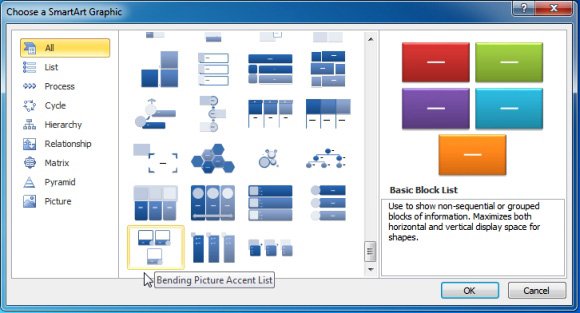
Adding Images Using Bending Picture Accent List Helps Get Your Message Across
You can freely use SmartArt graphic that are incorporated in PowerPoint. You can choose from the long list of graphics but it is important that you need to understand when and how each should be used to make your business presentation more effective. For example, the Bending Picture Accent List SmartArt is primarily used to show non-sequential or grouped data/information just like the Basic Block List. However, the difference between the two is that the former incorporates images that could further aid your graphics while the later are just plain blocks wherein you can place your text. Needless to say, you can add images in the Bending Picture Accent List while you could not in the Basic Block List.
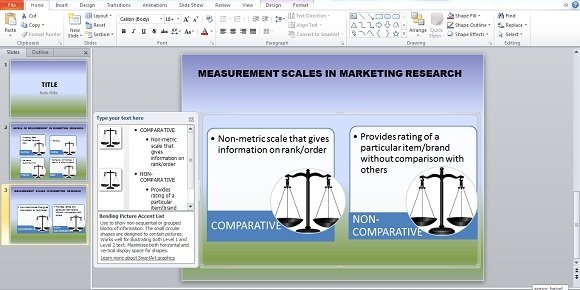
To simply put it, you can place an image at the lower right side portion of the Bending Picture Accent List as shown above. You simply need to click on the image icon to add an image like JPEG. Take for example the image above, the weighing scales could represent the Comparative type of measurement scale, which aims to aid the definition presented in the white portion of the graphics. And the same goes for the Non-comparative measurement scale but it is understandable that you can change the image to fit the description. It is to note that we are only using the same image for the purpose of this review.
Using Bending Picture Accent List For An Effective Business Presentation
It is a fact that there are different types of learners and even top executives have different levels of understanding or process of understanding. To simply put it, there are people who understand better if they see something hence their learning or understanding will be more effective if visual aids are used or that the PowerPoint Presentation will be aided by graphics or images. Also, there are people who learn better from merely listening, while some prefer something to touch or smell.
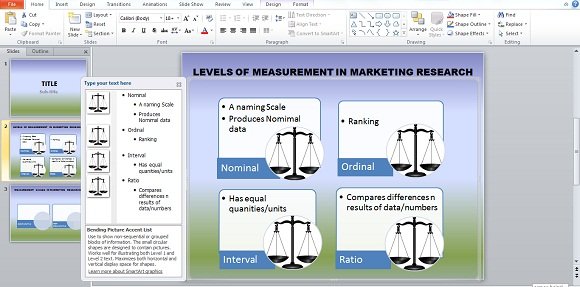
Hence, your business presentation about Levels of Measurement in Marketing Research, can be aided by graphics that show what is Nominal, Ordinal, Interval and Ratio rather than merely talking about it for hours and hours. Your audience will better understand the meaning of Nominal measurement if you can show an image on how it looks like and the same goes for Ordinal, Interval and Ratio.
To simply put it, inserting pictures or images in your SmartArt graphics will not only make your PowerPoint Presentation appealing but more effective too. Lastly, it is to note that Bending Picture Accent list also presents information or block of information that are related but not necessarily sequential.
Hence, you don’t need to go through the Nominal Scale measurement first before you can complete the other measurement scales. This SmartArt graphic is almost the same with Basic Block List and the only difference is the addition of an image or picture.
